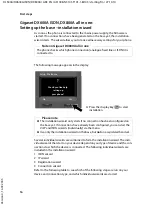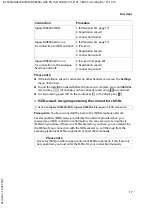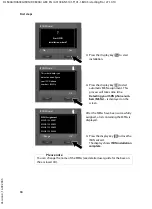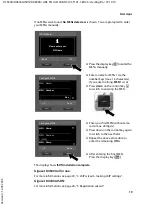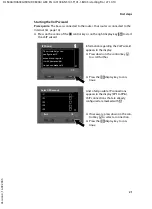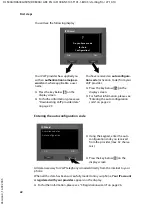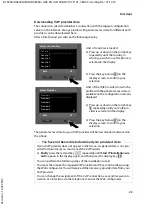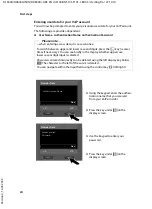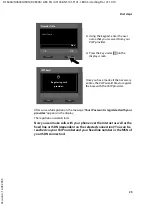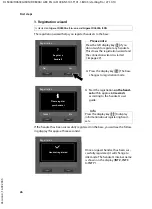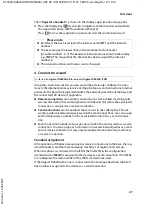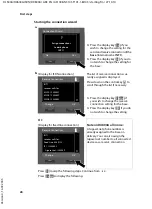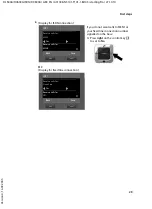17
First steps
DL500A/DX600A-ISDN/DX800A / GRC EN / A31008-N3101-T101-1-8U43 / starting.fm / 27.10.10
V
e
rsion 4, 16.0
9
.2005
Please note:
u
If the installation wizard is activated, no other handset can access the
Settings
menu on the base.
u
To quit the installation wizard before the process is complete, press and
hold
the
red end key
T
. All changes you have already saved using
§OK§
are retained.
u
To skip a setting, press left on the control key
u
or the display key
§No§
.
1. ISDN wizard: Assigning/entering the connection's MSNs
Prerequisite:
You have connected the base to the ISDN telephone network.
Several numbers (MSNs) were provided by the network provider when you
received your ISDN connection confirmation. You can save up to ten numbers
(MSNs) on your base. If there is no MSN entered on your base, you can determine
the MSNs of your connection with the ISDN wizard, i.e., call them up from the
exchange (automatic MSN assignment) or enter them manually.
Connection
Procedure
GigasetDX600A ISDN
1. ISDN wizard (
3. Registration wizard
4. Connection wizard
GigasetDX800A all in one
for connection to ISDN and VoIP
1. ISDN wizard (
2. IP wizard
3. Registration wizard
4. Connection wizard
GigasetDX800A all in one
for connection to the analogue
fixed line and VoIP
2. IP wizard (
3. Registration wizard
4. Connection wizard
Is started on
Gigaset DX600A ISDN
,
Gigaset DX800A all-in-one
with ISDN connection.
Please note
Not every ISDN provider supports automatic MSN assignment. If this feature is
not supported, you must enter the MSNs for your connection manually.