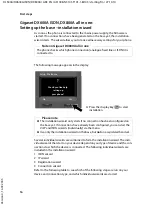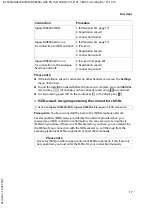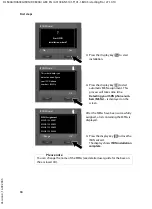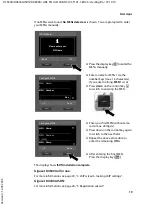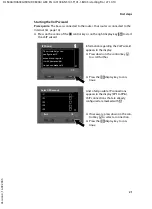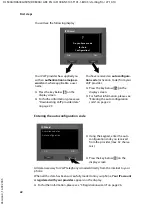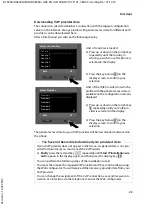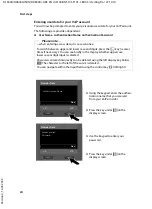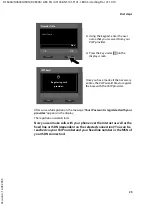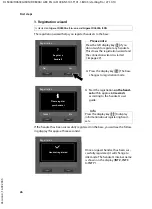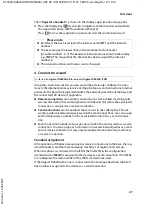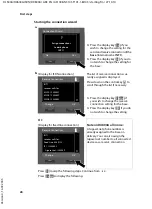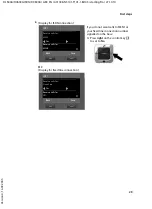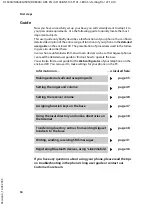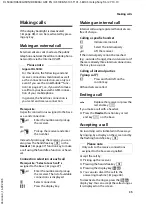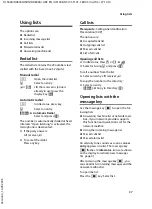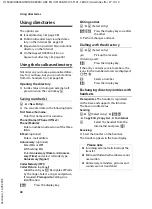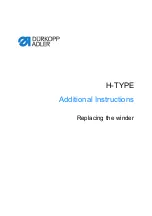23
First steps
DL500A/DX600A-ISDN/DX800A / GRC EN / A31008-N3101-T101-1-8U43 / starting.fm / 27.10.10
V
e
rsion 4, 16.0
9
.2005
Downloading VoIP provider data
The connection wizard establishes a connection with the Gigaset configuration
server on the Internet. Various profiles with general access data for different VoIP
providers can be downloaded here.
After a brief period you will see the following display:
The general access data for your VoIP provider will be downloaded and saved on
the phone.
A list of countries is loaded.
¤
Press up or down on the control key
repeatedly until the country in
which you wish to use the phone is
selected in the display.
¤
Press the key below
§OK§
on the
display screen to confirm your
selection.
A list of the VoIP providers for which a
profile with the general access data is
available on the configuration server is
displayed.
¤
Press up or down on the control key
q
repeatedly until your VoIP pro-
vider is selected in the display.
¤
Press the key below
§OK§
on the
display screen to confirm your
selection.
Select your country
Country 1
Country 2
Country 3
Country 4
Country 5
V
Back
OK
Select Provider
Provider 1
Provider 2
Provider 3
Provider 4
Provider 5
V
Back
OK
You have not been able to download your provider's data
If your VoIP provider does not appear in the list, i.e., its general data is not pro-
vided for download, you must cancel the VoIP wizard:
¤
Briefly
press the red end key
T
repeatedly until
Start IP installation wiz-
ard?
appears in the display again, and then press the display key
§No§
.
You can perform the following steps of the installation wizard.
You must then make the required VoIP provider and IP account settings using
the Web configurator. You will receive all the necessary provider data from your
VoIP provider.
You can change the assignment of the VoIP connection as a send/receive con-
nection at a later time via the telephone menu or the Web configurator.