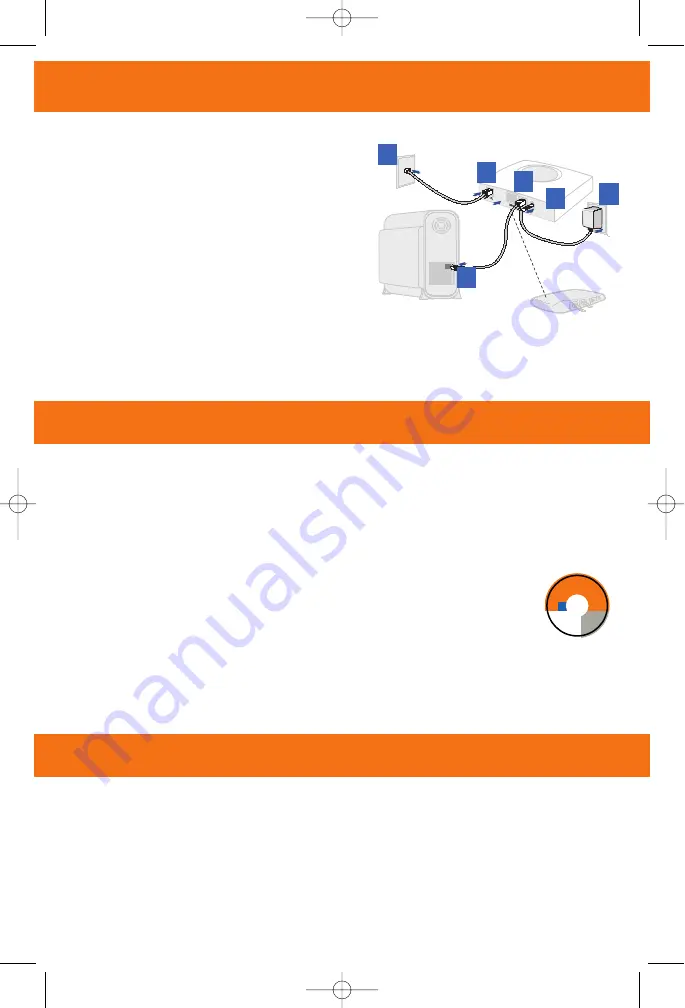
2
3
4
5
6
Internet
Connection
Hub
Power
Supply
RJ-11 DSL Cable
USB connection
to computer
Optional: Use Crossover
(Xover) cable when connecting
to a hub or switch without an
“uplink” port
1
Software Installation
Before installing the software, make sure your system is running OS 8.6 or above. This proce-
dure will restart your computer to complete the installation.
1. Insert the Gigaset® Installation CD into your CD-ROM drive.
2. Open the Gigaset® icon from the desktop.
3. Click Readme.txt. Follow the directions in Read me.txt to complete the software installation.
4. After the USB driver is installed, continue with the PC Configuration procedures described on
the next page.
5
Option B >
USB Installation Method
Connect the Gigaset® Device
1. Connect the USB cable to the USB port on the
Gigaset device (blue port).
2. Connect the other end to the USB port on your
computer.
3. Plug the DSL cable (RJ-11) into the DSL port
on the Gigaset device (gray port).
4. Plug the other end of the DSL cable (RJ-11)
into the phone jack.
5. Plug the power adapter into the power outlet
and Gigaset device (black port).
6. Ensure the Gigaset device is powered on
(power switch located on the right side of back
panel).
Windows USB Driver Installation
Software Installation
If you are using connecting the Gigaset device via the USB port, you must install USB drivers.
Before installing the software make sure your PC is equipped with Windows® 98, Windows® 98
Second Edition (SE), Windows® 2000 Professional, Windows® Millennium Edition (ME), or
Windows® XP; 32MB RAM; Pentium-compatible 166MHz or faster processor; 12MB available hard
disk space.
1. Insert the Gigaset® Installation CD in to your CD-ROM drive to automatically
start the software installation program. Follow the on-screen directions to
complete the installation.
2. After the USB driver is installed, continue with the PC Configuration
procedures described on the next page.
If the software installation program does not start automatically, start it manually:
1. Click Start > Run.
2. Browse to setup.exe on the CD and double-click it to start the program.
Macintosh USB Driver Installation
Gigaset ®
USB Drivers
Windows/Mac OS
September 2006
007-SE03-001
Global network of innovation
For Windows:
Close all applications.
Load the CD into drive.
Installation will run automatically.
If not, go to “My Computer.”
Right-click and open the CD drive.
Double-click on setup.exe.
Co
py
rig
ht
©
2
00
6 S
IE
M
E
N
S
S
U
B
SC
R
IB
ER
N
E
T
W
O
R
K
S,
IN
C
. A
ll r
ig
h
ts
re
se
rv
e
d.
Sie
m
en
s a
nd
th
e S
iem
ens
lo
go
are
tra
dem
arks
of Sie
mens A
G, German
y. All other trademarks
are h
eld
by th
eir
res
pe
ctiv
e c
om
pa
ni
es
. S
iem
en
s
re
se
rv
es
th
e
rig
h
t t
o
m
ak
e
ch
an
g
e
s
to
p
ro
d
u
ct
s
p
ec
if
ic
at
io
n
s
at
a
n
y
ti
m
e
w
ith
ou
t
n
ot
ice
.
007_se01_001_print.qxd 26.02.2007 10:34 Seite 5
A31008-M9207-R101-1-7619


























