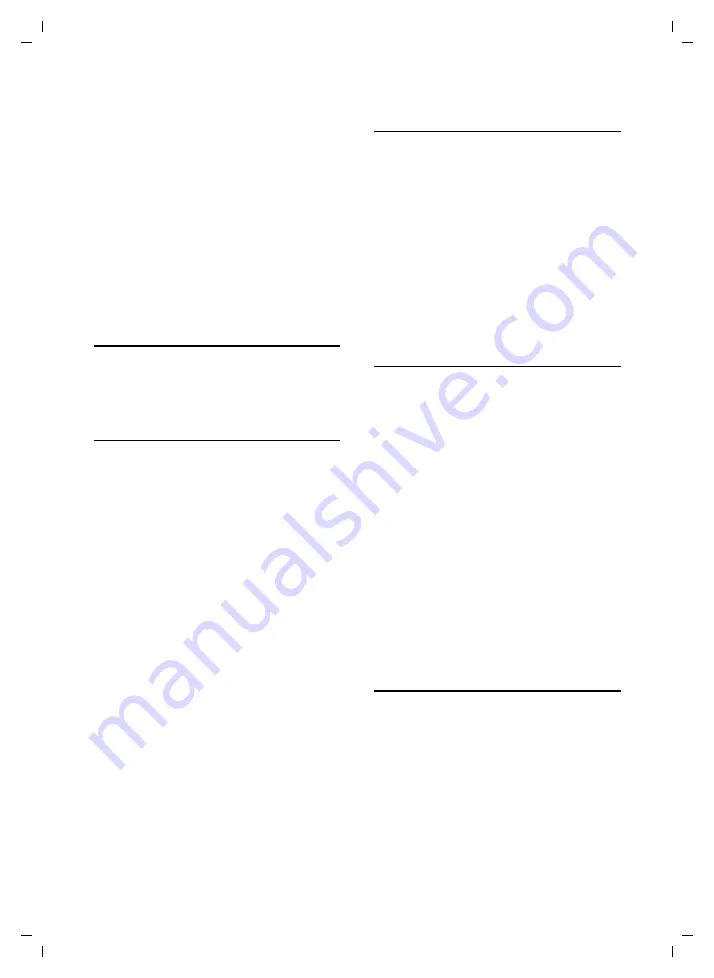
15
Using the directory and lists
SL 740 / Singapore / A31008-L740-S102-1-7619 / directories.fm / 13.07.2004
Deleting picture assignments
Open the directory entry you want to
change (p. 13). Scroll to the line
Picture
.
©
Open menu.
Clear Picture
Select and press
OK
.
The picture is not deleted from the File
Manager.
Changing picture assignments
Delete the old picture assignment and
assign a new one.
Email directory
You store email addresses in the email
directory (e.g. for sending SMS messages
to email addresses).
Storing a new email address
s
Open
directory.
<E-Mail Directory>
Select and press
OK
.
New Entry
Select and press OK.
~
Enter email address.
©
Press the display key.
Save Entry
Select and press
OK
.
a
Long
press (idle status).
During entry you can open the menu with
©
and use the following functions:
Insert '.'
/
Insert '@'
Select and press
OK
.
Predictive Text
Select and press
OK
to activate
or deactivate the predictive
text function (p. 61).
Viewing and changing an email
address
s
¢
<E-Mail Directory>
s
Select entry.
View
Press the display key. The
entry is displayed.
Back with
OK
or:
Edit
Press the display key if you
want to change the entry.
Make any changes you want
and save them with
©
Save
Entry
OK
.
a
Long
press (idle status).
Managing entries in the email directory
s
¢
<E-Mail Directory>
¢
s
(Select entry; page 13)
¢
v
(Open menu)
You can now select the following
functions with
s
:
Edit Entry
Change selected entry.
Delete Entry
Delete selected entry.
Copy and Edit
So that you do not have to enter a
similar entry twice, you can create a
copy
and then
edit
that entry. Save the
changes with
©
¢
Save Entry
.
Delete List
Delete
all
email address.
Display available memory
s
¢
s
(Select entry)
¢
v
(Open
Available Memory
Select and press
OK
.
a
Long
press (idle status).
Display the number of free entries in the
directory, speed dial list and (p. 12) email
directory (p. 15).
















































