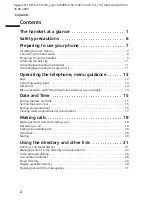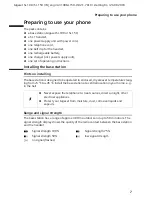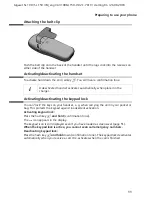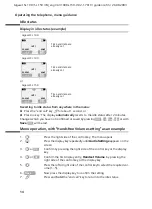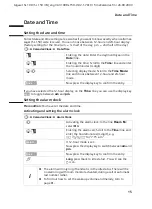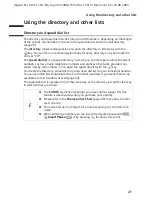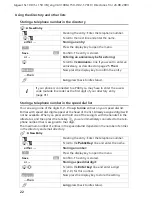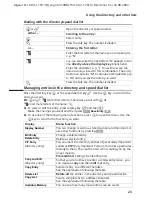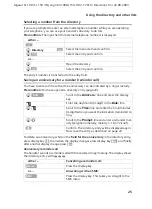12
Operating the telephone, menu guidance
Gigaset SL 100 / SL 150 / IM_engl / A31008-L150-J102-1-7619 / guidance.fm / 26.08.2003
Operating the telephone, menu guidance
Keys
Control key
The control key is the central operating key. It has four black arrows and icons. A certain
function is activated depending on which side of the key you press (up, down, right or
left). In the operating guide, the side you have to press is shown with a black triangle,
e.g.: key
v
for right = Open menu.
Example:
Different functions of the control key:
Display keys
The display keys are the
horizontal rocker keys
just below the display. Their function
changes depending on the particular operating situation. The current function is shown
in the display directly above the key to which it relates.
Example
:
Control key
In the idle status
In lists and menus
In an input field
t
Initiate voice-activated dial-
ling
(long press)
Scroll up
Move the cursor up a line
s
Open directory
Scroll down
Move the cursor down a line
v
Open the menu
Confirm the selected option
(same as
)
Move the cursor to the right
u
Open list of handsets
Go back one menu level, or
cancel
Move the cursor to the left
OK
i
You can also use the
control key
to execute many of the functions of the
right-hand display key
.
•
§§§§§§§SMS§§§§§
Display keys