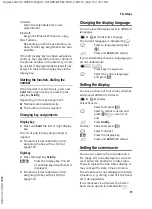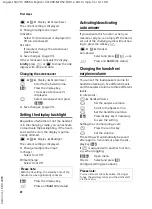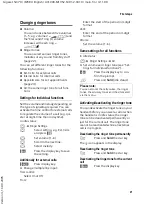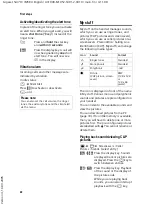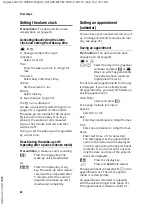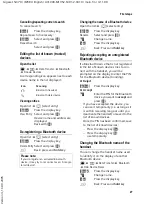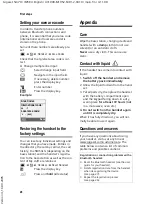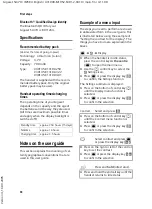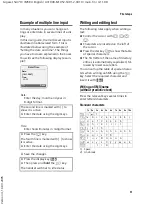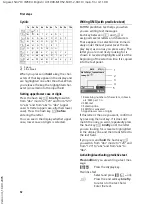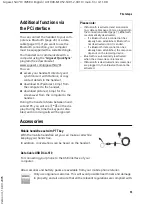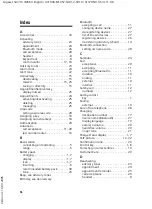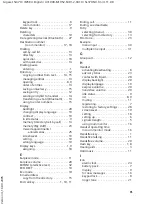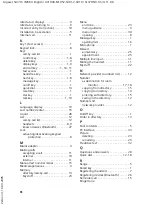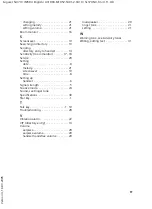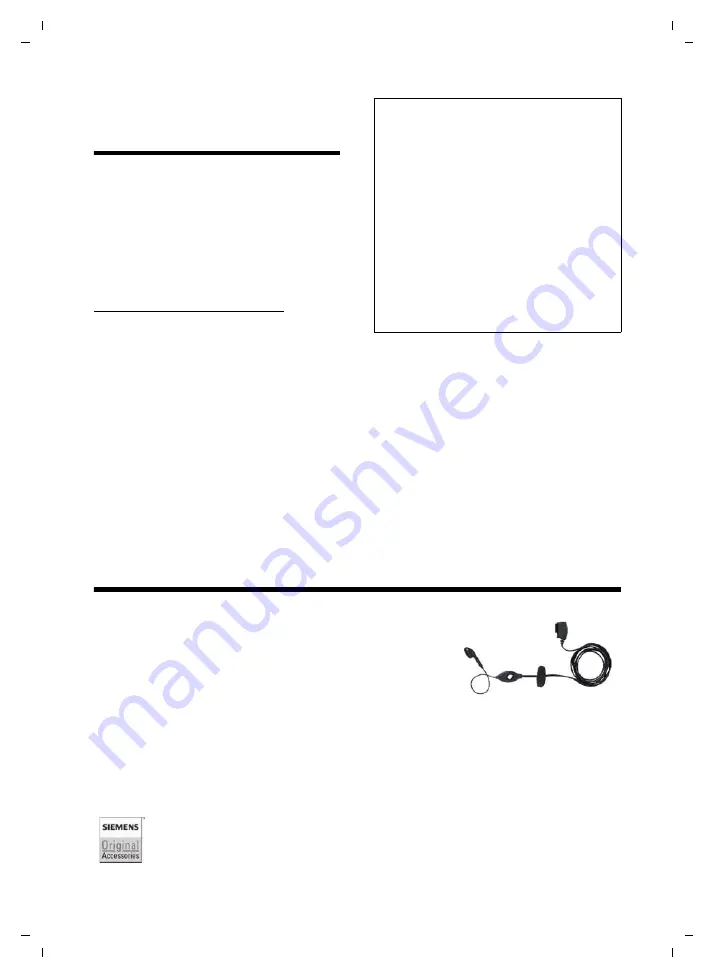
33
First steps
Gigaset SL37H / IM5 RU English / A31008-M1952-S301-2-9U19 / main.fm / 4.11.08
Ve
rs
ion 4,
16
.09.
2005
Additional functions via
the PC interface
You can connect the handset to your com-
puter via Bluetooth (page 26) or a data
cable (page 33). If you want to use the
Bluetooth connection, your computer
must be equipped with a suitable dongle.
Your handset can communicate with a
computer using the "
Gigaset QuickSync
"
program (free download at
www.gigaset.com/gigasetSL370).
You can
u
access your handset's directory and
synchronise it with Outlook, or copy
contact details to the handset,
u
download CLIP pictures (.bmp) from
the computer to the handset,
u
download pictures (.bmp) for the
screensaver from the computer to the
handset.
During the transfer of data between hand-
set and PC, you will see
ß
on the dis-
play. During this time the keypad is disa-
bled, and incoming calls will be ignored.
Accessories
Please note:
– If Bluetooth is activated and accessories
(e.g. data cables page 33) are plugged into
the connection socket (page 1), Bluetooth
is automatically deactivated.
– If a Bluetooth voice connection has
already been established, Bluetooth is
not deactivated until it is ended.
– If a Bluetooth data connection has
already been established, the response
depends on the receiving device.
– Bluetooth is automatically reactivated
when the accessories are removed.
– If Bluetooth is deactivated and accessories
are plugged in, then Bluetooth cannot be
activated.
Mobile handsfree set with PTT key
With the mobile handsfree set you can make a call while
keeping your hands free.
In addition, conversations can be heard on the handset.
Data Cable USB DCA-510
For connecting your phone to the USB interface of your
computer.
All accessories and battery packs are available from your mobile phone retailer.
Only use original accessories. This will avoid possible health risks and damage
to property, and also ensure that all the relevant regulations are complied with.