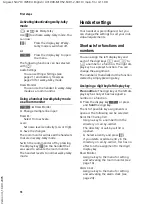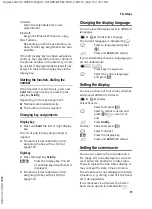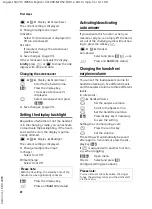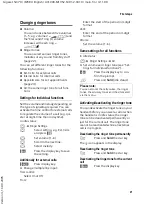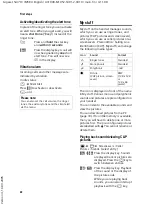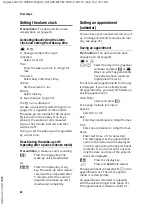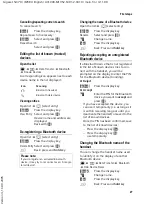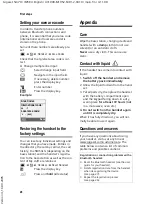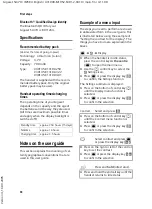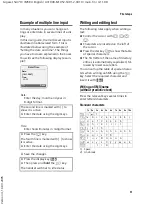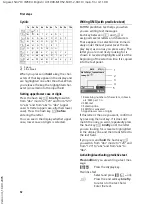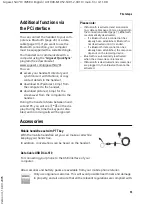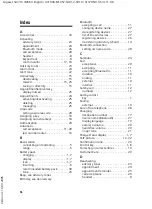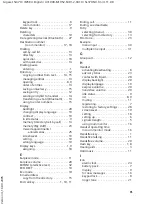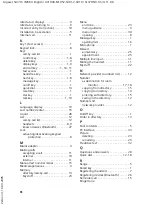21
First steps
Gigaset SL37H / IM5 RU English / A31008-M1952-S301-2-9U19 / main.fm / 4.11.08
Ve
rs
ion 4,
16
.09.
2005
Changing ringer tones
u
Volume:
You can choose between five volumes
(1–5; e.g. volume 2 =
ˆ
) and
the "Crescendo" ring (6; volume
increases with each ring =
‰
).
u
Ringer tones:
You can select various ringer tones,
melodies or any sound from My stuff
You can set different ringer tones for the
following functions:
u
Ext. Calls
: for external calls
u
Internal Calls
: for internal calls
u
Appointments
: for set appointments
u
All
: the same ringer tone for all func-
tions
Settings for individual functions
Set the volume and melody depending on
the type of signalling required. You can
activate the time control for external calls
to regulate the volume of a call (e.g. qui-
eter at night-time than in daytime).
In idle status:
t
¢
Ringer Settings
q
Select setting, e.g.
Ext. Calls
and press
§OK§
.
r
Set volume (1–6).
s
Scroll to the next line.
r
Select melody.
§Save§
Press the display key to save
the setting.
Additionally for external calls:
§Time C.§
Press display key.
¤
Change multiple line input:
Time control:
Select
On
or
Off
.
From:
Enter the start of the period in 4-digit
format.
Until:
Enter the end of the period in 4-digit
format.
Volume:
Set the volume (1–6).
Same settings for all functions
In idle status:
t
¢
Ringer Settings
¢
All
¤
Set volume and ringer tone (see "Set-
tings for individual functions").
§Save§
Press the display key to con-
firm the prompt.
a
Press
and
hold
(idle status).
Activating/deactivating the ringer tone
You can deactivate the ringer tone on your
handset before you answer a call or when
the handset is in idle status; the ringer
tone can be deactivated permanently or
just for the current call. The ringer tone
cannot be reactivated while an external
call is in progress.
Deactivating the ringer tone permanently
*
Press and
hold
the star key.
The
Ú
icon appears in the display.
Reactivating the ringer tone
*
Press and
hold
the star key.
Deactivating the ringer tone for the current
call
§Silence§
Press the display key.
Please note:
You can also set the call volume, the ringer
tones, the advisory tones and the silent alert
via the menu.