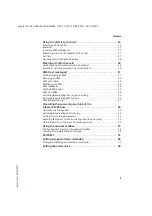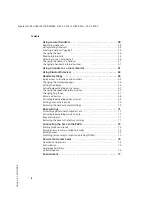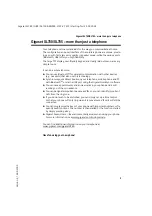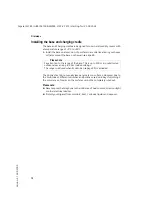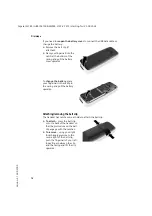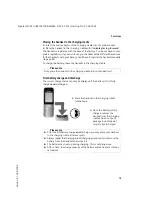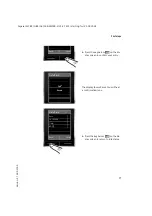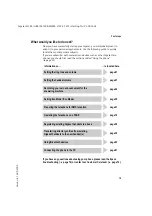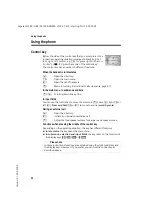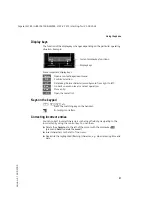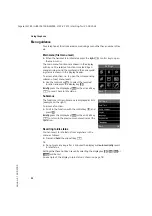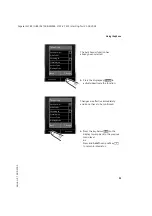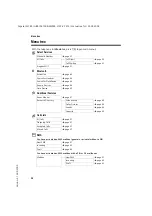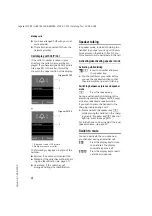17
First steps
Gigaset SL785 / GBR / A31008-M2009-L101-2-7619 / starting.fm / 25.03.2009
Ve
rs
io
n 4, 16.0
9.20
05
¤
Press the key below
§Save§
on the dis-
play screen to confirm your entry.
The display shows
Saved
. You will hear
a confirmation tone.
¤
Press the key below
§Back§
on the dis-
play screen to return to idle status.
Back
Save
Date/Time
Date:
14.10.2008
Time:
07:15
Back
Save
Date/Time
‰
Saved
Summary of Contents for Gigaset SL780
Page 93: ...Version 4 16 09 2005 ...
Page 94: ...Version 4 16 09 2005 ...
Page 95: ...Version 4 16 09 2005 ...
Page 96: ...Version 4 16 09 2005 ...
Page 97: ...Version 4 16 09 2005 ...