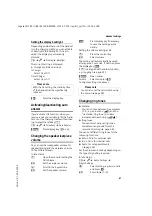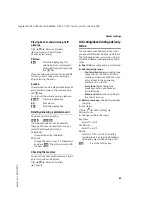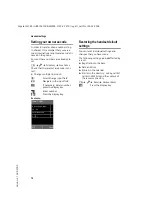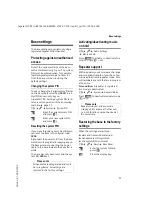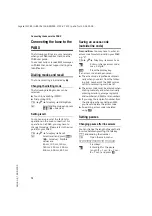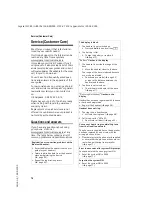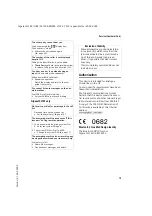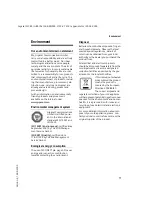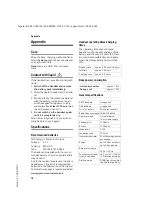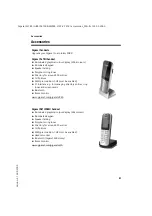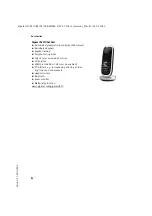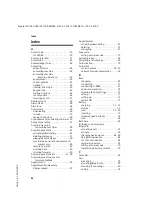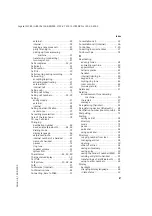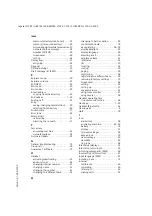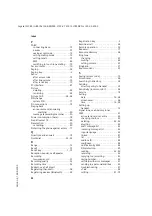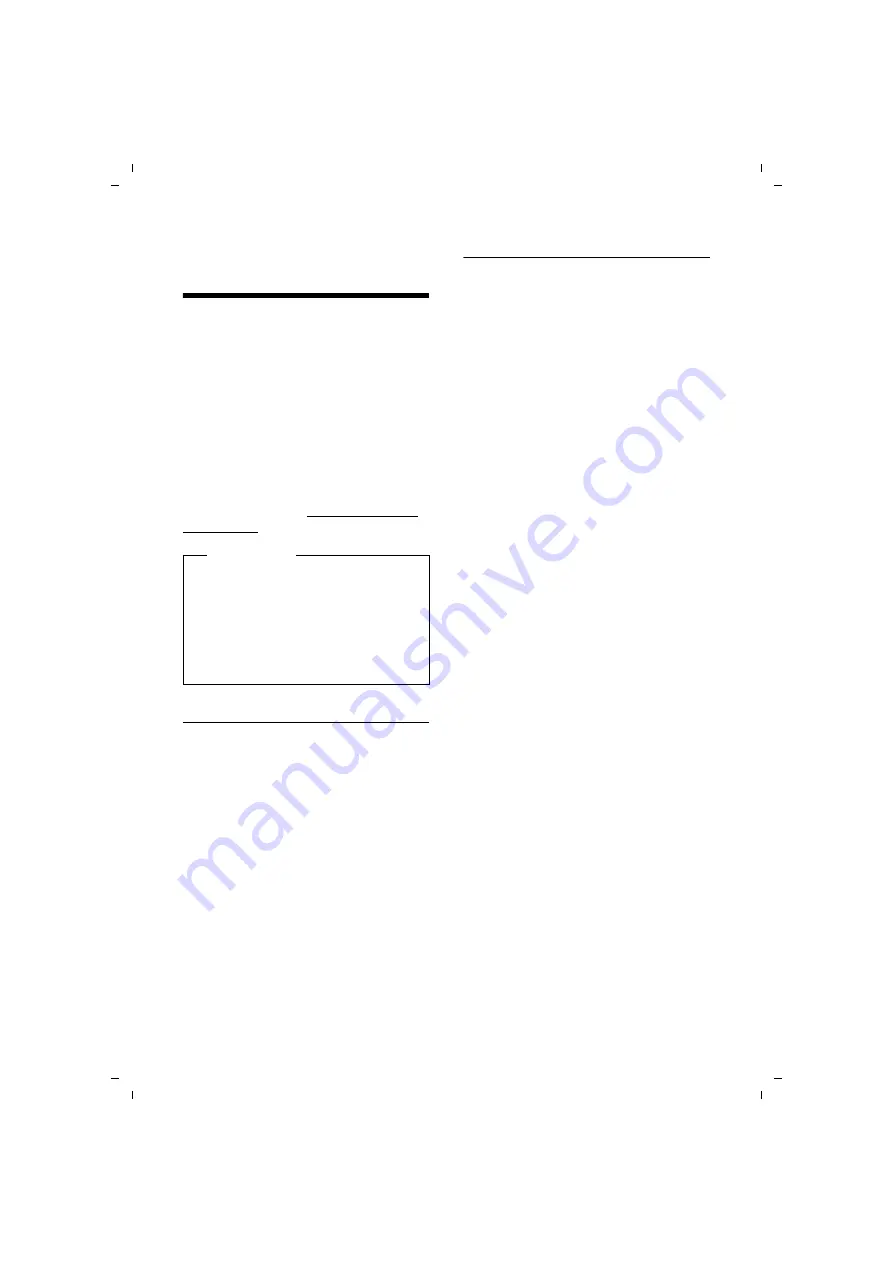
81
Additional functions via the PC interface
Gigaset SL785 / GBR / A31008-M2009-L101-2-7619 / appendix.fm / 25.03.2009
Ve
rs
io
n 4, 16.0
9.20
05
Additional functions via the
PC interface
You can connect your handset to your
computer via Bluetooth (
via the supplied USB data cable. If you
want to use the Bluetooth connection,
your computer must be equipped with a
suitable dongle. To transfer data via the
USB port, you must install the driver soft-
ware from the supplied CD before con-
necting the USB data cable (
To enable your handset to communicate
with the PC the "
Gigaset QuickSync
"
program must be installed on your PC
(free to download at www.gigaset.com/
Transferring data
You can
u
synchronise your handset directory
with Outlook,
u
download CLIP pictures (.bmp) from
the computer to the handset,
u
download pictures (.bmp) as a screen-
saver from the computer to the handset
u
download sounds (ring tones) from the
computer to the handset.
During the transfer of data between hand-
set and PC, you will see
Data transfer in
progress
on the display. During this time
the keypad is disabled, and incoming calls
will be ignored.
Completing a firmware update
¤
Connect your phone to your PC using
USB data cable
supplied
¤
Start the "
Gigaset QuickSync
" program
on your PC.
¤
Establish a connection to your handset.
¤
Select
[Settings]
¢
[Device proper-
ties]
to open the
[Device]
tab
¤
Click on
[Firmware update]
This launches the firmware update.
The update process can take up to 10 min-
utes (not including the download time).
Do not interrupt the process or remove
the USB data cable.
The data is initially loaded from the
update server on the Internet. The
amount of time this takes is dependent on
the speed of your Internet connection.
The display on your phone is switched off
and the message key
f
and the
speaker key
d
start flashing.
Once the update is complete, your phone
will automatically restart.
Procedure in case of an error
If the update procedure fails or your
phone does not work properly following
the update, repeat the update procedure
as follows:
¤
Close the "
Gigaset QuickSync
" pro-
gram on the PC.
¤
Remove the USB data cable from the
telephone.
¤
Remove the battery (
¤
Replace the battery.
¤
Complete the firmware update as
described.
If the update procedure fails several times
or you can no longer connect to the PC,
proceed as follows:
¤
Close the "
Gigaset QuickSync
" pro-
gram on the PC.
¤
Remove the USB data cable from the
telephone.
Please note
u
If the USB data cable is plugged in, a
Bluetooth connection cannot be
established.
u
If the enclosed USB data cable is
plugged in during an existing Blue-
tooth connection, the Bluetooth
connection is cancelled.
Summary of Contents for Gigaset SL780
Page 93: ...Version 4 16 09 2005 ...
Page 94: ...Version 4 16 09 2005 ...
Page 95: ...Version 4 16 09 2005 ...
Page 96: ...Version 4 16 09 2005 ...
Page 97: ...Version 4 16 09 2005 ...