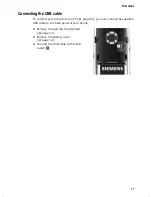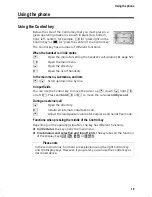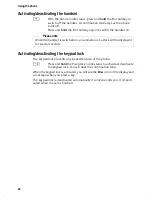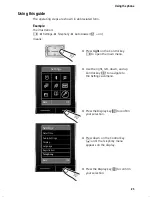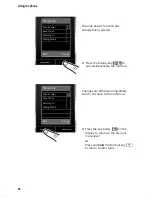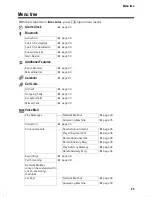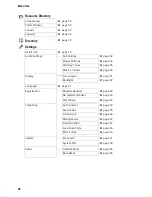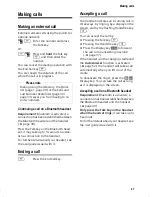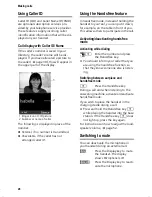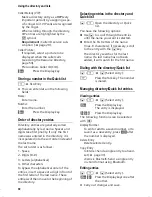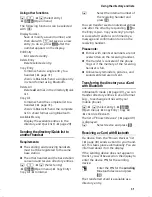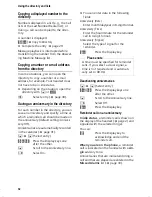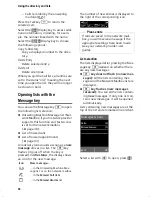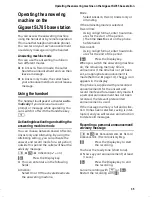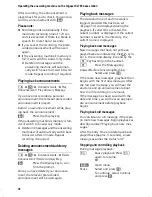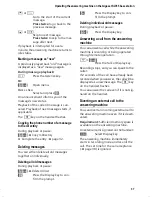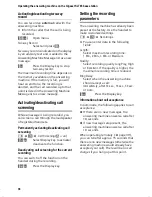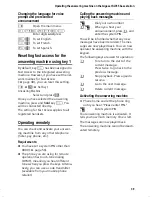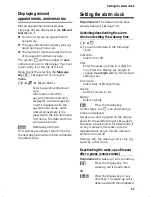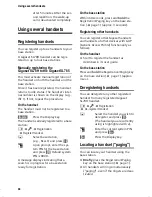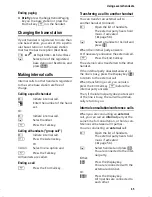31
Using the directory and lists
Gigaset SL785 / EN-US / A31008-M2009-R301-2-6019 / direct_charges.fm / 27.02.2009
Ve
rs
ion 4,
16
.09.
2005
Using other functions
s
/
C
¢
s
(Select entry)
¢
§Options§
(Open menu)
The following functions can be selected
with
q
:
Display Number
Save or modify a saved number, and
then dial with
c
or
save as a new
entry; to do so, press
Ó
after the
number appears on the display.
Edit Entry
Edit selected entry.
Delete Entry
Delete selected entry.
Copy Entry
to Internal:
Send a single entry to a
handset (
¢
page 31).
vCard via Bluetooth:
Send a single entry
in vCard format using Bluetooth.
Delete All
Delete
all
entries in the directory/Quick
list.
Copy All
to Internal:
Send the complete list to a
handset (
¢
page 31).
vCard via Bluetooth:
Send the complete
list in vCard format using Bluetooth.
Available Memory
Display the available entries in the
directory and Quick list (
¢
page 29).
Sending the directory/Quick list to
another handset
Requirements:
u
The sending and receiving handsets
must both be registered to the same
base station.
u
The other handset and the base station
can send and receive directory entries.
s
/
C
¢
s
(Select entry)
¢
§Options§
(Open menu)
¢
Copy Entry
/
Copy All
¢
to Internal
s
Select the internal number of
the receiving handset and
press
§OK§
.
You can transfer several individual entries
one after the other by responding
§Yes§
to
the
Entry copied - Copy next entry?
prompt.
A successful transfer is confirmed by a
message and confirmation tone on the
receiving handset.
Please note:
u
Entries with identical numbers are not
overwritten on the receiving handset.
u
The transfer is canceled if the phone
rings or if the memory of the receiving
handset is full.
u
Anniversary reminders, pictures, and
sounds entered are not sent.
Transferring the directory as a vCard
with Bluetooth
In Bluetooth mode (
¢
page 49), you can
transfer directory entries in vCard format
(e.g., to exchange entries with your
mobile phone).
s
¢
s
(Select entry)
¢
§Options§
(Open menu)
¢
Copy Entry
/
Copy All
¢
vCard via Bluetooth
The list of "Known Devices" (
¢
page 49)
is displayed.
s
Select device and press
§OK§
.
Receiving a vCard with Bluetooth
If a device from the "Known Devices" list
(
¢
page 49) sends a vCard to your hand-
set, this takes place automatically. You are
informed about it on the display.
If the sending device does not appear in
the list, you will be asked on the display to
enter the device PIN for the sending
device:
~
Enter the PIN for the
sending
Bluetooth device and press
§OK§
.
The transferred vCard is available as a
directory entry.