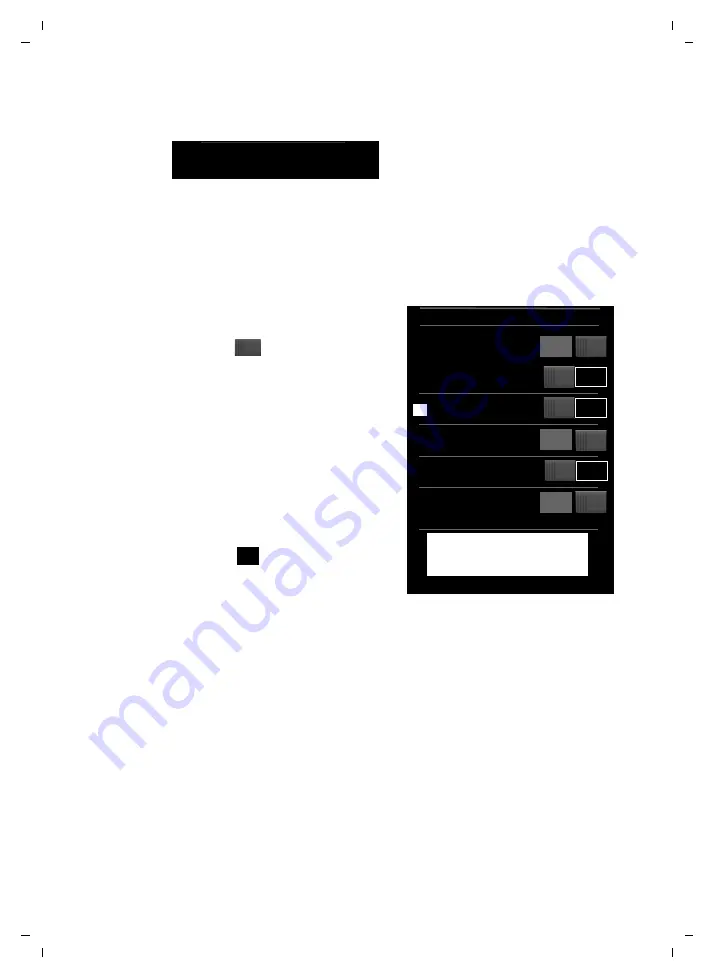
24
Using the phone
Gigaset SL910/910A / GBR/IRL / A31008-M2300-L101-1-7619 / Using-The-Phone.fm / 08.12.2011
V
e
rsion 4.1, 21
.11.2007
Status bar and status page
On each of the three pages, a status bar appears in the header.
For the corresponding icons and their meaning, see page 8.
Touch the status bar to display the
status page
. This page gives you direct (quick)
access to the settings for Eco Mode, Eco Mode+, the answering machine for the
SL910A, the Bluetooth interface, the
Do not disturb
setting and the alarm.
Status page:
u
You can use the button on the right to
activate or deactivate the relevant
components directly. To do this, drag
the slider
on the touchscreen to
the right (
on
) or the left (
off
).
u
Touching the list entry e.g.,
Alarm
,
opens the corresponding pop-up
menu that you can use to configure
all the settings for the component.
u
Touching
Show Service Info
displays
the service information for your
handset. You may need the service
information when you contact our
hotline.
Closing the status page
¤
Touch the
icon in the header to
return to the idle display.
Using the menus
All the functions for the base and the handset are provided in a menu (main menu).
Open the menu:
¤
Briefly press the middle key
v
when the handset is in idle status.
The main menu is divided into two "pages" that are displayed separately. The
Appli-
cations
page (subsequently referred to as the
Applications
menu) comprises all
the applications offered by your base or handset. The
Settings
page (subsequently
referred to as the
Settings
menu) offers all the setting options for the base, handset
and telephony.
The following picture shows examples of the menus. The functions/applications
contained in the menus depend on the firmware version that is loaded.
Ð
INT 1
à òô
ó ¼
06:00
V
>
Eco Mode
on
¹
Eco Mode+
off
Ã
Answer Machine
off
»
Bluetooth
on
ó
Do not disturb
off
Ù
Alarm
06:00
on
Show Service Info
<
















































