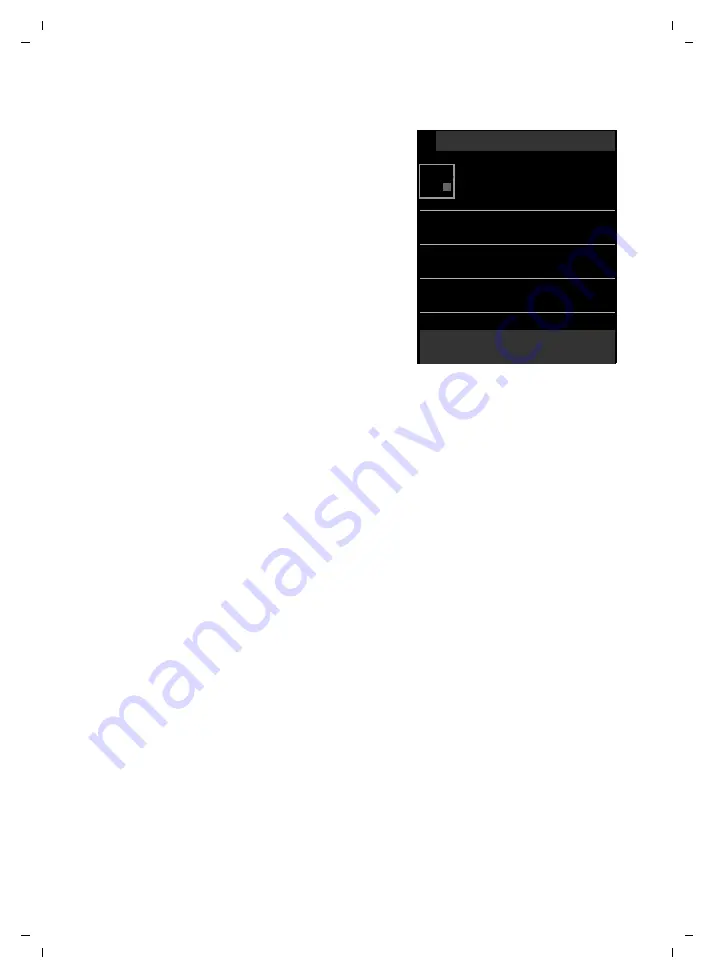
46
Using Contacts
Gigaset SL910/910A / GBR/IRL / A31008-M2300-L101-1-7619 / direct_charges.fm / 08.12.2011
V
e
rsion 4.1, 21
.11.2007
Creating a new entry in Contacts
¤
Open Contacts.
¤
Touch
[
d
New
Entry]
.
¤
Touch the individual fields to enter the
corresponding component of the entry.
You can touch
Add Number
up to eight
times to assign up to eight numbers to
this entry.
To create an entry, you must enter at
least one number.
You can save the components shown in
the adjacent picture.
If available, confirm each component
with
è
or
[
‰
Select]
.
Defining default numbers
If you have entered several numbers, one of the options
±
/
Ø
(green) is displayed
next to each number.
¤
Choose the default number for the entry by touching the corresponding option
(
Ø
= default number). If an entry has only one number, this is the default
number.
The default number is the number automatically dialled when you touch the corre-
sponding Contacts entry.
Saving a Contacts entry
¤
Touch
[
è
Save]
.
Order of Contacts entries
You can define whether the entries are to be sorted by first name or surname. Use
[
Y
Surname]
and
[
Y
First Name]
to define how the entries are to be sorted.
If no name was entered, the default number is shown in the surname field. These
entries appear at the beginning of the list, regardless of how the entries are sorted.
The sort order is as follows:
Space
|
Digits (0–9)
|
Letters (alphabetical)
|
Other characters.
Selecting a Contacts entry, navigating in Contacts
If your Contacts has too many entries to display all at once, an alphabetical index is
shown on the right side. You have the following options:
u
Scroll vertically to the name you are searching for (
¢
page 26).
u
Touch the first letter in the index. The display jumps to the first name that begins
with this letter. If necessary, scroll on to the desired entry. While you are scrolling,
the index is temporarily covered by a scroll bar.
L
New Entry
Add
M
Name
Add Number
M
Add Caller Ringtone
M
Add Birthday
M
è
Save
l
+
















































