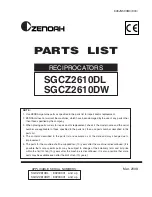61
Using Bluetooth devices
Gigaset SL910/910A / GBR/IRL / A31008-M2300-L101-1-7619 / Bluetooth.fm / 08.12.2011
V
e
rsion 4.1, 21
.11.2007
Starting the search
The search is started when you open the
Bluetooth
submenu under
Settings
and
Bluetooth is activated.
¤
Open the
Devices found
list: Touch
’
to the right of the list (see picture above).
Trusting the device
¤
adding the device to the known devices list
¤
Select the device from the
Devices found
list.
¤
Touch
[
ÿ
Trust Device]
.
¤
If necessary, enter the PIN of the device to be registered.
¤
Confirm with
è
.
PIN for a
data device:
Enter any PIN on the handset and then also on the data
device.
PIN for a
headset:
In general, 0000 is preset. For this reason, you only need to enter
the PIN in exceptional cases.
If the
Known Devices
already contains 6 entries, the last entry is overwritten.
Exception
: The headset only overwrites a headset.
Ending the search
¤
Close the
Bluetooth
submenu (touch
‘
) or deactivate Bluetooth.
Editing the list of known (trusted) devices
Opening the list
¤
In the
Bluetooth
submenu, touch
’
next to
Known Devices
.
A
ô
next to the device name in the list indicates a headset and
*
indicates a data
device.
Viewing device information, deregistering a device
¤
Open the
Known Devices
list.
¤
Touch
[
ü
Delete]
.
¤
Select device.
¤
Touch
[
ü
Delete]
.
¤
Touch
Yes
.
Changing the name of a device
¤
Open the
Known Devices
list.
¤
Select device.
¤
If necessary, delete the previ-
ous name with
ç
.
¤
Enter the name.
¤
Use
è
to confirm.
Rejecting/accepting an unregistered Bluetooth device
If an unknown Bluetooth device tries to establish a connection, you will be asked to
enter the device PIN (bonding).
¤
Reject:
Touch
‘
or press
a
.
¤
Accept:
Enter the device's PIN.
¤
Confirm with
è
.
Add to the
Known Devices
list: Touch
Yes
.
Temporarily use device: Touch
No
.
Changing the Bluetooth name of the handset
¤
In the
Bluetooth
submenu, touch
’
.
¤
If necessary, delete the previous name
with
ç
.
¤
Enter the new name.
¤
Confirm with
è
.