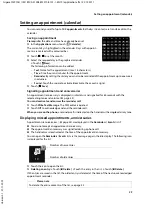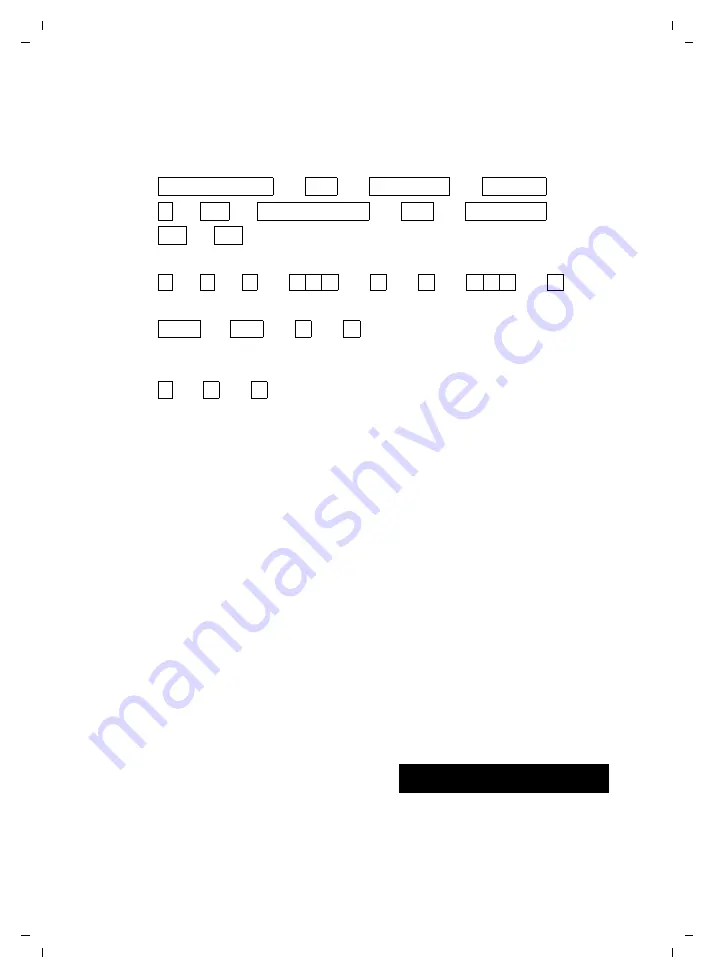
16
Operating the handset
Gigaset SL910H / IM1 EN / A31008-M2370-R101-1-4N19 / starting.fm / 22.12.2011
V
e
rsion 4.
1,
21
.1
1.2
00
7
¤
Touch
§123§
if you want to enter a digit or a special character. Touch
More...
to view other special
characters. Touch
§abc§
to return to the normal keypad (lower case).
¤
You enter special characters (marked/diacritical characters, e.g., umlauts) by pressing and
hold-
ing
the corresponding initial letter and selecting the required character from the list displayed.
Diacritical characters in the default character set:
Diacritical characters in the Greek character set:
Diacritical characters in the Cyrillic character set:
¤
Due to the larger space requirement of the Cyrillic character set, you can also access the following
letters by pressing and
holding
the bold characters shown below. Touch the required character.
¤
Touch
°
(if necessary several times) to change the character set or the keypad layout.
The following keypad layouts are available:
– Latin (default) character set with the keypad layouts QWERTZ, for Central Europe,
QWERTY (American default) and AZERTY, for the French-speaking area
– Greek character set
– Cyrillic character set
Special features when writing an SMS
If the text of an SMS is so long that it cannot be completely displayed in the text field, the first section
of the text disappears upwards from the visible area. A scroll bar is displayed on the right side of the
text field, which you can use to scroll up and down within the text.
You can position the cursor within the text, e.g., to make corrections or add text. Touch the left half
of a word and the cursor will be positioned at the start of this word. Touch the right half and the cur-
sor will be positioned at the end of this word.
Text entered afterwards will be inserted before this word.
Returning to idle status
¤
Briefly
press end call key
a
.
Or:
¤
If you do not press any key and do not touch the display, the display
automatically
reverts to idle
status after approximately three minutes.
Returning to the previous display page
Just like the idle display pages, the
‘
icon appears
on the left-hand side of the header on almost every
page.
¤
Touch the icon to return to the previous display page (move backwards step by step).
a
ä á à â ã
æ å ą
c
ç ć
e
ë é è ê ę
i
ï
í
ì
î
l
ł
n
ń
ñ
o
ö ó ò ô õ ø
ő
s
ß ś
u
ü ú ù û ű
y
ÿ ý
z
ź ż
α
ά
ε
έ
η
ή
ι
ί
ϊ
ΐ
ο
ό
σ
ς
υ
ύ ϋ ΰ
ω
ώ
е
э ё є
и
й
ї
г
ґ
ь
ъ
ц
й
x
ъ
ж
э
L
Display Language