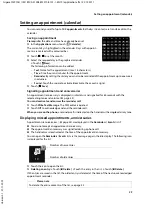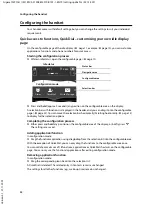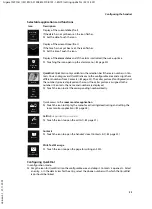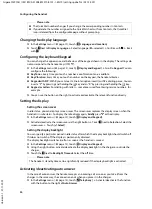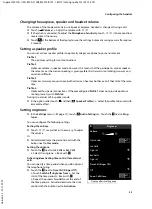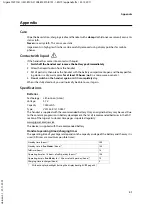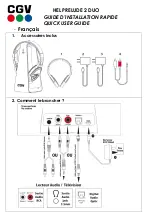26
Using Bluetooth devices
Gigaset SL910H / IM1 EN / A31008-M2370-R101-1-4N19 / applications.fm / 22.12.2011
V
e
rsion 4.
1,
21
.1
1.2
00
7
Using Bluetooth devices
You can register up to five data devices (PC, PDA, mobile phones) and one Bluetooth headset. You
must activate Bluetooth on the handset, ensure the devices are visible if necessary and then register
the handset.
You can exchange Contacts entries using the data devices and load ringtones and pictures to the
handset using the
Gigaset QuickSync
software (
Activating/deactivating Bluetooth mode
You can activate/deactivate Bluetooth mode using the status page (
page 12) or as follows:
¤
In the
Settings
menu (
page 13), touch
[
Bluetooth]
.
¤
Activate/deactivate Bluetooth
using the button to the right of
Activation
.
If Bluetooth is activated:
u
is displayed in the status bar (
u
The handset can communicate with all devices in
the
Known Devices
list.
u
The handset is visible to Bluetooth devices within its
range.
u
If the known devices include a headset, the handset
establishes a connection to this headset.
u
The handset searches for Bluetooth devices in the
surrounding area (only if activated via the
Settings
menu).
Finding and registering (trusting) Bluetooth
devices
The distance between the handset and the activated
Bluetooth device should be a maximum of 10 m.
Starting the search
The search is started when you open the
Bluetooth
submenu under
Settings
and Bluetooth is acti-
vated.
¤
Open the
Devices found
list: Touch
’
to the right of the list (see picture above).
Trusting the device
¤
Adding the device to the known devices list
¤
Select the device from the
Devices found
list.
¤
Touch
[
ÿ
Trust Device]
.
¤
If necessary, enter
the PIN of the device to be registered.
¤
Confirm with
è
.
PIN for a
data device:
Enter any PIN on the handset and then also on the data device.
PIN for a
headset:
In general,
0000
is preset. For this reason, you only need to enter the PIN in excep-
tional cases.
If the
Known Devices
already contains 6 entries, the last entry is overwritten.
Exception
: A headset
only overwrites a headset.
Please note
u
A headset must have the
headset
or
speaker profile
. The speaker profile is preferred.
u
Establishing a connection to a headset can take up to 5 seconds.
Please note
u
If you register a headset, any previously registered headset will be overwritten.
u
If a headset is already registered to another device, please
deactivate
this connection before
starting the registration process.
ò
L
Bluetooth
Own Device
Anna's SL910H
M
Known Devices
Headset 1
M
Activation
on
Only displayed if Bluetooth is active
Devices found
Headset 2
M
Mobile 1
ò