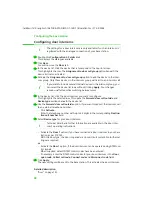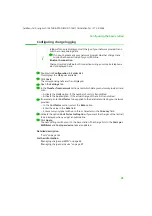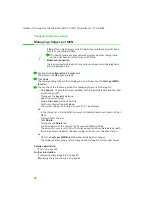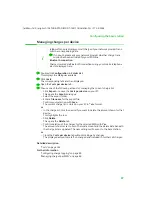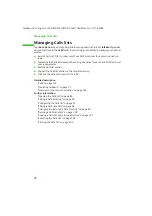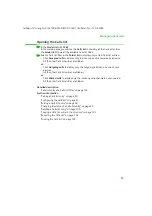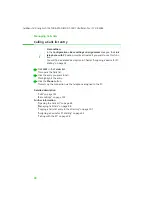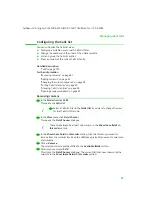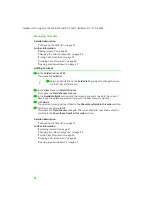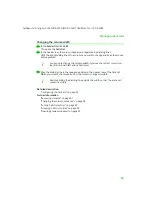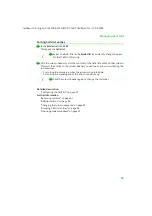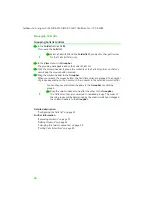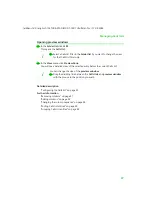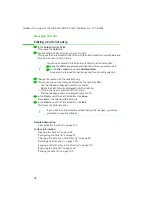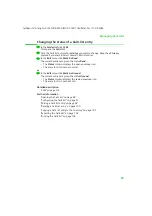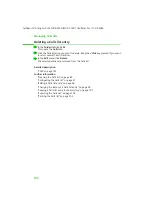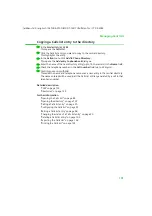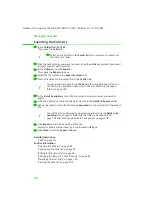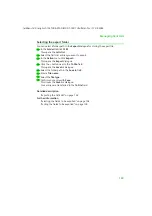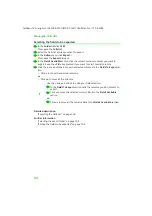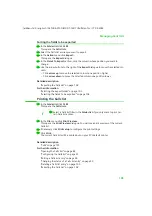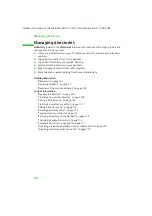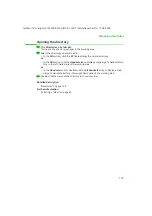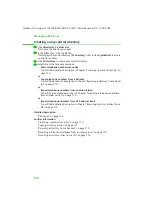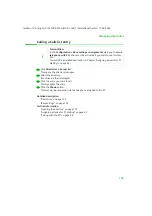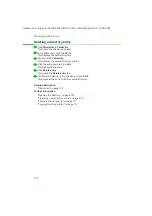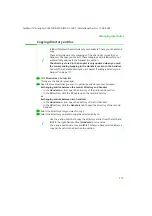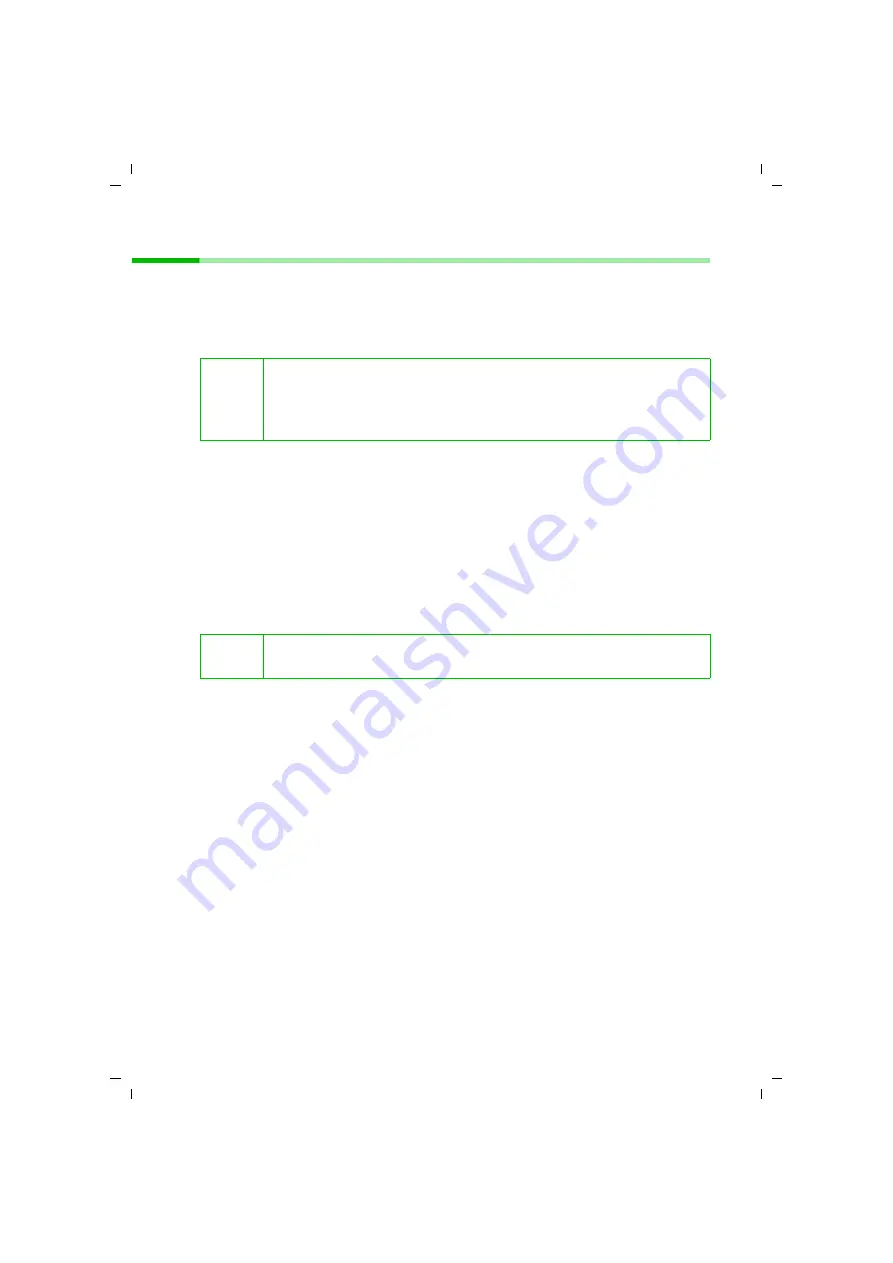
98
Managing Calls lists
talk&surf V.6 / englisch / A31008-X100-B100-1-76D1 / Ruflisten.fm / 17.09.2003
Editing a Calls list entry
ì
In the
Folder list
click
CLM
.
This opens the
Calls list
.
ì
Double-click the Calls list entry you want to edit.
This opens the Calls list editor. The title bar of the Calls list editor shows the date and
time of the current Calls list entry.
ì
Change the contents of the Calls list entry.
ì
You can use the various functions offered by the Calls list editor:
– Use the Windows clipboard to edit the contents.
– Delete the Calls list entry displayed from the Calls list.
– Scroll to the next or previous Calls list entry.
– Dial the telephone number displayed from your PC.
ì
In the
File
menu of the Calls list editor, click
Save
.
This updates the selected Calls list entry.
ì
In the
File
menu of the Calls list editor, click
Exit
.
This closes the Calls list editor.
Detailed description
"Calls list editor functions" on page 137
Further information
"Opening the Calls list" on page 89
"Configuring the Calls list" on page 91
"Changing the status of a Calls list entry" on page 99
"Deleting a Calls list entry" on page 100
"Copying a Calls list entry to the directory" on page 101
"Exporting the Calls List" on page 102
"Printing the Calls list" on page 105
i
You can open several Calls list entries for editing at the same time:
ì
Keep the
<Ctrl>
key pressed and click the entries you want to edit.
ì
In the
File > Open
menu click
Selected Items
.
A separate Calls list editor will be opened for each entry selected.
i
If you close the Calls list editor without saving the changes, you will be
prompted to save the changes.