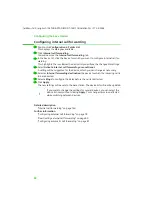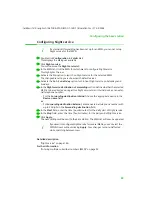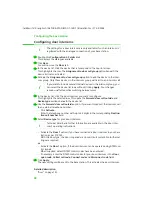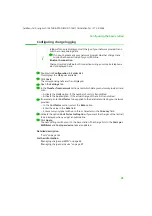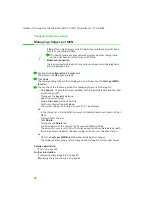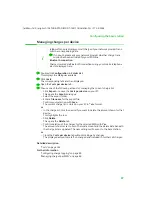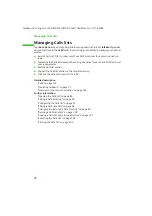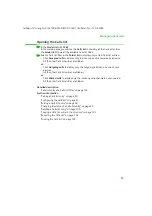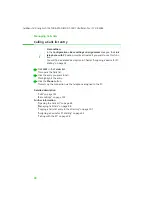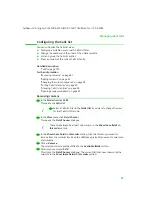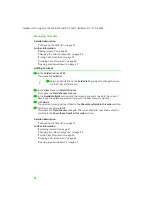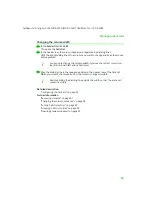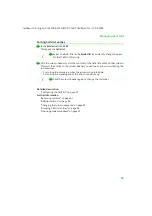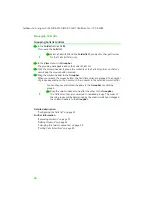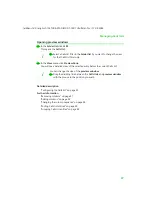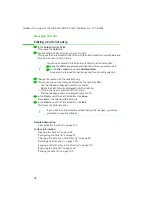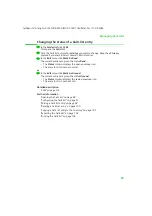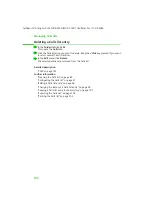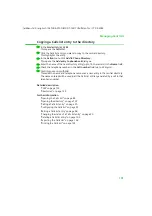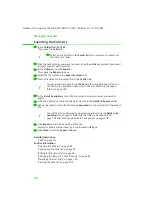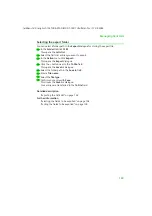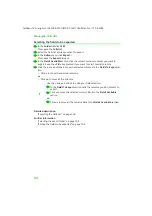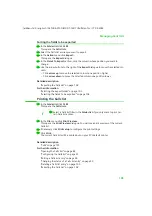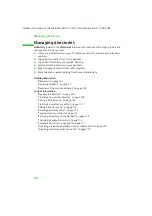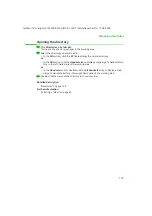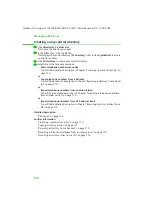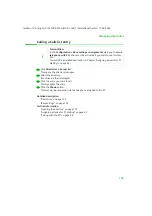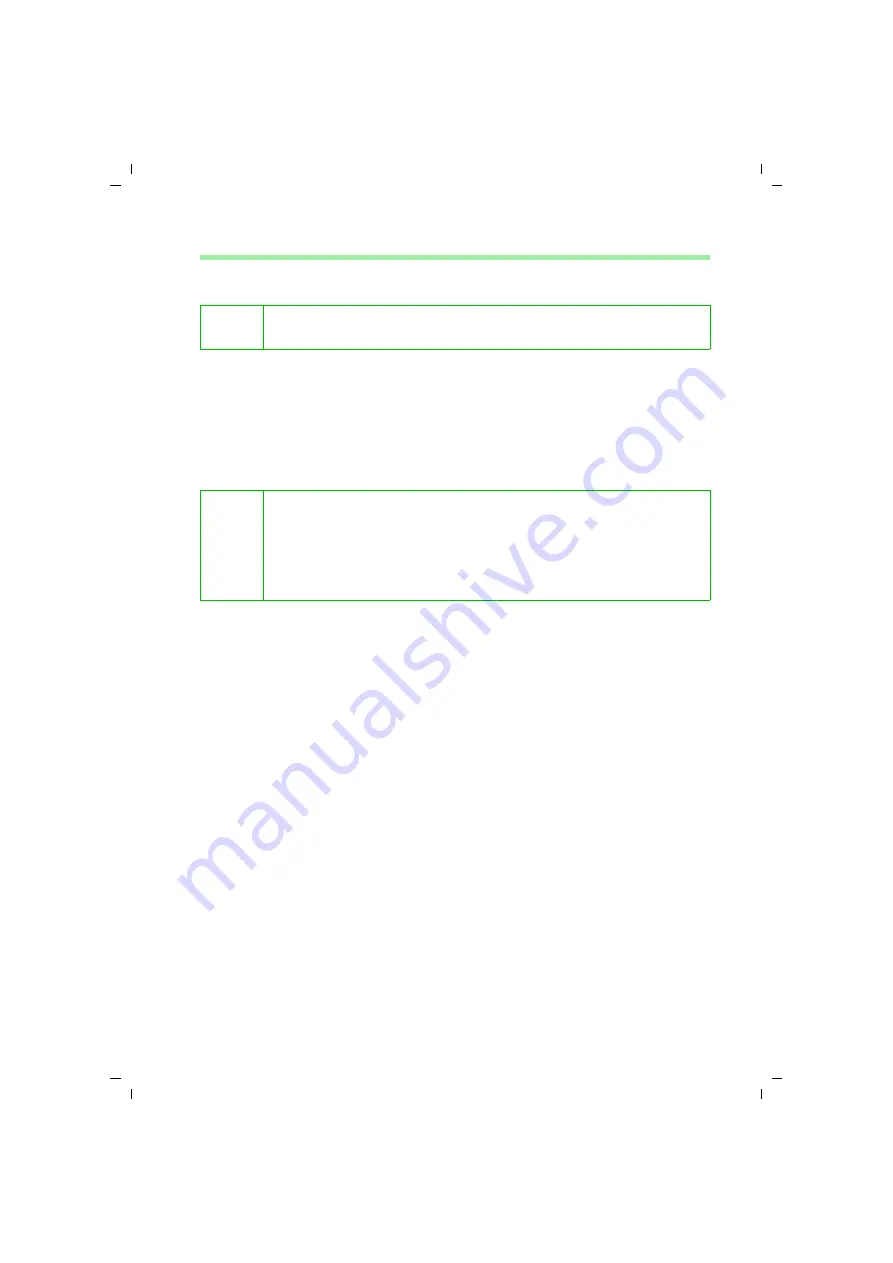
96
Managing Calls lists
talk&surf V.6 / englisch / A31008-X100-B100-1-76D1 / Ruflisten.fm / 17.09.2003
Grouping Calls list entries
ì
In the
Folder list
click
CLM
.
This opens the
Calls list
.
ì
In the
View
menu click
Groupbar
.
The grouping bar appears above the current Calls list.
ì
Click the column header to group the contents of the Calls list entries on that col-
umn. Keep the mouse button pressed.
ì
Drag the column header to the
Groupbar
.
When you release the mouse button, the Calls list entries are grouped. The number
of groups depending on the how much the contents in the selected column differ.
Detailed description
"Configuring the Calls list" on page 91
Further information
"Removing columns" on page 91
"Adding columns" on page 92
"Changing the column sequence" on page 94
"Sorting Calls list entries" on page 95
i
ì
Select a Calls list filter in the
Folder list
if you want to change the view
for that Calls list filter only.
i
You can drag several column headers to the
Groupbar
to combine
groups:
ì
Drag the column headers one after the other to the
Groupbar
.
The Calls list entries are combined in cascaded groups. The order of
the sub-groups will be determined by the order in which you dragged
the column headers to the
Groupbar
.