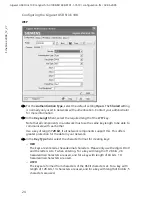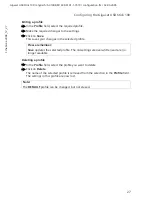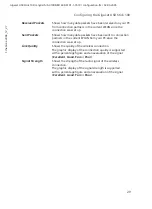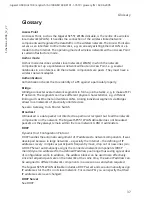25
Configuring the Gigaset USB Stick 108
Gigaset USB Stick 108 / englisch / A31008-M1038-R101-1-7619 / configuration.fm / 02.06.2005
Sc
hablone 2
004_
12_2
7
After selecting key length and key type, you can use either a passphrase to generate
your key automatically, or manually enter the key:
u
Generating keys with a passphrase
For encryption, you can use a passphrase from which the required keys are
generated automatically.
ì
Activate the
Use Passphrase
option.
This activates the appropriate entry field.
ì
In the
Use Passphrase
field, enter any sequence of characters as the passphrase.
You can enter up to 260 characters.
After entering the passphrase, you can jump to the next step and save your changes.
u
Creating keys manually
In the fields
Key 1
to
Key 4
, you can enter up to four keys. The length of the keys
entered is determined by the settings in the fields
Key Length
and
Key Type
.
ì
Enter at least one key in one of the four text fields.
ì
In the
Default Key
field, select one of these four created keys with which data
transfer on your PC is to be encrypted.
ì
Click
Apply
to accept the changes.
The security options of your Gigaset USB Stick 108 have now been activated.
Please remember:
u
All connection partners must use the same passphrase for encryption.
u
Make a note of your passphrase and store it in a secure place.
Please remember:
All connection partners must use the same key for encryption.