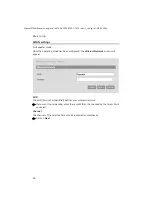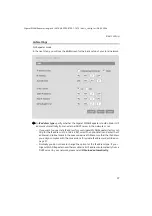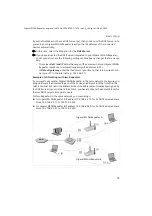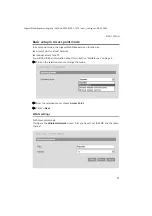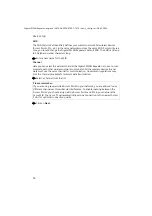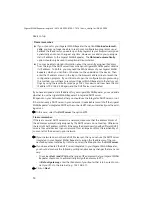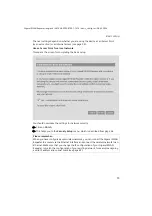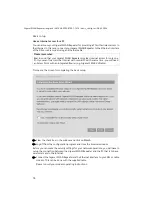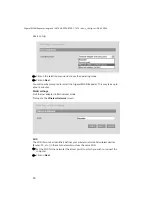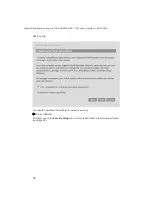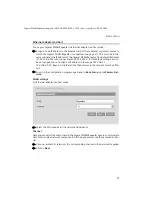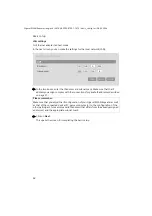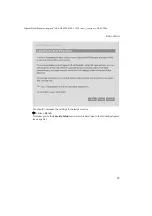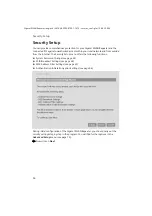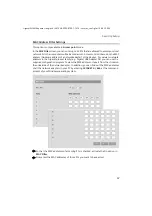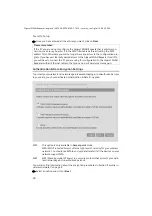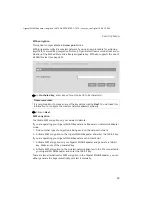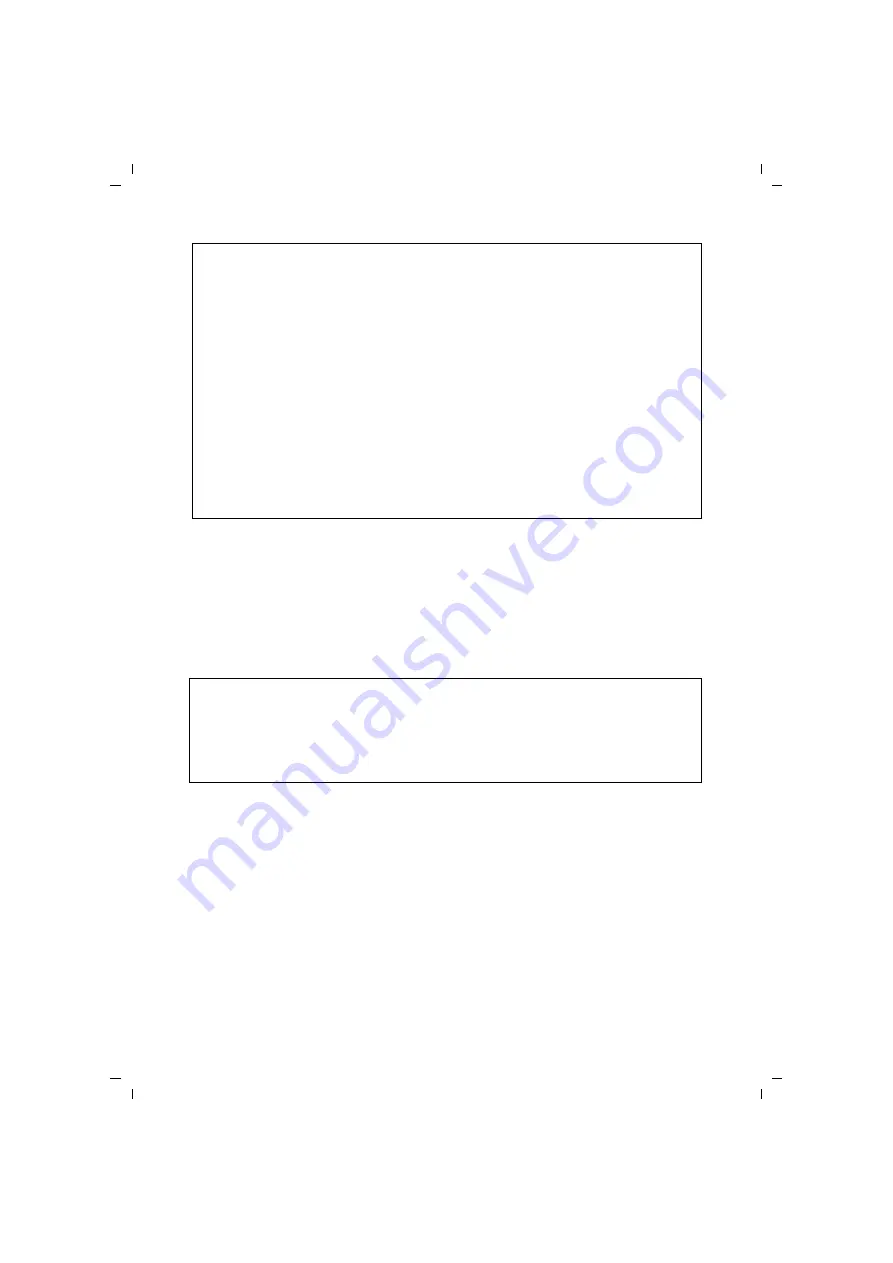
54
Basic setup
Gigaset WLAN Repeater/ englisch / A31008-E505-B105-1-7619 / basic_config.fm / 08.03.2004
If you have assigned a static IP address for your Gigaset WLAN Repeater, you can decide
whether to use the Gigaset WLAN Repeater's integrated DHCP server.
It depends on your network whether you should use the integrated DHCP server or not.
If there is already a DHCP server in your network, it is advisable to switch off the Gigaset
WLAN Repeater's integrated DHCP as the connected PCs can automatically use the exist-
ing server.
ì
In this case, select for
DHCP server
the option
Off
.
ì
If your network does not have a DHCP server yet, then you can use the DHCP server
integrated in your Gigaset WLAN Repeater to assign the IP addresses of the con-
nected devices automatically. In this case, select the
On
option for the
DHCP server
.
ì
If you have activated the DHCP server integrated in your Gigaset WLAN Repeater,
you should also check the following settings and make any changes that are neces-
sary.
– The values
Start / end IP
define the range of IP addresses that your Gigaset WLAN
Repeater should use to automatically assign IP addresses to PCs.
– In
Default gateway
, enter the IP address of your Router that is to be used to con-
nect your PCs to the Internet (e.g. 192.168.2.1).
ì
Click on
Next
.
Please remember:
u
If you choose for your Gigaset WLAN Repeater the option
Obtained automati-
cally
, you may no longer be able to reach your configuration program as usual
because the IP address you need to open the program via your browser is assigned
dynamically and so can change at any time. However, we advise you to assign a
static IP address to the Gigaset WLAN Repeater. The
Obtained automatically
option should only be used in exceptional circumstances.
u
You may be able to obtain information about the currently assigned IP address
from the log of the DHCP server from which your Gigaset WLAN Repeater obtains
its IP address. To do this, you may need the MAC address of your Gigaset WLAN
Repeater, which you can find on the label on the underside of the device. Then
enter the IP address shown in the log in the browser's address line to launch the
configuration program. If you still cannot open the configuration program using
this method, you will have to reset your Gigaset WLAN Repeater to the factory set-
tings by using the reset button (see page 102). Your device will now have the old
IP address 192.168.2.254 again and the DHCP server is activated.
Please remember:
If there are several DHCP servers in a network, make sure that the address blocks of
the addresses automatically assigned by the DHCP servers do not overlap. Otherwise
there might be IP address conflicts if the same IP address is assigned by different DHCP
servers to several devices in your network. This can impair or block the reachability of
some or all of the devices in your network.