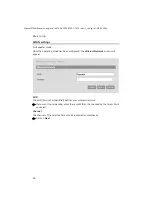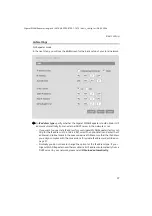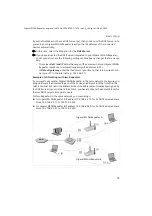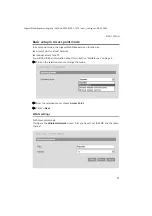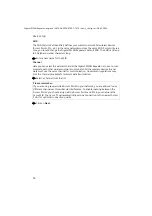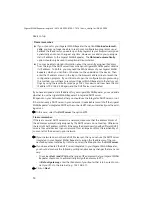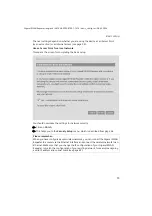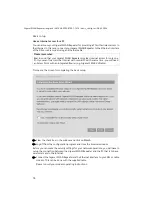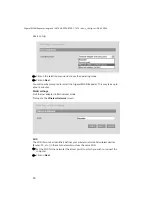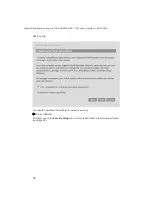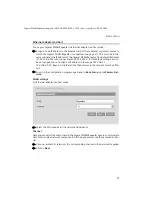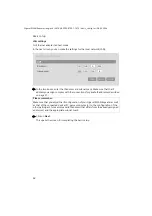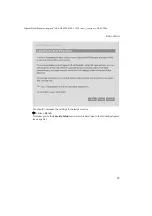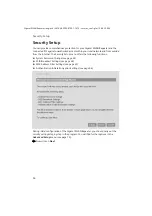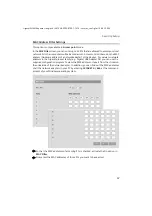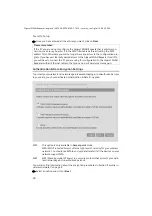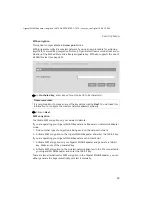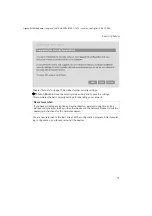57
Basic setup
Gigaset WLAN Repeater/ englisch / A31008-E505-B105-1-7619 / basic_config.fm / 08.03.2004
Now you have to configure your PC for Internet access. The Internet access is configured
using the instructions from your Internet Service Provider. Only in this case use your
wireless network adapter rather than a normal network adapter. Therefore you should
always choose your wireless network adapter when a network card for connecting to
the DSL is mentioned.
If you have any questions about setting up your Internet access, please consult your
Internet Service Provider.
ì
You should restart all the devices once all the configuration settings have been
made. Then log in to the configuration program again (see page 40) and select
Security Setup
(see Chapter "Security Setup" on page 64).
Basic setup in Network adapter mode
In Network adapter mode, the Gigaset WLAN Repeater functions as a wireless network
adapter. It is connected directly to the Ethernet port of a computer, games console, set-
top box, or other network-enabled device. There are two variants:
Ethernet adapter (infrastructure)
To use your Gigaset WLAN Repeater in Ethernet adapter (infrastructure) mode:
ì
Assign a fixed IP address to the Ethernet card of the device to which the Gigaset
WLAN Repeater is connected (see page 31). This must be in the same subnet as the
IP address of the Gigaset WLAN Repeater. The default IP address is 192.168.2.254
with subnet mask 255.255.255.0. If this default setting has not been changed you
can assign an IP address in the range 192.168.2.1 – 192.168.2.253. Bear in mind
that all the IP addresses in the network must be different. This setting is necessary
only for configuration.
ì
Log in to the configuration program again (see page 40) and in
Basic Setup
go to
Operating Mode
.
Infrastructure
You set up a wireless link between the device connected to your
Gigaset WLAN Repeater and an Access Point.
Ad-hoc
You set up a wireless link between the device connected to your
Gigaset WLAN Repeater and another device (e.g. PC or games console.
Please remember:
u
Before you can carry out the basic and security settings for the Gigaset WLAN
Repeater in Network adapter mode, you will have to cancel the configuration pro-
gram and make the settings described below.
u
Changing to Ethernet adapter (infrastructure) and Ethernet adapter (ad hoc)
mode switches off your Gigaset WLAN Repeater's DHCP server. To continue config-
uration after switching to one of these modes, you have to connect your PC to
your Gigaset WLAN Repeater via an Ethernet cable and then select an IP address
from the address block of the Gigaset WLAN Repeater in the network settings of
your network card (see Section "Assigning static IP addresses" on page 31).