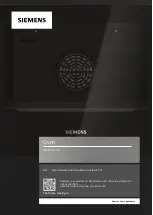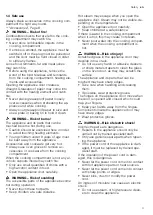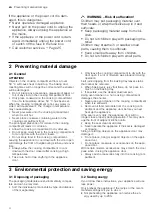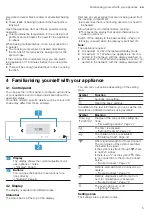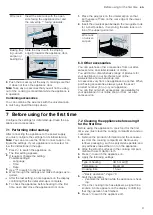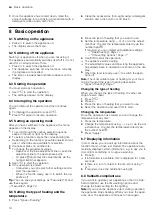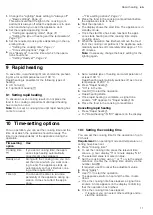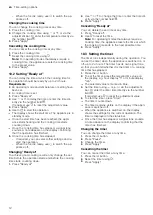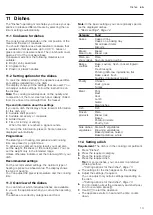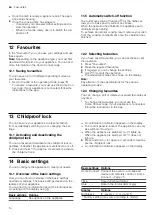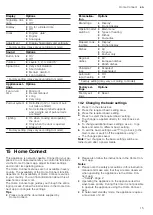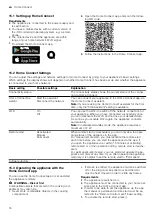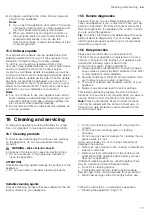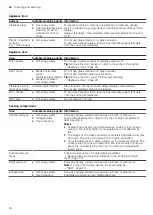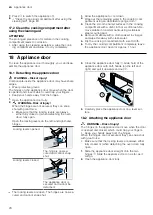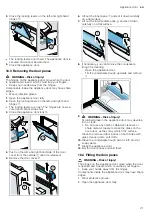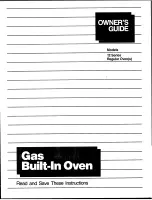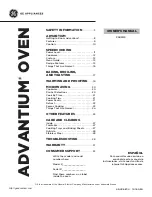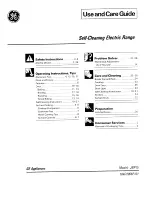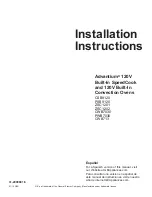en
Familiarising yourself with your appliance
6
The individual tiles show you the current selection op-
tions and settings that have already been implemented.
To select a function, press the corresponding tile.
Information is also shown in tiles.
To scroll to the left or right if there are several tiles, use
the navigation buttons and , or swipe over the dis-
play.
Possible symbols in tiles
Symbol
Meaning
Scroll if there is a lot of content in the
tile.
Decrease or increase the adjustment
value.
Enter the adjustment value via the num-
ber field.
Reset the adjustment value.
Close the tile.
Note:
A blue dot or a blue star in a tile indicates that a
new function, a new favourite or an update was down-
loaded to your device using the Home Connect app.
Info line
Depending on the setting step, you can see additional
information about your setting at the bottom of the dis-
play and can carry out actions.
4.3 Buttons
You can use the buttons to select various functions dir-
ectly.
Button
Function
Switch the appliance on or off.
→
Display additional information about a
function or setting.
→
"Displaying information", Page 10
Start or pause the operation.
→
Select the timer.
→
Press and hold for approx. 4 seconds:
Activate or deactivate the childproof
lock.
→
4.4 Cooking compartment
Various functions in the cooking compartment provide
support when operating your appliance.
Shelf supports
The shelf supports in the cooking compartment enable
you to place accessories at different heights.
→
Your appliance has 5 shelf positions. The shelf posi-
tions are numbered from bottom to top.
You can remove the shelf supports, e.g. for cleaning.
→
Self-cleaning surfaces
The back panel in the cooking compartment is self-
cleaning. The self-cleaning surfaces are coated with a
porous, matt ceramic layer and have a rough surface.
When the appliance is in operation, the self-cleaning
surfaces absorb splashes from roasting or grilling and
break them down.
If the self-cleaning surfaces no longer clean themselves
adequately during operation, heat up the cooking com-
partment specifically to the right temperature.
→
"Regenerating self-cleaning surfaces in the cooking
Lighting
One or more oven lights illuminate the cooking com-
partment.
When you open the appliance door, the light in the
cooking compartment switches on. If the appliance
door remains open for longer than 15 minutes, the light
switches off again.
For most operating modes, the lighting is switched on
during operation. The lighting switches off again when
the operation ends.
Cooling fan
The cooling fan switches on and off depending on the
appliance's temperature. The hot air escapes above
the door.
ATTENTION!
Covering the ventilation slots will cause the appliance
to overheat.
▶
Do not cover the ventilation slots.
To ensure that the appliance cools down more quickly
after operation, the cooling fan continues to run for a
certain period afterwards.
Appliance door
If you open the appliance door during operation, the
operation stops. If you close the appliance door, opera-
tion resumes automatically.