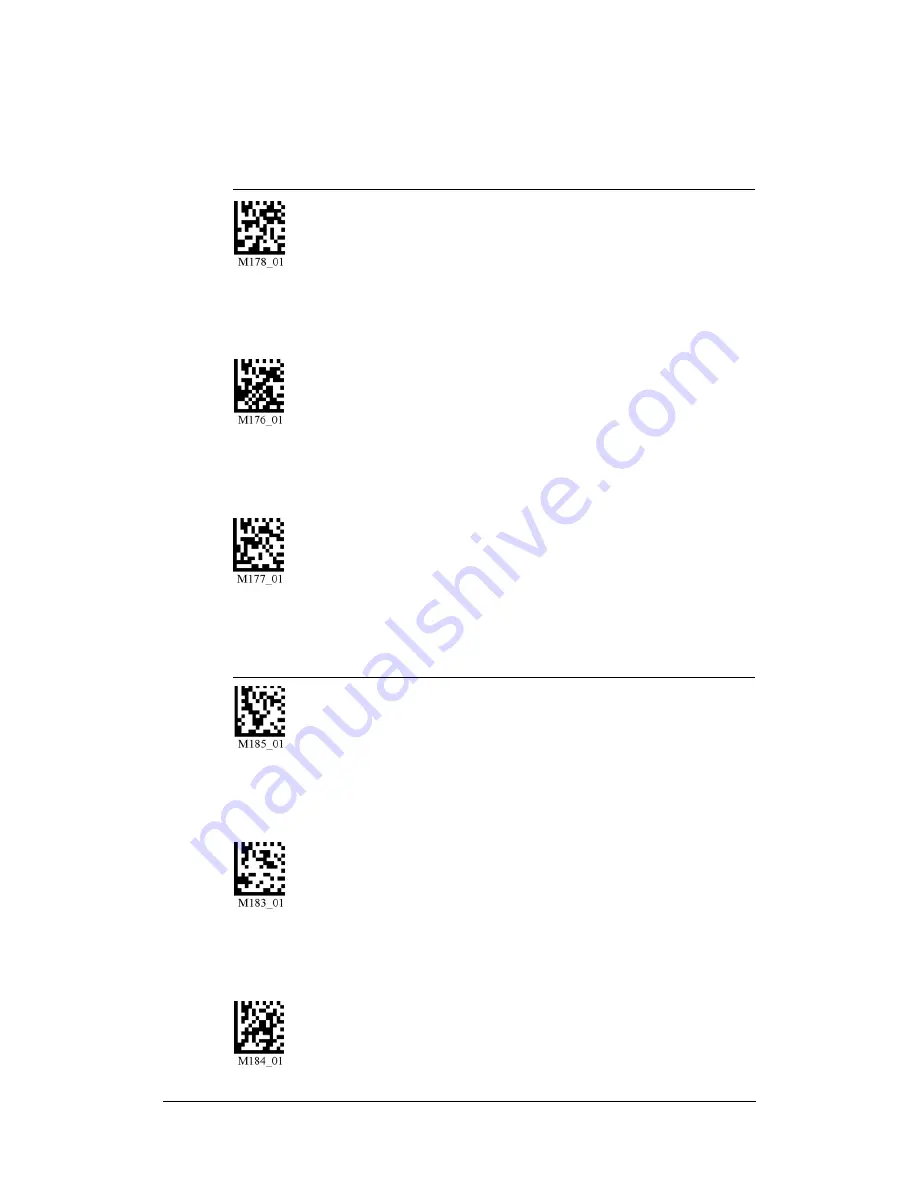
Rev 1.0.1, Dec. 2006
HE40T Quickstart Guide
19
Trigger Programming
Left Trigger
FIGURE 1–30.
Left Trigger Programming Codes
Right Trigger
FIGURE 1–31.
Right Trigger Programming Codes
Read With Both Imagers (Default)
Read With Far-Field Imager
Read With Near-Field Imager
Read With Both Imagers (Default)
Read With Far-Field Imager
Read With Near-Field Imager






































