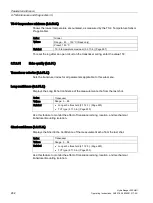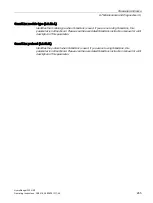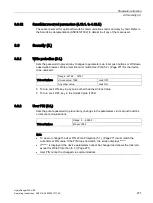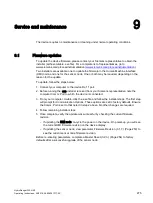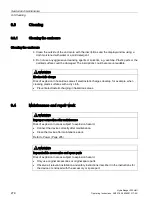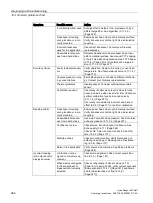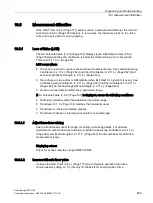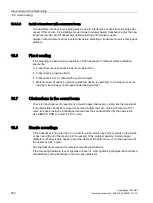HydroRanger 200 HMI
Operating Instructions, 06/2018, A5E36281317-AC
275
Service and maintenance
9
The device requires no maintenance or cleaning under normal operating conditions.
9.1
Firmware updates
To update the device firmware, please contact your Siemens representative to obtain the
installer (self-executable .exe file). For a complete list of representatives, go to
www.siemens.com/processinstrumentation (
www.siemens.com/processinstrumentation
Two installers are available: one to update the firmware in the Human Machine Interface
(HMI) node, and one for the sensor node. One or both may be required, depending on the
reason for the update.
To update, follow the steps below:
1.
Connect your computer to the device RJ-11 port.
2.
Before running the .exe installer received from your Siemens representative, note the
computer Comm. Port to which the device is connected.
3.
From your computer, double-click the .exe file and follow the installer steps. The first step
will prompt for Communication Options. These options are set to factory defaults. Ensure
the Comm. Port is set to that noted in step 2 above. No other changes are required.
4.
Follow remaining installer steps.
5.
Once complete, verify the update was successful by checking the current firmware
revision:
–
If updating the HMI node, re-cycle the power on the device. On power-up, you will see
the current HMI firmware revision on the device display.
–
If updating the sensor node, view parameter Firmware Revision (3.1.7.) (Page 253) to
see the current sensor node firmware revision.
Before re-entering parameters, complete a Master Reset (3.2.3.) (Page 254) to factory
defaults after a successful upgrade of the sensor node.
Summary of Contents for HydroRanger 200 HMI
Page 2: ......
Page 24: ...Safety notes HydroRanger 200 HMI 22 Operating Instructions 06 2018 A5E36281317 AC ...
Page 354: ...Updating software HydroRanger 200 HMI 352 Operating Instructions 06 2018 A5E36281317 AC ...
Page 362: ......
Page 403: ......