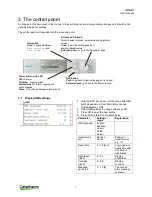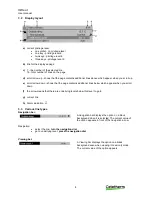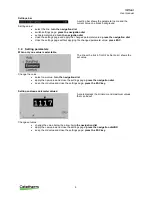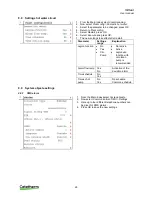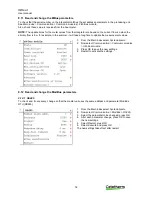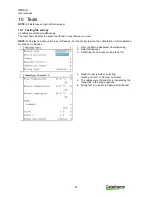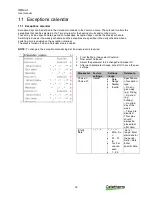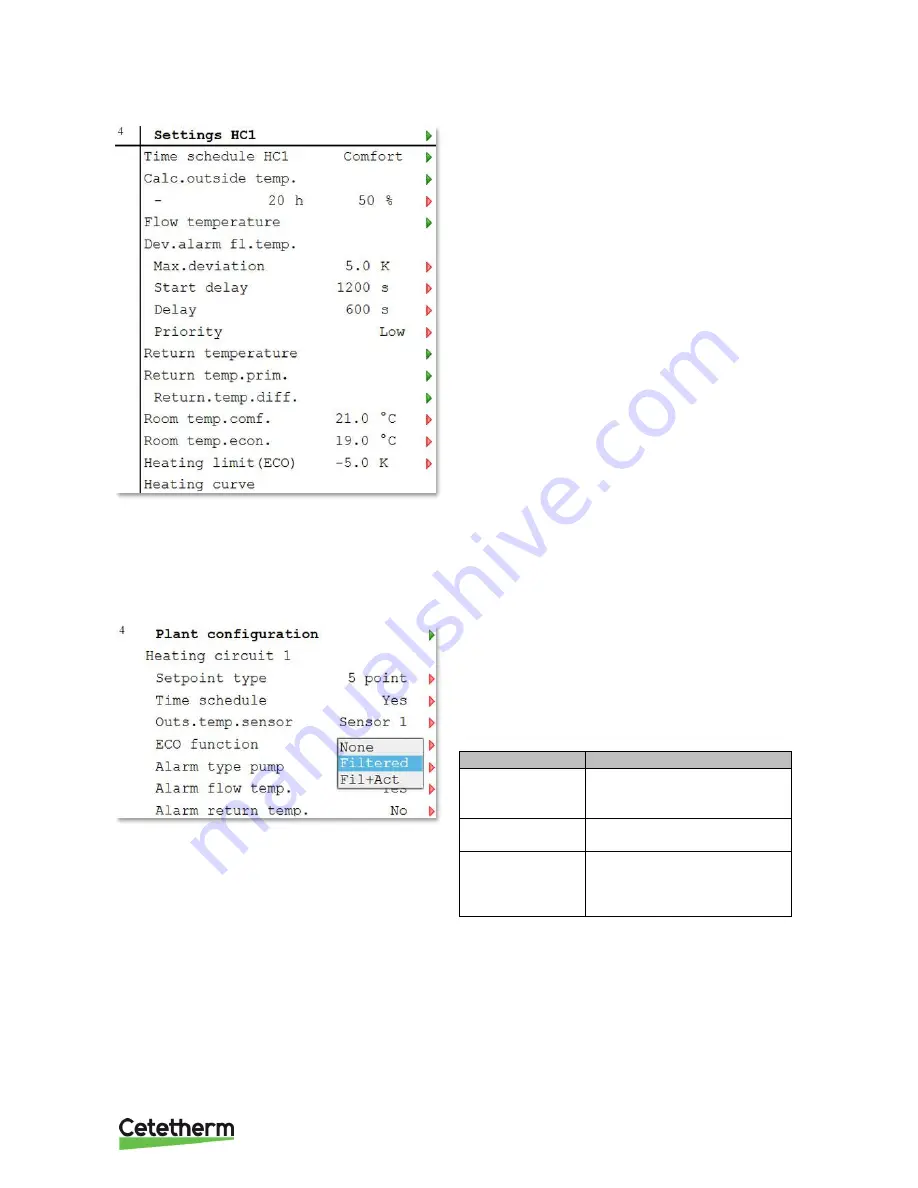
IQHeat
User manual
21
7.5.1
Setting Heating limit (ECO)
NOTE:
Setting the Heating limit (ECO) requires logging
at Service level.
1. Press
Info
to access the Main index.
2. Now select
Commissioning > Plant settings >
Heating circuit1
or just choose
Heating circuit
in the
Main Index
menu.
3. Select
Heating limit (ECO)
and press
OK
.
4. Set the desired value, -
20…0°C
7.5.2
Heat limit function
The temperature that is used as input data for the heating curve is called "use outside temp." The used outside
temperature consists of a combination of the calculated (dampened by the construction time constant, for
example 20 hours) and the current outside temperature. For quick changes it is appropriate to respond in part
directly, without waiting for the full change of the estimated outside temperature.
NOTE:
Activating the heat limit function requires login
at Service level.
1. Press
Info
to access the Main index.
2.
Now select
Commissioning > Plant Config >
Heating circuit(s).
3. Select the
ECO function
and press
OK
.
4. Select preferred mode and press
OK
.
Parameter:
Relates to
None
The ECO mode is not
enabled, the heat is not shut
off during the summer
Filtered
Average value forms the
outside temperature
Fil+Act
The average value of the
dampened outside
temperature and the current
outside temperature
5. Return to Plant Config.
6. Select
Restart
, press
OK
.
7. Select
Execute
and press
OK
.
8. The new settings take effect after restart.