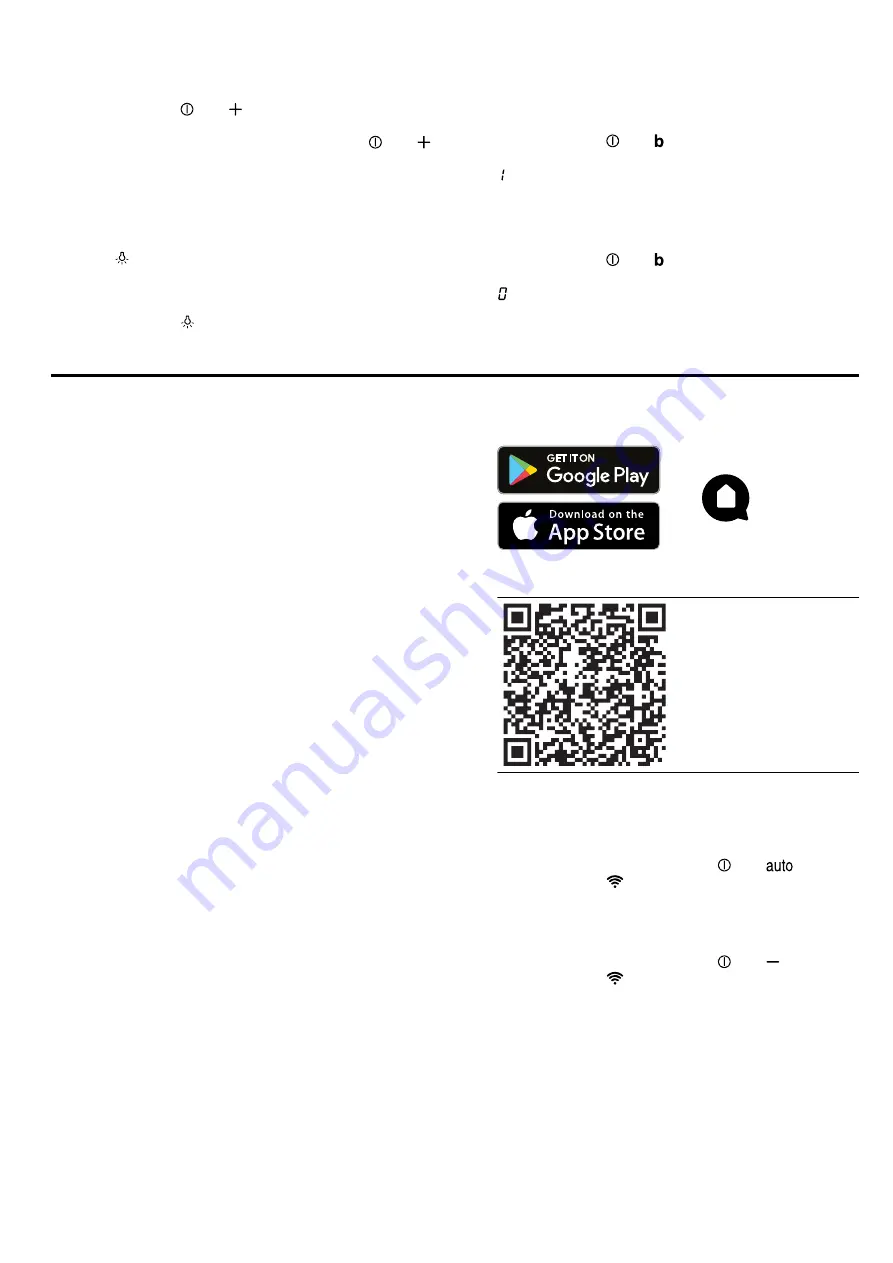
en
Home Connect
8
2.
To set circulating-air mode (regenerative filter),
press and hold and until indicator 3 appears
on the display.
3.
To set air extraction mode, press and hold and
until indicator 1 appears on the display.
6.17 Switching on the lighting
The lighting can be switched on and off independently
of the ventilation system.
▶
Press .
6.18 Setting the brightness
▶
Press and hold until the required brightness is
reached.
6.19 Switching on the audible signal
Requirement:
The appliance is switched off.
▶
Press and hold and at the same time for ap-
prox. three seconds.
a
appears on the display.
6.20 Switching off the signal tone
Requirement:
The appliance is switched off.
▶
Press and hold and at the same time for ap-
prox. 3 seconds until a signal sounds.
a
appears on the display.
7 Home Connect
This appliance is network-capable. Connecting your ap-
pliance to a mobile device lets you control its functions
via the Home Connect app, adjust its basic settings
and monitor its operating status.
The Home Connect services are not available in every
country. The availability of the Home Connect function
depends on the availability of Home Connect services
in your country. You can find information about this at:
www.home-connect.com.
The Home Connect app guides you through the entire
login process. Follow the instructions in the Home Con-
nect app to configure the settings.
Tips
¡
Please consult the documents supplied by
Home Connect.
¡
Please also follow the instructions in the Home Con-
nect app.
Notes
¡
Please note the safety precautions in this instruction
manual and make sure that they are also observed
when operating the appliance via the Home Con-
nect app.
→
¡
Operating the appliance on the appliance itself al-
ways takes priority. During this time it is not possible
to operate the appliance using the Home Connect
app.
¡
In networked standby mode, the appliance requires
a maximum of 2 W.
¡
7.1 Setting up Home Connect
Requirements
¡
The appliance is connected to the power supply and
is switched on.
¡
You have a mobile device with a current version of
the iOS or Android operating system, e.g. a smart-
phone.
¡
The mobile device and the appliance are within
range of your home network's Wi-Fi signal.
1.
Download the Home Connect app.
2.
Open the Home Connect app and scan the follow-
ing QR code.
3.
Follow the instructions in the Home Connect app.
7.2 Resetting the connection, variant 1
▶
To reset the saved connections to the WiFi and to
Home Connect, press and hold and
at the
same time until
goes out.
7.3 Resetting the connection, variant 2
▶
To reset the saved connections to the WiFi and to
Home Connect, press and hold and at the
same time until
goes out.
7.4 Software update
Your appliance's software can be updated using the
software update function, e.g. for the purposes of op-
timisation, troubleshooting or security updates.
To do this, you must be a registered Home Con-
nect user, have installed the app on your mobile device
and be connected to the Home Connect server.
As soon as a software update is available, you will be
informed via the Home Connect app and will be able to
start the software update via the app. Once the update
Summary of Contents for LF98BIR55
Page 19: ......






































