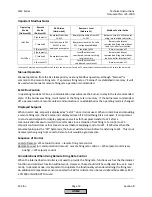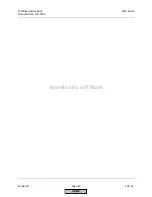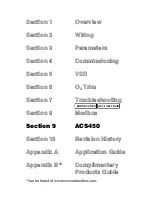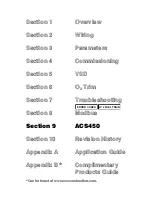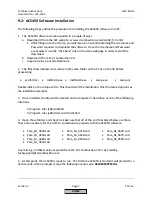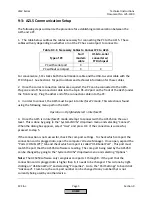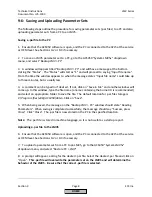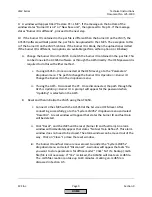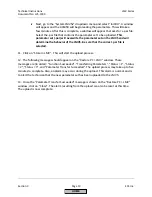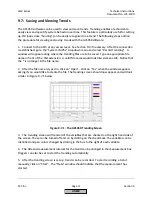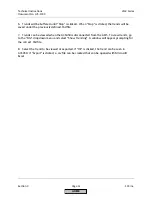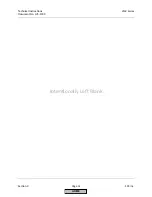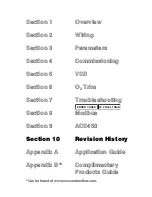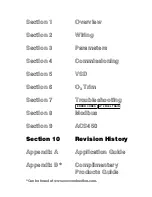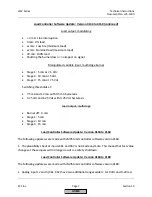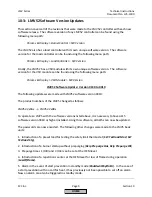Technical Instructions
LMV Series
Document No. LV5-1000
Section 9
Page 10
SCC Inc.
iv.
Next, go to the “System LMV5x” dropdown menu and select “Init BU”. A window
will appear and the ACS450 will begin reading the parameters. This will take a
few minutes. After this is complete, a window will appear that asks for a .par file.
Select the .par file that contains the parameter set to be uploaded.
This
parameter set (.par) will overwrite the parameter set on the LMV5 and will
determine the behavior of the LMV5. Be sure that the correct .par file is
selected.
11.
Click on “Store in LMV”. This will start the upload process.
12.
The following messages should appear on the “Restore PC > LMV” window. These
messages are (in order): “Function Succeeded”, “Transferring Parameters”, “Status = 1”, “Status
= 2”, “Status = 3”, and “Parameter Transfer Succeeded”. The upload process may take up to five
minutes to complete. Also, an alarm may occur during the upload. This alarm is normal, and is
to alert the technician that the new parameter set has been uploaded to the LMV5.
13.
Once the “Parameter Transfer Succeeded” message is shown on the “Restore PC > LMV”
window, click on “Close”. The alarm resulting from the upload can also be reset at this time.
The upload is now complete.
HOME
Summary of Contents for LMV 5 Series
Page 2: ...Intentionally Left Blank ...
Page 41: ...LMV Series Technical Instructions Document No LV5 1000 SCC Inc Page 7 Section 2 HOME ...
Page 42: ...Technical Instructions LMV Series Document No LV5 1000 Section 2 Page 8 SCC Inc HOME ...
Page 43: ...LMV Series Technical Instructions Document No LV5 1000 SCC Inc Page 9 Section 2 HOME ...
Page 44: ...Technical Instructions LMV Series Document No LV5 1000 Section 2 Page 10 SCC Inc HOME ...
Page 45: ...LMV Series Technical Instructions Document No LV5 1000 SCC Inc Page 11 Section 2 HOME ...
Page 46: ...Technical Instructions LMV Series Document No LV5 1000 Section 2 Page 12 SCC Inc HOME ...
Page 47: ...LMV Series Technical Instructions Document No LV5 1000 SCC Inc Page 13 Section 2 HOME ...
Page 48: ...Technical Instructions LMV Series Document No LV5 1000 Section 2 Page 14 SCC Inc HOME ...
Page 49: ...LMV Series Technical Instructions Document No LV5 1000 SCC Inc Page 15 Section 2 HOME ...
Page 50: ...Technical Instructions LMV Series Document No LV5 1000 Section 2 Page 16 SCC Inc HOME ...
Page 51: ...LMV Series Technical Instructions Document No LV5 1000 SCC Inc Page 17 Section 2 HOME ...
Page 52: ...Technical Instructions LMV Series Document No LV5 1000 Section 2 Page 18 SCC Inc HOME ...
Page 53: ...LMV Series Technical Instructions Document No LV5 1000 SCC Inc Page 19 Section 2 HOME ...
Page 54: ...Technical Instructions LMV Series Document No LV5 1000 Section 2 Page 20 SCC Inc HOME ...
Page 55: ...LMV Series Technical Instructions Document No LV5 1000 SCC Inc Page 21 Section 2 HOME ...
Page 373: ...Intentionally Left Blank ...