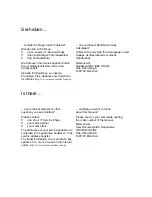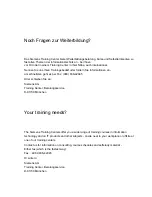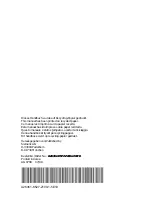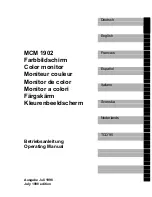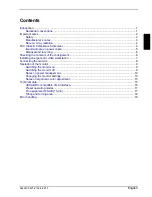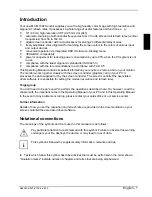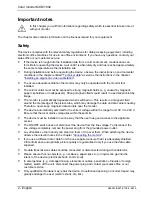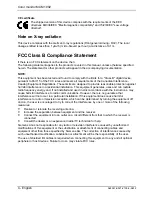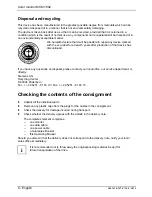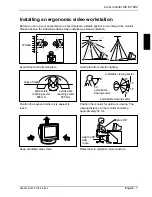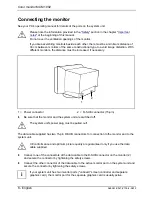Reviews:
No comments
Related manuals for MCM 1902

DOS-150
Brand: Alecto Pages: 25

X246
Brand: Sceptre Pages: 32

PLVW1550IR
Brand: Pyle view Pages: 11

Sportiiiis
Brand: 4iiii Pages: 2

SI5012
Brand: IFM Pages: 17

FHD2402
Brand: Gateway Pages: 30

G2222HD
Brand: BenQ Pages: 31

BCC 48
Brand: switel Pages: 44

IDK-1110WR-50WSA1
Brand: Advantech Pages: 35

MiMi2
Brand: Emgeton Pages: 84

BPM ARM 1500
Brand: Topcom Pages: 96

DIESEL 3200
Brand: Navman Pages: 28

Cybox AHALTM-151
Brand: AHA Pages: 26

INF4030
Brand: InFocus Pages: 58

CARE SBM-010WP
Brand: Soon Pages: 30

BA05
Brand: ipf electronic Pages: 25

NBV24CB
Brand: Viotek Pages: 16

VG2428wm
Brand: ViewSonic Pages: 25