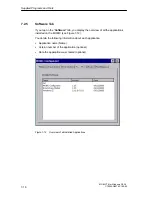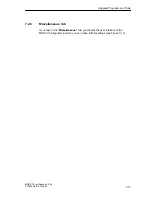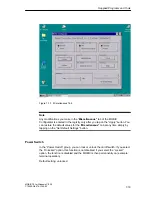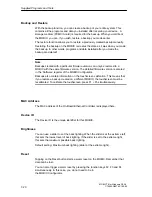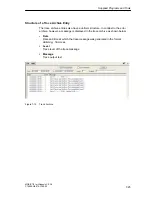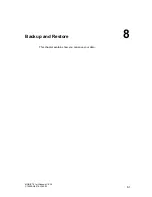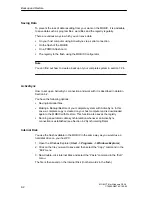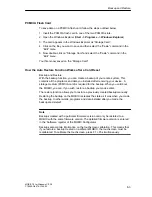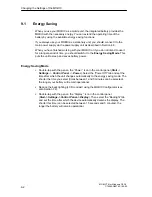Changing the Settings of the MOBIC
9-2
MOBIC T8 for Windows CE 3.0
C79000-G8976-C190-02
9.1
Energy Saving
When you use your MOBIC as a mobile unit, the integrated battery provides the
MOBIC with the necessary energy. You can extend the operating time of the
battery by using the available energy saving functions.
If you always use your MOBIC as a stationary unit, you should connect it to the
main power supply via the power supply unit as described in Section 4.8.
When you have finished working with your MOBIC or if you do not intend to use it
for a longer period of time, you should switch it to the Energy Saving Mode. This
puts the unit to sleep and saves battery power.
Energy Saving Mode
S
Double- tap with the pen on the “Power” icon in the control panel (Start
->
Settings
->
Control Panel -
>
Power). Select the “Power Off” tab and set the
time after which the unit changes automatically to the energy saving mode. The
shorter the time you select (times between 1 and 5 minutes can be selected),
the longer your battery will remain operational.
S
Reduce the back lighting (LCD contrast) using the MOBIC Configurator (see
also Section 7.2).
S
Double- tap with the pen on the “Display” icon in the control panel
(Start - >Settings - >Control Panel - >Display). Then select the “Backlight” tab
and set the time after which the device automatically darkens the display. The
shorter this time (can be selected between 15 seconds and 5 minutes), the
longer the battery will remain operational.
Summary of Contents for MOBIC T8 for Windows CE 3.0
Page 5: ...i MOBIC T8 for Windows CE 3 0 C79000 G8976 C190 02 Preface ...
Page 23: ...Overview 1 12 MOBIC T8 for Windows CE 3 0 C79000 G8976 C190 02 ...
Page 105: ...Supplied Programs and Tools 7 18 MOBIC T8 for Windows CE 3 0 C79000 G8976 C190 02 ...
Page 135: ...13 1 MOBIC T8 for Windows CE 3 0 C79000 G8976 C190 02 Frequently Asked Questions FAQs 13 ...
Page 141: ...14 1 MOBIC T8 for Windows CE 3 0 C79000 G8976 C190 02 Technical Specifications 14 ...