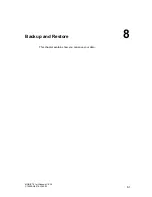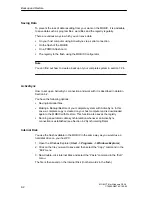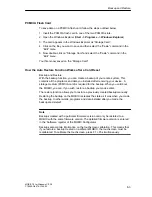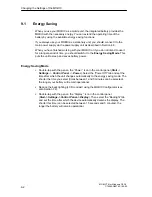Repair, Care, and Maintenance
11-7
MOBIC T8 for Windows CE 3.0
C79000-G8976-C190-02
11.6
Recalibrating the Screen
Calibrating the screen is necessary so that the cursor position of the pen on the
screen can be determined by the system. The screen must be calibrated when you
first start up the unit. If you find that the pen selects a different area of the screen
from the area you require, the screen must be recalibrated.
To recalibrate the screen:
1. Double- tap with the pen on the “Pen” icon in the Control Panel (Start -
>
Settings
- >Control Panel - >Pen). Select the “Calibration” tab and tap on
“Recalibrate”.
As an alternative, you can also press the F1 and F5 function keys
simultaneously to start the calibration. This can be helpful if the current
calibration is so out of line that the device can no longer be operated.
2. Position your MOBIC as you would during normal use. Make sure that the pen
is held at the normal angle for writing. Touch the screen only with the tip of the
pen.
Note
Accidentally touching the screen with your finger or hand during calibration can
lead to an incorrect calibration.
3. Calibrate the screen following the displayed instructions. A crosshair is
displayed in the center and then one after the other in each corner of the
screen. Hold the pen as you would normally when working with the device and
tap as close as possible to the center of each displayed crosshair.
4. When you have tapped the last of the five crosshairs, a dialog is displayed. Tap
on the screen within 30 seconds if you want to save the new calibration
settings. If you do not tap on the screen within 30 seconds, the ”old” calibration
settings are retained.
Summary of Contents for MOBIC T8 for Windows CE 3.0
Page 5: ...i MOBIC T8 for Windows CE 3 0 C79000 G8976 C190 02 Preface ...
Page 23: ...Overview 1 12 MOBIC T8 for Windows CE 3 0 C79000 G8976 C190 02 ...
Page 105: ...Supplied Programs and Tools 7 18 MOBIC T8 for Windows CE 3 0 C79000 G8976 C190 02 ...
Page 135: ...13 1 MOBIC T8 for Windows CE 3 0 C79000 G8976 C190 02 Frequently Asked Questions FAQs 13 ...
Page 141: ...14 1 MOBIC T8 for Windows CE 3 0 C79000 G8976 C190 02 Technical Specifications 14 ...