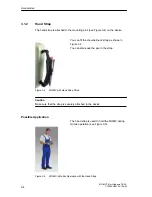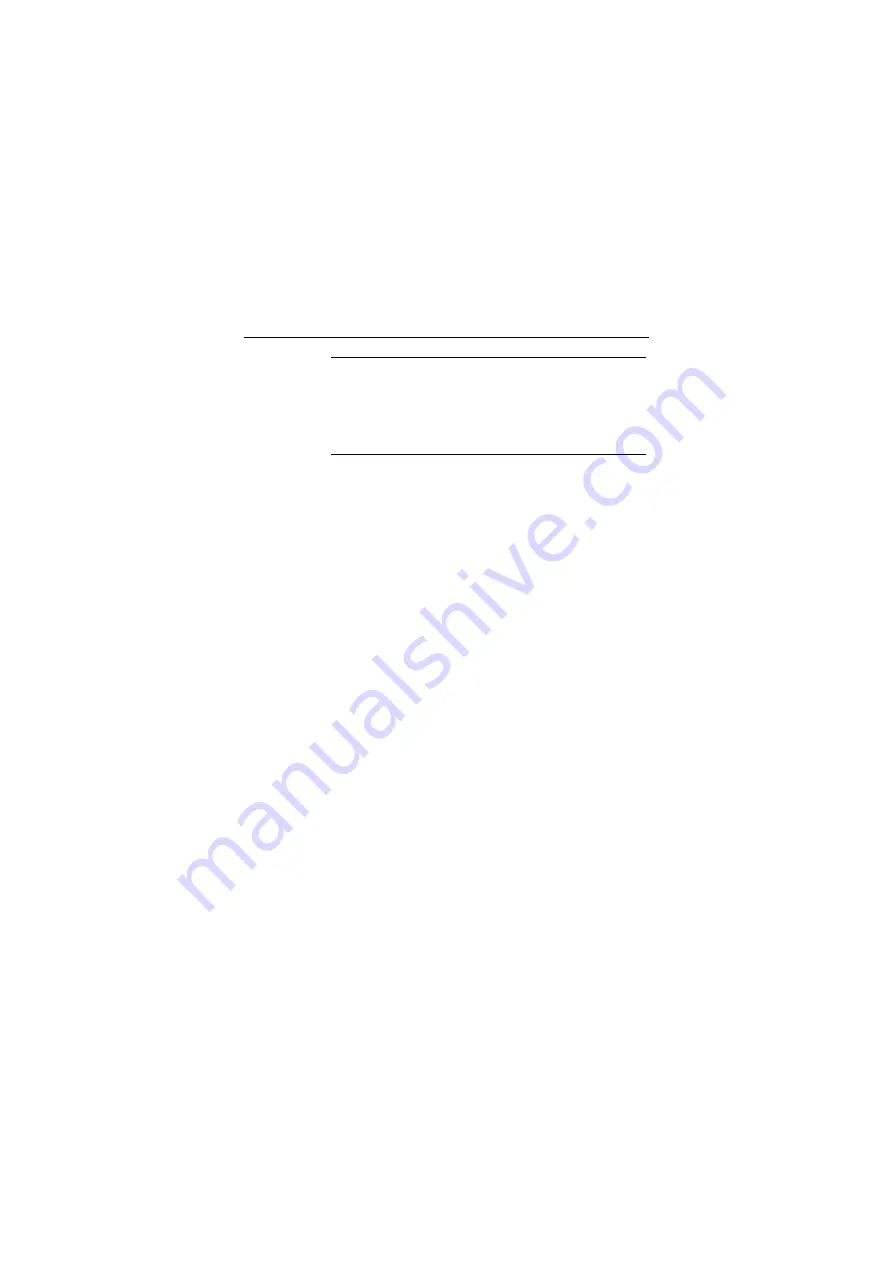
MOBIC T8 in areas susceptible to electromagnetic interference
Caution
IP65 degree of protection
The MOBIC T8 only has the level of protection IP65 if the
PCMCIA port under the protective cover can be closed
when the PCMCIA card is inserted.
Enhancement of the rechargeable battery time
If the CP 1515 is not required, removing or disabling it
increases the rechargeable battery time. Additional notes on
this are available on the Internet at:
http://support.automation.siemens.com, ID-Nr.: 23335406
MOBIC T8
1-4
Product information, 08/2006, A5E00882110-01
Summary of Contents for MOBIC T8 for Windows CE 3.0
Page 5: ...i MOBIC T8 for Windows CE 3 0 C79000 G8976 C190 02 Preface ...
Page 23: ...Overview 1 12 MOBIC T8 for Windows CE 3 0 C79000 G8976 C190 02 ...
Page 105: ...Supplied Programs and Tools 7 18 MOBIC T8 for Windows CE 3 0 C79000 G8976 C190 02 ...
Page 135: ...13 1 MOBIC T8 for Windows CE 3 0 C79000 G8976 C190 02 Frequently Asked Questions FAQs 13 ...
Page 141: ...14 1 MOBIC T8 for Windows CE 3 0 C79000 G8976 C190 02 Technical Specifications 14 ...