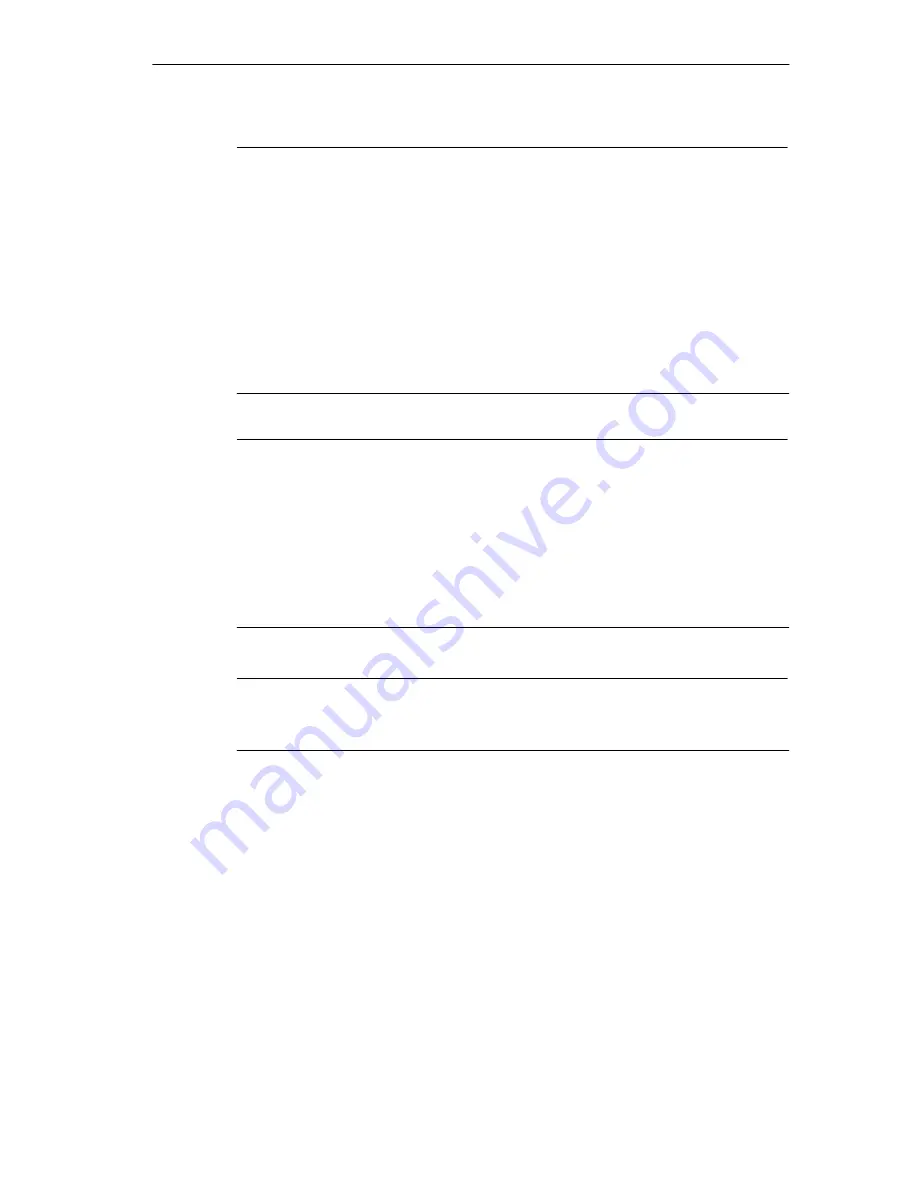
Ports
4-15
MOBIC T8 for Windows CE 3.0
C79000-G8976-C190-02
Note
S
Use only the power supply unit supplied with the device.
S
Make sure that the power cable (UK, US, EU) is approved for the country in
which you use it.
S
Make sure that you have read the technical data relating to the power supply
unit (see Chapter 14).
S
Check whether the permitted rated voltage of the device matches the local
rated voltage.
S
To achieve complete isolation from the power supply network, the power supply
connector must be removed from the socket. This must be at a location that is
easily accessible. If the MOBIC is installed in a fixed location, a central power
supply disconnector must be present.
Caution
S
Make sure that nobody can walk on or trip over the cables.
S
Make sure that the power supply unit is not placed on a heat-sensitive surface.
S
In an emergency (for example damaged casing, controls or power supply
cable, penetration of fluids or foreign bodies), disconnect the main power cable
and inform customer service.
S
When using the power supply unit, make sure that there is adequate ventilation
so that the ambient temperature does not exceed the permitted operating
temperature (risk of heat accumulation).
Note
There are two contacts on the rear of the MOBIC to allow the battery to be
charged in the MOBIC charging tray or charging station.
Summary of Contents for MOBIC T8 for Windows CE 3.0
Page 5: ...i MOBIC T8 for Windows CE 3 0 C79000 G8976 C190 02 Preface ...
Page 23: ...Overview 1 12 MOBIC T8 for Windows CE 3 0 C79000 G8976 C190 02 ...
Page 105: ...Supplied Programs and Tools 7 18 MOBIC T8 for Windows CE 3 0 C79000 G8976 C190 02 ...
Page 135: ...13 1 MOBIC T8 for Windows CE 3 0 C79000 G8976 C190 02 Frequently Asked Questions FAQs 13 ...
Page 141: ...14 1 MOBIC T8 for Windows CE 3 0 C79000 G8976 C190 02 Technical Specifications 14 ...















































