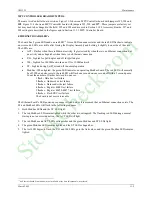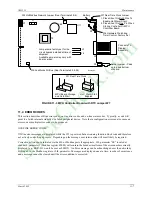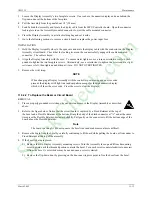Controller and System Test
UM353-1
March
2003
10-6
11. Press STEP DOWN to display ramp TIME.
12. Turn the pulser knob to set the desired Ramp TIME, and press STORE.
13. Press EXIT to return to normal operation mode.
Now press the QUICK button. Note that the RTIME parameter will now be displayed instead of the RRATE
parameter. Setting R ON OFF parameter to “ON” will now ramp the setpoint to the TARGET setpoint in the
specified time rather that at a particular rate. See the SETPT description in Section 3.2 for more details on setpoint
functions.
Quickset parameters for other function blocks such as RATIO and BIAS may be changed in a similar fashion. See
specific function block descriptions in Section 3 for more details.
10.1.9 TUNE
When in normal operation mode, pressing the TUNE button will scroll through the controller tuning parameters and
allow activating the AUTOTUNE algorithm. FCO101 is configured for PID control with the AUTOTUNE feature
enabled. Press the TUNE button and note that the default values for Proportional Gain (PG), Time-Integral (TI),
Time-Derivative (TD), and the Derivative Gain (DG) will be displayed. In addition, the AUTOTUNE parameters
% Deviation, % Hysteresis, and Autotune YES/NO will be displayed.
It is difficult to simulate the autotune feature without simulating a process signal but increasing the digital filter
parameter on the AIN1 will help make the process seem more realistic. To change the digital filter to a value
around 10 follow the Configuration Road Map in Section 2 or do the following steps.
1. Press ENTER/EXIT CONF.
2. Press STEP DOWN twice to display VIEW.
3. Use the right arrow button or the pulser knob to display EDIT FB.
4. Press STEP DOWN for Function Block menu.
5. Use the right arrow button or the pulser knob to display AIN1.
6. Press STEP DOWN for parameter menu.
7. Use the right arrow button or the pulser knob to display DIG FILT and Press STEP DOWN.
8. Rotate the pulser knob to set the digital filter to 10 and press STORE.
9. Press ENTER/EXIT CONF to return to normal operation.
Before initiating AUTOTUNE bring the process to steady state. This can be done by placing the instrument in
manual mode and bringing the valve to approximately mid-scale using the pulser knob. Display the process and
wait a minute or two for the process to stabilize.
To activate the AUTOTUNE feature:
1. Press the TUNE Quick Button to display AUTOTUNE.
2. Set this parameter to YES, press STORE, then press EXIT. The controller is now set to AUTO and
“AUTOTUNE” will flash until the AUTOTUNE is finished. Tuning warnings may occur; refer to Section 9.3.
Since this is only a simulation, press ACK to clear any warnings.
3. Press the TUNE button to display the default controller parameters and the resulting AUTOTUNE (ATUNE)
parameters. After viewing the parameters, STORE AT will be displayed. Press the STORE button to change
the controller parameters to the new values or press the ENTER/EXIT CONF button to keep the defaults.
To cancel the AUTOTUNE before the tuning operation is complete, press the A/M button to enter MANUAL mode.
Refer to Section 9.3 for more details on the AUTOTUNE feature.
StockCheck.com
Summary of Contents for Moore 353
Page 2: ...S t o c k C h e c k c o m ...
Page 14: ...Contents UM353 1 xii March 2003 S t o c k C h e c k c o m ...
Page 24: ...Introduction UM353 1 March 2003 1 10 S t o c k C h e c k c o m ...
Page 152: ...LonWorks Communications UM353 1 March 2003 5 4 S t o c k C h e c k c o m ...
Page 164: ...Network Communications UM353 1 6 12 March 2003 S t o c k C h e c k c o m ...
Page 246: ...Operation UM353 1 March 2003 9 8 S t o c k C h e c k c o m ...
Page 254: ...Controller and System Test UM353 1 March 2003 10 8 S t o c k C h e c k c o m ...
Page 282: ...Circuit Description UM353 1 March 2003 13 4 S t o c k C h e c k c o m ...
Page 298: ...Model Designation and Specifications UM353 1 March 2003 14 16 S t o c k C h e c k c o m ...
Page 302: ...Abbreviations And Acronyms UM353 1 15 2 March 2003 S t o c k C h e c k c o m ...
Page 304: ...Warranty UM353 1 W 2 March 2003 S t o c k C h e c k c o m ...