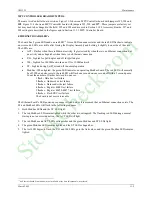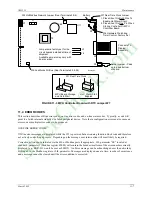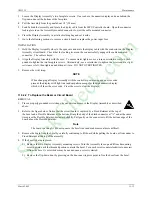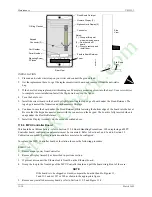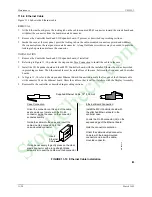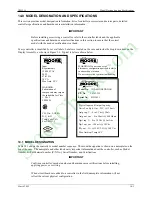Maintenance
UM353-1
March
2003
11-14
Fixed Board Retainer
Numeric Display (2)
Alphanumeric Display (2)
Connector
Flexible Board Retainer
O-Ring Gasket
Keypad
Connector (2)
Part Number
Mounting Screw,
2 Places
Serial Number
(1)
(1)
Notes:
(1) - Grasp at this point
when removing board.
(2) - On other side of
board.
(3) - Press to remove and
install door.
MG
0038
7a
Foam
(3)
Flip-Down
Door
Rear View
Side
View
INSTALLATION
1. Place an anti-static wrist strap on your wrist and connect the ground lead.
2. Get the replacement bezel, or get the replacement circuit board and remove it from the anti-static
bag.
3. If the bezel is being replaced, start threading each Faceplate mounting screw into the bezel. Use a screwdriver
to complete screw installation. Install the flip-down door; see the figure.
4. Turn the bezel over.
5. Install the circuit board in the bezel by slightly inserting the top edge of board under the Fixed Retainer. The
top edge is nearest the Numeric and Alphanumeric Displays.
6. Continue to ease the board under the Fixed Retainer while lowering the bottom edge of the board into the bezel.
Be sure that the keypad connector mates with the connector on the keypad. The board is fully inserted when it
snaps under the Flexible Retainer.
7. Install the Display Assembly on the case as described above.
11.5.3 MPU Controller Board
This board has a lithium battery; refer to Section 11.2.4 Board Handling Precautions. When replacing an MPU
Controller board, configuration parameters must be re-entered. Refer to Sections 2 and 3 and to Section 12
Calibration as needed. Factory repaired controllers must also be configured.
To replace the MPU Controller board or the station fuse use the following procedure:
REMOVAL:
1. Remove input power from Controller.
2. Remove Display Assembly as described in previous section.
3. If present, disconnect the Ethernet cable from J4 on the Ethernet board.
4. Grasp the loop in the front edge of the MPU Controller board and pull the board straight out of the case.
NOTE
If the board is to be shipped or stored, compare the board at hand to Figures 11-
2 and 11-3 and set W7 or W8 as shown in the appropriate figure.
5. Remove any installed accessory boards; refer to Section 11.5.5 and Figure 11-5.
StockCheck.com
Summary of Contents for Moore 353
Page 2: ...S t o c k C h e c k c o m ...
Page 14: ...Contents UM353 1 xii March 2003 S t o c k C h e c k c o m ...
Page 24: ...Introduction UM353 1 March 2003 1 10 S t o c k C h e c k c o m ...
Page 152: ...LonWorks Communications UM353 1 March 2003 5 4 S t o c k C h e c k c o m ...
Page 164: ...Network Communications UM353 1 6 12 March 2003 S t o c k C h e c k c o m ...
Page 246: ...Operation UM353 1 March 2003 9 8 S t o c k C h e c k c o m ...
Page 254: ...Controller and System Test UM353 1 March 2003 10 8 S t o c k C h e c k c o m ...
Page 282: ...Circuit Description UM353 1 March 2003 13 4 S t o c k C h e c k c o m ...
Page 298: ...Model Designation and Specifications UM353 1 March 2003 14 16 S t o c k C h e c k c o m ...
Page 302: ...Abbreviations And Acronyms UM353 1 15 2 March 2003 S t o c k C h e c k c o m ...
Page 304: ...Warranty UM353 1 W 2 March 2003 S t o c k C h e c k c o m ...