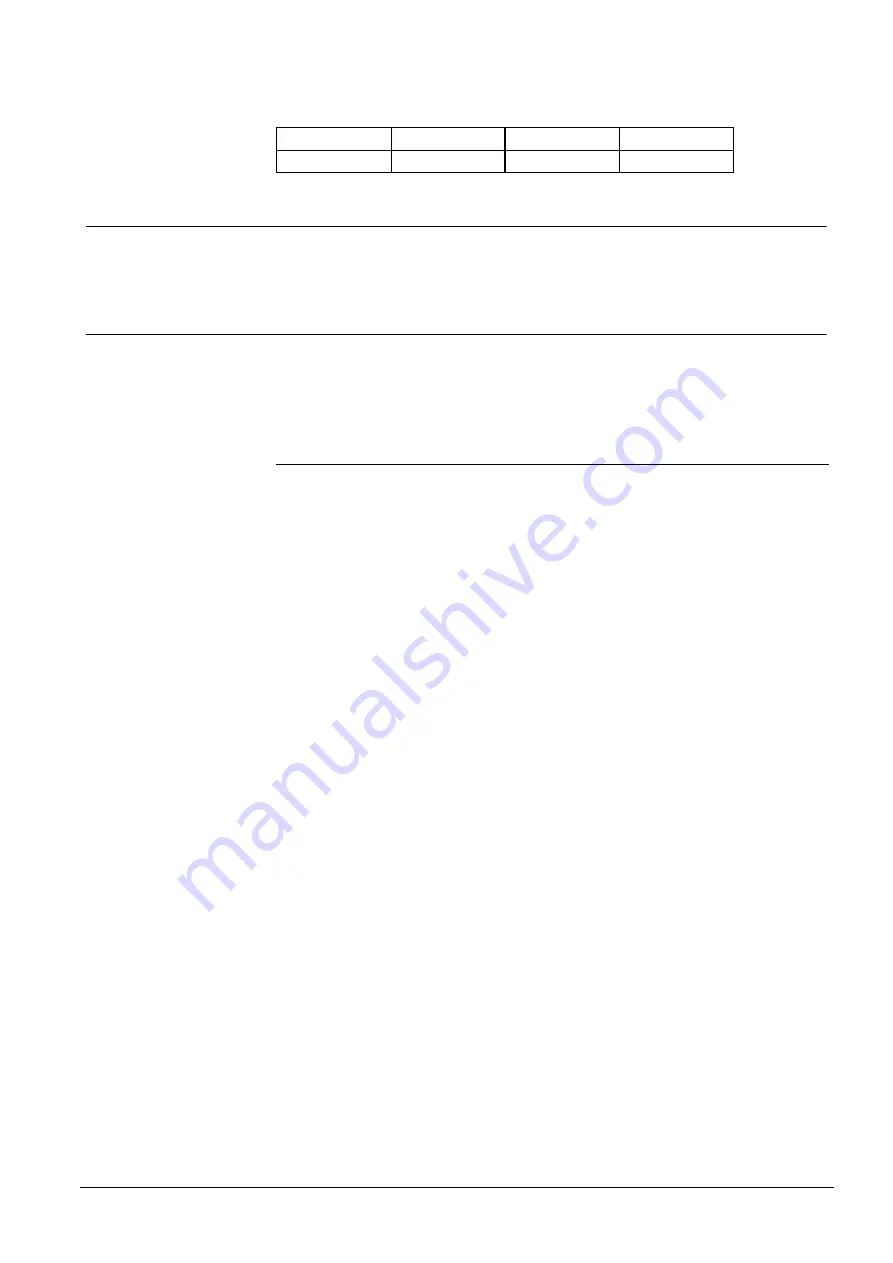
Configuring the MT8001
37
Building Technologies
048_DMS_MT8001_ICC_MP4.20_A6V10096181_a_en.doc
Fire Safety & Security Products
06.2009
Both these bitmap images should be copied in ‘<project folder>\XMLData\Bitmaps’
and then linked in the MT8001 options tab (see Fig. 37 on page 38, ‘Framework
Options’).
Item
Width in Pixels
Height in Pixels
Colour depth
Background
640 480 256
5.4
Customising the behaviour of the MT8001
This section contains several subsections that tell you how to customise or tailor
the MT8001 behaviour for a facility.
5.4.1
Defining event behaviour – Options tab
How the terminal will respond to the end user is defined primarily in the Options tab
of the MT8001 node (see Fig. 37). The following list contains settings for a typical
system.
MT8001 Options tab
Typical settings
Mandatory login
Not selected
Enable logout timeout
Selected
Logout Timeout (inactivity, in sec.)
900
Quiet Window Background Bitmap
Bitmap defined by Client or default: Quiet.bmp
Alarm Window Background Bitmap
Bitmap defined by Client or left blank
Page after (event) selection: Instructions, Map,
Protocol, or Report.
2 – Instruction page
(Event) Ordering Mode: Priority or Category
0 – Priority
First Event Page
0 – Alarm background
Event Grouping by Discipline
Not selected
Fast treatment
Selected
Automatic event closing (upon reset)
Selected
Automatic event removal (upon reset)
Selected
Automatic event acknowledge (upon selection)
Selected
History file enabled
Selected
First History Page: Protocol or Report
4 – Protocol
Event Logging
Selected
Diagnostic Logging
Not selected
Keep existing local user database during download
Not selected
Remote transmission alarm output
Not selected
















































