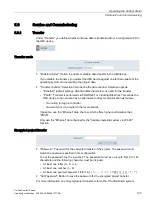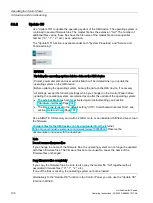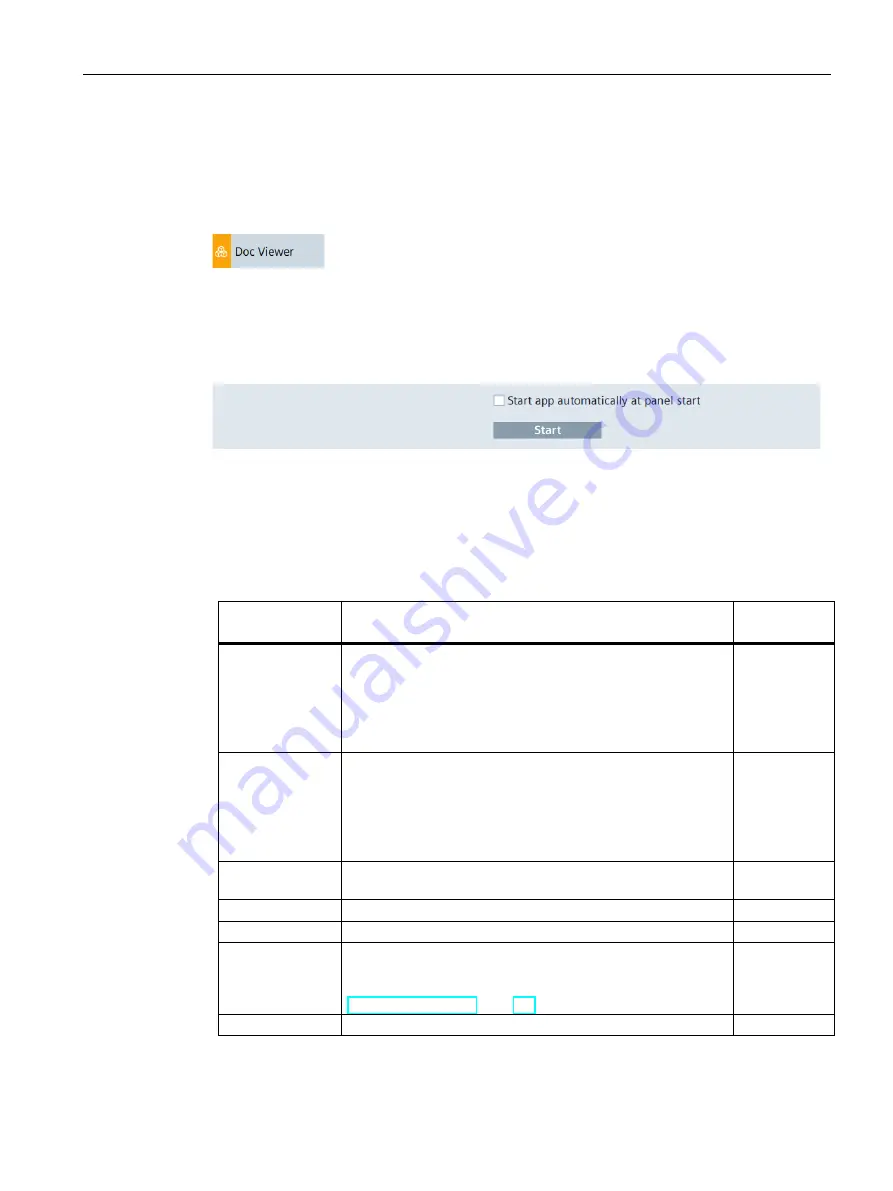
Operating the Control Panel
5.10 Apps
Unified Comfort Panels
Operating Instructions, 03/2020, A5E46641217-AA
117
5.10.2
Add-ons
Under "Add-ons" you will find pre-installed apps such as "Doc Viewer", "E-Mail Client",
"File Browser", "Media Player", "PDF Viewer", "Printer Configuration" and "Web Browser".
The following figure shows the symbol of the "Doc Viewer" as an example.
All pre-installed apps under "Add-ons" have a "Start" button, the "Autostart" function is also
available for most apps.
<App name>
●
"Start app automatically at panel start": Option to activate or deactivate the "Autostart"
function for the respective app, not available for all apps. If this option is selected, the app
starts immediately after the start of the Control Panel. The app is displayed in the
foreground of the Control Panel.
●
"Start": Button for manually starting the respective app.
The following table shows a short description of the pre-installed apps.
App
Description
"Autostart"
available
Doc Viewer
With the "Doc Viewer" you can view and edit documents such
as text or Word files.
Note: Do not use the "Doc Viewer" to edit files that have been
saved via the Runtime software or a system function. These
files include, for example, parameter sets that were exported to
a .tsv file.
Yes
E-Mail Client
With the "E-Mail Client" you can connect to your e-mail
accounts, receive e-mails, send e-mails and import mail files
from other applications.
The first time the "E-Mail Client" is called, a configuration
wizard is started. During configuration, enable SSL encryption
for sending and receiving e-mail.
Yes
File Browser
With the "File Browser", you can find and manage files in the
internal memory and on storage media of the HMI device.
No
Media Player
You can use the "Media Player" to play audio and video files.
Yes
PDF Viewer
You can use the "PDF Viewer" to view PDF documents.
Yes
Printer
Configuration
You open the local web page "CUPS" for the printer
management via the "Printer Configuration". For information on
connecting a printer and on the "CUPS" web page, see section
"Connecting a printer (Page 51)".
No
Web Browser
The "Web Browser" provides you with access to the Internet.
Yes