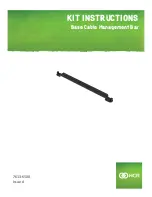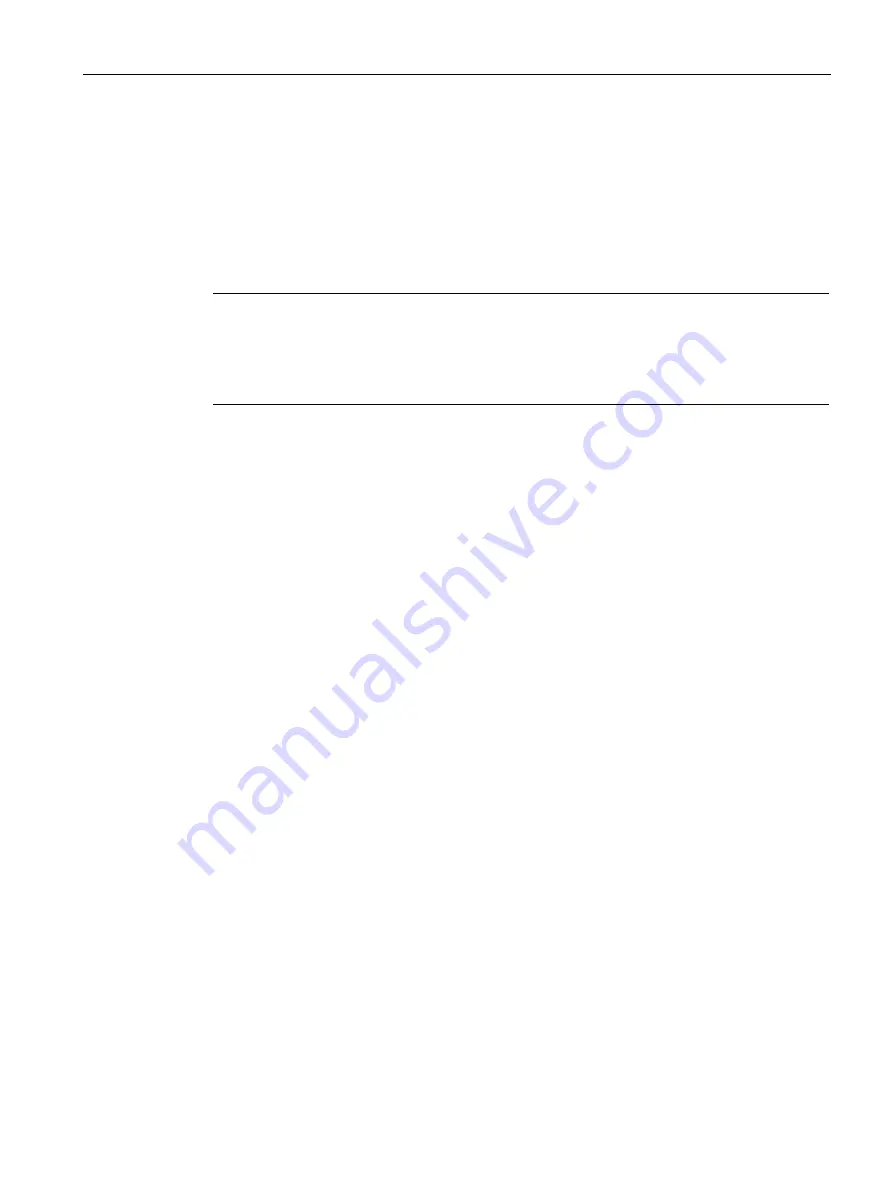
Transferring data
6.5 Transferring a project with WinCC
Unified Comfort Panels
Operating Instructions, 03/2020, A5E46641217-AA
125
6.5
Transferring a project with WinCC
This section describes how to transfer a project to the HMI device via the configuration
software WinCC . Before the transfer, the software checks whether the project can be loaded
onto the HMI device. The result of the check is displayed in the "Load preview" dialog box. If
it is not possible to load the project, you can change the transfer settings in the "Load
preview" dialog box. To load the project, use the configuration software with which the HMI
device was configured.
Note
Existing parameter sets are deleted during loading
When loading a project into an HMI device, all parameter sets that were saved in the internal
memory or on an external storage medium from the previous project are deleted. Before
loading the project, save the parameter sets entered from the previous project.
Procedure
1.
If a project is running on the HMI device, close the project.
2.
Connect the HMI device to the configuration PC via the X1 or X2 interface. If possible,
use the X2 interface with the highest bandwidth.
3.
In the Control Panel of the HMI device, select "Network and Internet".
Ensure that the port selected for data transmission is activated for the interface used
("Activate this port for use").
4.
In the Control Panel of the HMI device, select "Service and Commissioning" > "Transfer".
5.
Make sure that the "Enable transfer" option is activated, and select the setting "Ethernet"
or "PN/IE" under "Transfer channel" .
6.
Open the configuration software with which the HMI device was configured.
7.
Open the project you want to transfer to the HMI device.
Make sure that the port of the interface used for data transfer is activated in the project
configuration. You can find this setting under the advanced options of the interface
parameters in the device configuration.
8.
In the project tree, select the HMI device whose project you want to transfer.
9.
Select the "Download to device > Software" command in the shortcut menu of the HMI
device.
10.
If there is no connection to the HMI device, the connection dialog box is displayed. In this
case, select the "Ethernet" or "PN/IE" interface protocol. The setting must match the
setting in the Control Panel of the HMI device. Click the "Connect" button and then click
"Load".
If the connection was established successfully, the "Load preview" dialog box is
displayed. The following figure shows an example.