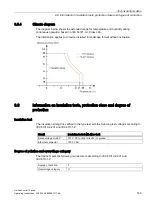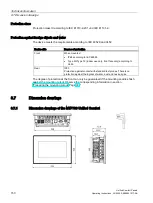Device maintenance and repair
7.3 Using the maintenance mode
Unified Comfort Panels
136
Operating Instructions, 03/2020, A5E46641217-AA
Requirement
●
Damp cleaning cloth
●
Dishwashing liquid or foaming screen cleaning agent
Procedure
Proceed as follows:
1.
If a project is running on the HMI device, close the project.
2.
Switch off the HMI device.
3.
Spray cleaning agent onto the cleaning cloth.
Do not spray cleaning agent directly onto the HMI device.
4.
Clean the glass front.
When cleaning the glass front, wipe from the inside to the outside.
7.3
Using the maintenance mode
Maintenance mode is used to reset the HMI to the factory settings.
When the operating system starts and the Control Panel is displayed after the HMI device is
switched on, you can start the HMI device in maintenance mode by clicking the "Reboot in
maintenance mode" button. Follow the description in section
"Resetting an HMI device to factory settings via ProSave (Page 133)".
If the HMI starts with the boot splash screen and detects the corrupt operating system, the
HMI automatically switches to maintenance mode. The "Maintenance Mode" dialog box is
displayed. In this case, follow the procedure from step 6 in section
"Resetting an HMI device to factory settings via ProSave (Page 133)".
If the HMI device starts with the boot splash screen and does not detect the corrupt
operating system, the HMI device does not switch to maintenance mode. The "Maintenance
Mode" dialog is not displayed. You must reset the HMI device to the factory settings. In this
case, start the HMI device while pressing the "Maintenance" button as described in this
section.