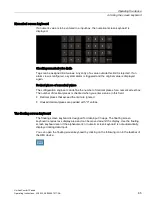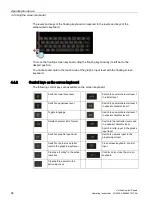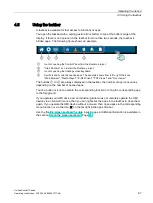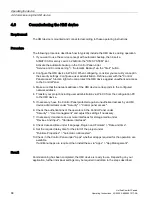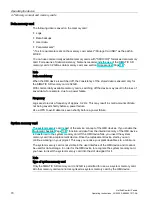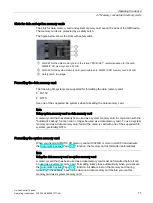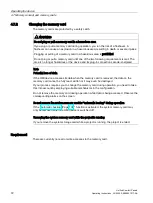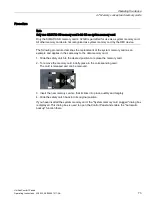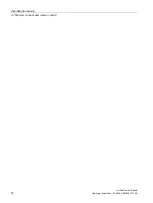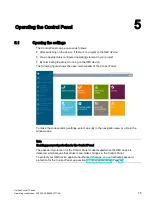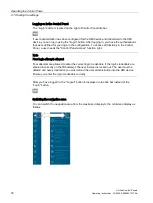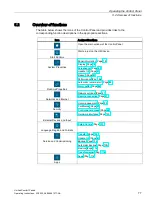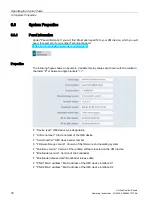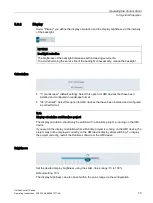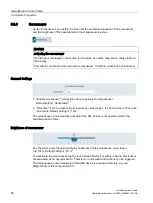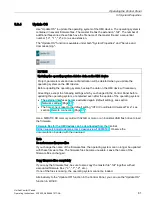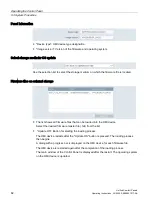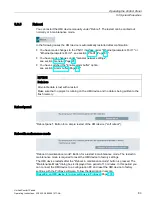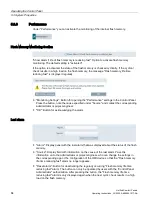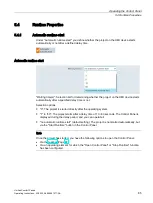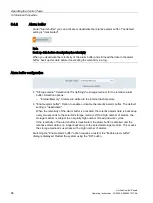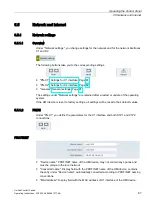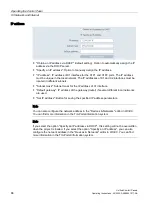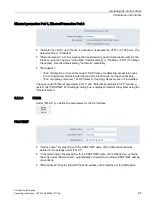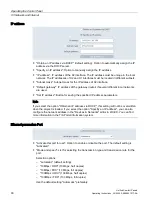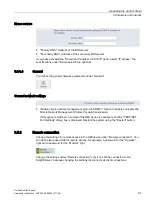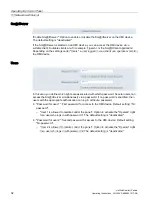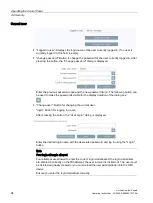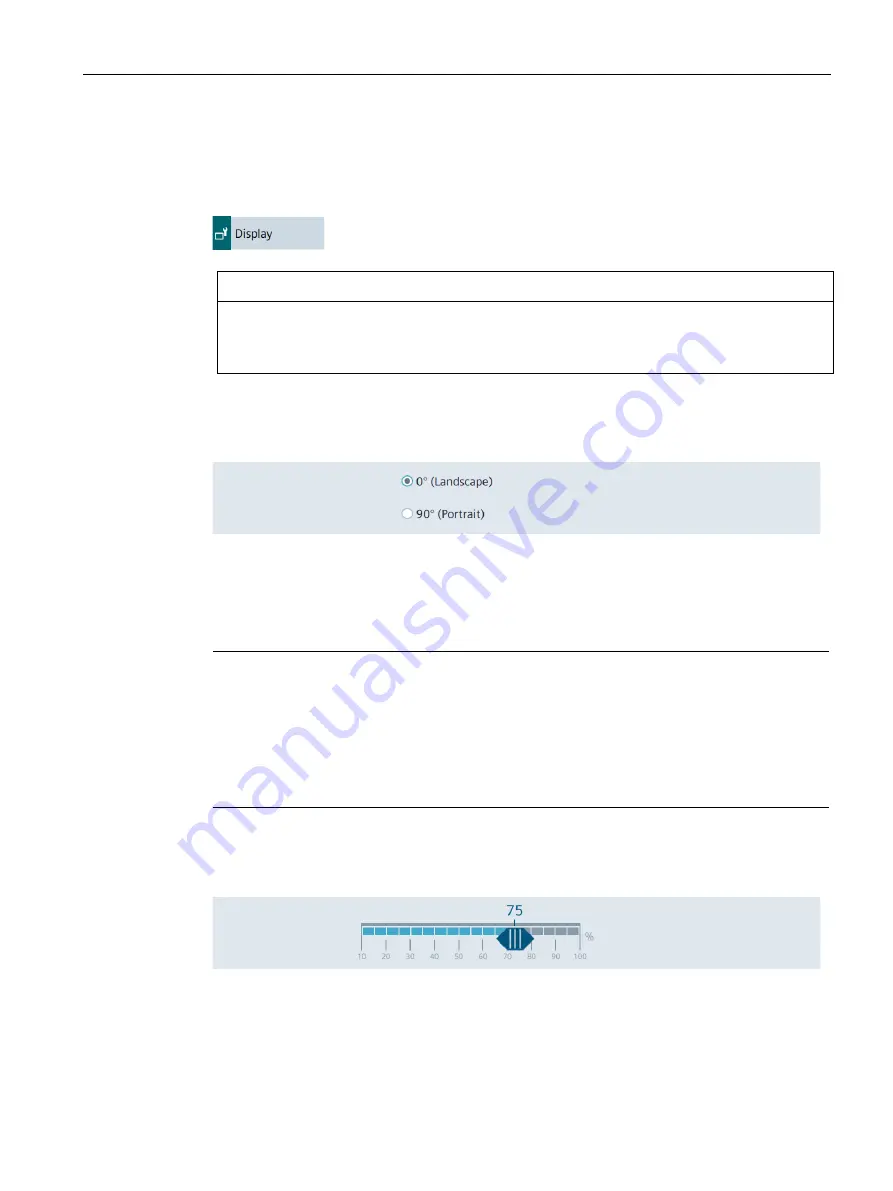
Operating the Control Panel
5.3 System Properties
Unified Comfort Panels
Operating Instructions, 03/2020, A5E46641217-AA
79
5.3.2
Display
Under "Display" you define the display orientation and the display brightness via the intensity
of the backlight.
NOTICE
Backlight reduction
The brightness of the backlight decreases with increasing service life.
To avoid shortening the service life of the backlight unnecessarily, reduce the backlight.
Orientation
●
"0° (Landscape)" (default setting): Select this option for HMI devices that have been
installed and configured in landscape format.
●
"90° (Portrait)": Select this option for HMI devices that have been installed and configured
in portrait format.
Note
Display orientation and Runtime project
The display orientation should only be switched if no Runtime project is running on the HMI
device.
If you switch the display orientation while a Runtime project is running on the HMI device, the
project may not be displayed correctly on the HMI device display after switching. To display
the project correctly, restart the Runtime software or the HMI device.
Brightness
Set the desired display brightness using the slider. Value range: 10 to 100%
Default setting: 70%
The display brightness can also be set within the value range via the configuration.