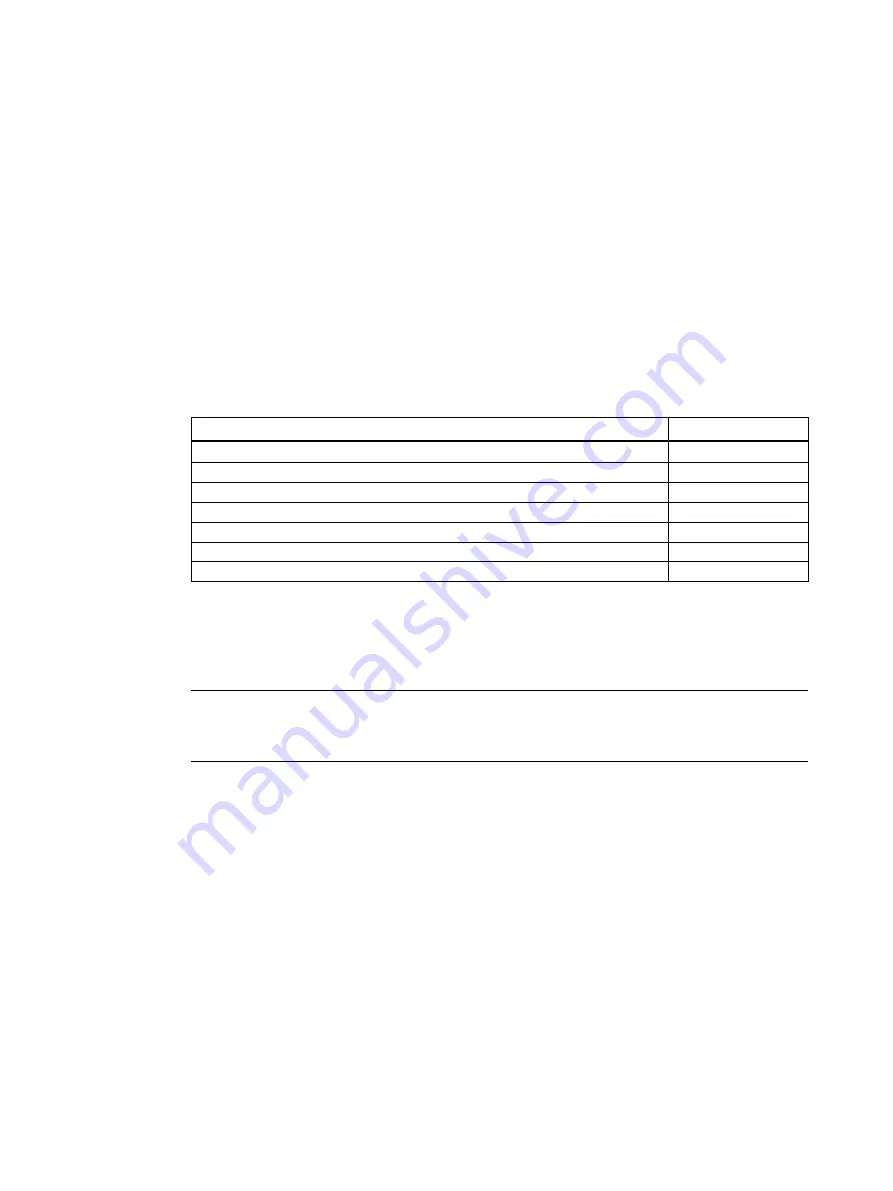
Performing a firmware update on MultiRanger 200 HMI
4
Application examples, 09\2020, AG061215
1
Introduction
1
1.1
Objective
The objective of this application guide is to help the user become familiar with the steps
required to update the firmware on MultiRanger 200 HMI.
1.2
Equipment
Equipment
Article No.
MultiRanger 200 HMI
7ML5033-.....-..
Dolphin cable adapter (DB-9 to RJ-11, 2,1b telephone cable)
7ML1830-MC
RJ-11 telephone cable
A PC with a RS-232 serial port (USB-to-RS-232 adapters work too)
Administrator rights on your PC
The firmware image in BS2 format
A downloader
1.3
Disclaimer
Note
While every effort is made to verify the following information, no warranty of accuracy or
usability is expressed or implied.
























