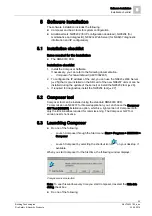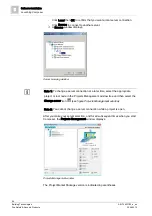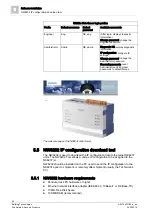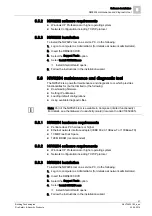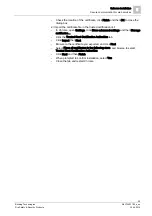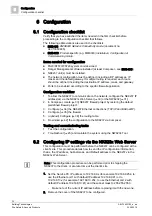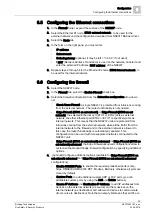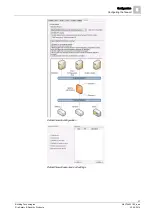Software installation
5
Secure communication for web services
28
Building Technologies
A6V10403182_a_en
Fire Safety & Security Products
30.09.2014
Silent installation
To automate the installation of the NW8204 tool (silent installation), use the
following command line:
"NW8204 Setup.exe" –a –sl –Install –TARGETDIR="<UtilDir>"
where
<UtilDir>
stands for the path to the installation directory.
5.7
Secure communication for web services
We recommend using the HTTPS secure protocol for the NK823x Web Server
[➙ 25] and the NK8000 Web Server tool. HTTPS adds an encryption layer (Secure
Sockets Layer or SSL) to the standard HTTP protocol and uses a certificate to
identify the web site.
A self-signed Siemens certificate is automatically installed that can perfectly
support the secure communication, but causes the connecting browsers to show
one or more warnings indicating that the certificate is not issued by a trusted
certificate authority. To avoid such warning messages, you can:
Buy an SSL certificate that you can install on your server system. This is the
common security solution for internet websites. Several certificate authorities
can provide an SSL certificate for a moderate annual charge (in case of
difficulties, contact your IT manager or Siemens customer support).
Configure the browser of your client systems to trust the self-signed certificate.
This is a common technique for intranet websites that are not available publicly.
Here is how you can configure the browsers to trust the DMS8000 self-signed
certificates:
Firefox
Add a security exception:
– Open the browser to your server using HTTPS
– When the warning message displays, expand I Understand the Risks
– Click Add Exception
– Click Confirm Security Exception
Internet Explorer
Install the self-signed certificate in the trusted certification list:
– Open the browser to your server using HTTPS
– When the warning message displays, click Continue to the website (not
recommended)
– In the address bar, click Certificate Error and then Click View Certificates
– In the General tab, click Install Certificate…
– Click Next
– Select Place all certificates in the following store, and browse to select
Trusted Root Certification Authorities
– Click Next and then Finish
– When prompted to confirm installation, select Yes
– Close the tab and restart Internet Explorer
Google Chrome
1) Export the self-signed certificate:
– Open the browser to your server using HTTPS
– When the error occurs, click Proceed Anyway
– In the address bar, click the lock icon to view the site information
– On the Connection tab, click Certificate Information
– On the Details tab, click Copy to File… and then Next
– Select DER encoded binary X.509 (.CER) and click Next
– Browse to select a local disk folder, enter a file name, and click Save
– Click Next