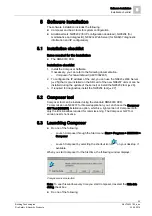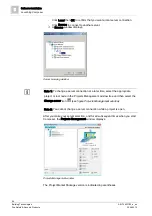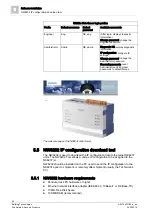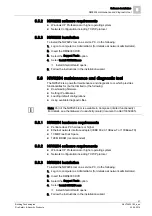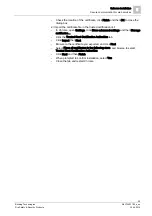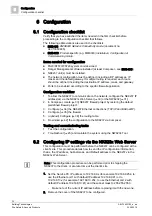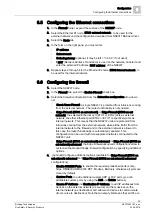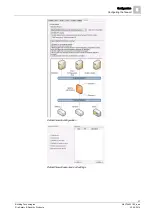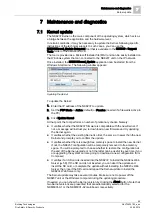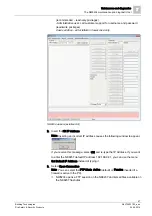Configuration
6
Configuring IP settings via NW8202
32
Building Technologies
A6V10403182_a_en
Fire Safety & Security Products
30.09.2014
1. Set the Service PC IP address to 192.168.9.x (for example 192.168.9.254, to
use the Ethernet port 1 with default IP address 192.168.9.41) or to
192.168.10.x (for example 192.168.10.254, to use the Ethernet port 2 with
default IP address 192.168.10.41) and the subnet mask to 255.255.255.0.
- Make note of the current IP address before replacing it with the new one.
2. Remove the cover of the NK8237 to be configured.
3. Open the NW8202 application by selecting NW8202.exe located in the
<InstallationDir>\Utilities\NW8202 folder.
Note: On Windows 7/8 it might be needed to launch NW8202 with "Run as
administrator" (depending on your system security settings).
4. Select the Firmware Version NK823x.
5. Select the Download Mode: FTP (default) or Secure Download (encrypted data
transmission that makes use of TCP port 20500).
- If FTP is selected, select the FTP Mode: Active (default) or Passive
(needed if a firewall is active in the PC).
6. Enter IP address, Subnet mask, and Default gateway in the corresponding
fields.
NW8202 IP configuration download tool
7. Click Download.
The Download Procedure window is displayed.
8. Follow the instructions displayed.
Note: The network cable has to be connected to the NK8237 Ethernet port 1 or
2 depending on the IP address you have set in the service PC (to locate the
correct Ethernet port, see Ethernet interfaces [➙ 16]). You need also to set to
ON the correct DIP switch: DIP switch 1 to use Ethernet port 1; DIP switch 2 to
use Ethernet port 2 (see Internal DIP switches [➙ 15]).
Note: For direct connection between PC and NK8237, you can use either a