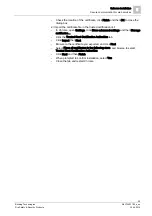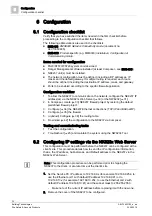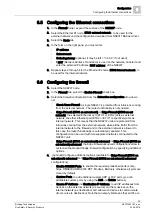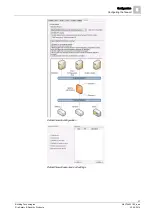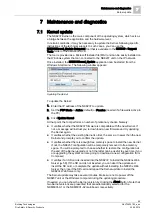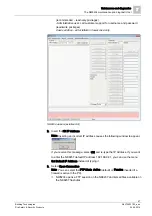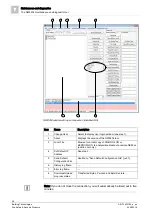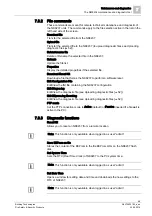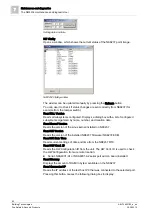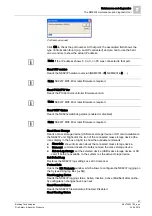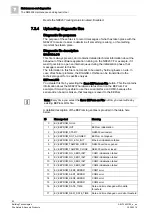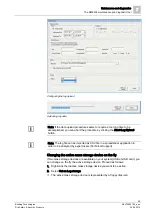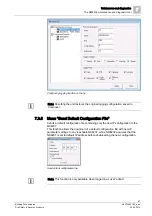Configuration
Downloading the NK8237
6
43
Building Technologies
A6V10403182_a_en
Fire Safety & Security Products
30.09.2014
2. Select Node Commands > Download Configuration File.
The download procedure starts.
Note: In the same menu, you can also create a backup copy of the NK8237
configuration INI file (Create INI file), which might be helpful for troubleshooting.
After the download, the NK8237 unit stops and then reboots. The restarting phase
is monitored by the Composer tool.
6.9.3
NK8237 firmware download procedure
The NK8237 firmware download procedure includes:
Verifying the connection to the NK8237 unit (see Verifying the connection to
Downloading the firmware file and (if required) a new configuration file.
Note: You can check the current fimware version on the Tools tab of the NK8237
node by pressing the Read All button.
6.9.3.1
NK8237 firmware download
Downloading a firmware update
1. Select the Download tab of the NS8011 Driver node.
2. In the Firmware list, select the version you want to download.
Note: You add and remove versions in the Firmware list by selecting them and
using the Add and Remove buttons.
3. Select the NK8237 in the list in the upper part of the form.
Note: In order to select multiple NK8237, keep the CTRL key pressed while you
make your selections.
4. Click the button Download Firmware.
The download procedure starts.
5. To ensure that the download completed successfully, verify that the FW
Downloaded check box contains an X.
After the download, the NK8237 unit stops and then reboots. The restarting
phase is monitored by the Composer tool.
Downloading the configuration file from the NS8011 driver node
1. Select the Download tab of the NS8011 Driver node.
2. Select a NK8237 unit (or more) in the list in the upper part of the form.
Note: In order to select multiple units, keep the CTRL key pressed while you
make your selections.
3. Click the Download Configuration button.
4. To ensure that download completed successfully, verify that the Cfg
Downloaded check box contains X. The box is automatically unchecked after
any subsequent modification to remind you that a further download is required.
After the download, the NK8237 unit stops and then reboots. The restarting
phase is monitored by the Composer tool.