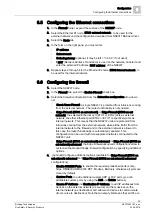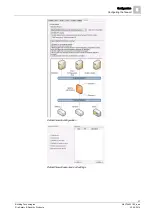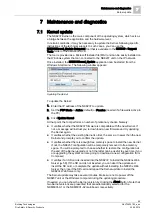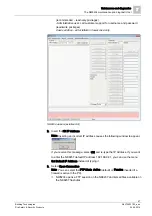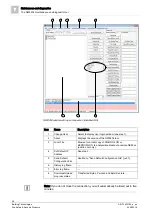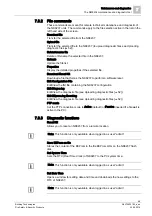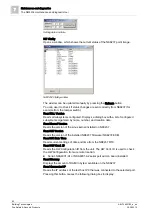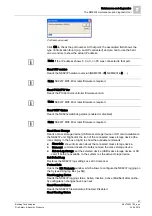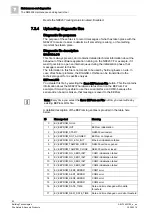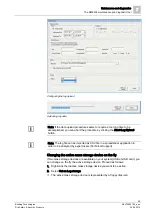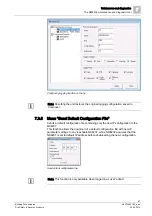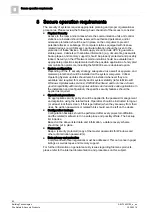Maintenance and diagnostics
7
SNMP monitoring
46
Building Technologies
A6V10403182_a_en
Fire Safety & Security Products
30.09.2014
7.2
SNMP monitoring
The NK8237 units can support the SNMP protocol (Simple Network Management
Protocol) to enable remote stations to monitor the units for conditions that may
require administrative attention.
Using the SNMPv1 (RFC 1155-1157) on the UDP port 161, the NK8237 provides
two sets of internal information variables using the community IDs listed here below
that enable the access to the MIB (Management Information Base) namespace.
Public, providing a basic set of information
Engineer, providing the access to the complete set of information
WARNING
The NK8237 built-in firewall closes by default the SNMP port. To enable the
SNMP protocol, select the snmp check box in the Firewall tab.
Note: The event-based notifications (trap) is not supported.
7.3
The NW8204 maintenance and diagnostic tool
The NW8204 is a powerful maintenance and diagnostic tool. In the event that a
problem occurs during or after NK8237 configuration, you use the NW8204
maintenance tool’s FTP (File Transfer Protocol) and diagnostic interface to locate
where the problem occurred so you can resolve it. This tool provides functionalities
for (but not limited to) the following:
Downloading firmware
Setting IP addresses
Loading default configurations
Using available diagnostic and log files
Since the NW8204 maintenance tool is designed mainly for customer support /
technical use, this guide covers only the most important features used for
troubleshooting.
You access the NW8204 tool by installing and then launching the application on
the host DMS.
7.3.1
Launching NW8204 from DMS host
To access the NW8204 tool, do the following:
You need to install the NW8204 maintenance tool (via the DMS8000 DVD) on
the host DMS before proceeding, if it is not already installed.
For NW8204 installation instructions, see NW8204 maintenance and diagnostic
1. Select Start > Programs > NW8204 > NW8204 (executable file)
Note: On Windows 7/8 it might be needed to launch NW8204 with "Run as
administrator" (depending on your system security settings).
You are logged in as ‘guest’ (default user type) when the NW8204 window
appears.
- To change user type (for example from ‘guest’ to ‘admin’), select Change
User to display the Login window.
Note: There are two ways you can log in to the NW8204 tool:
- Guest user (default): user name = “guest” / password = “guest”