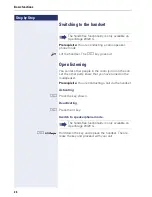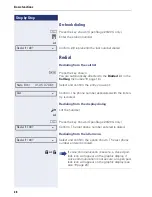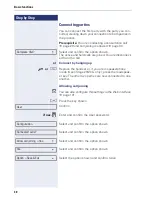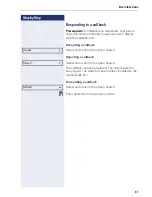Basic functions
23
Step by Step
Switching to speakerphone mode
Prerequisite:
You are conducting a call via the handset
and the microphone and loudspeaker functions have
been activated by administrator.
Standard mode
n
and
\
Hold down the key and replace the handset. Then re-
lease the key and proceed with your call.
US mode
If the country setting is set to US, you do not have to
hold down the loudspeaker key when replacing the
handset to switch to speakerphone mode.
n
Press the key shown.
\
Replace the handset. Proceed with your call.
{
or
}
Make note of the two different processes and ac-
tivate, if necessary, your preferred setting
Æ
page 96.
The handsfree functionality is only available on
OpenStage 20/20 G.
If voice communication is secure, a closed pad-
lock icon will appear on the graphic display, if
voice communication is not secure, an open pad-
lock icon will appear on the graphic display (see
also
Æ
page 20)