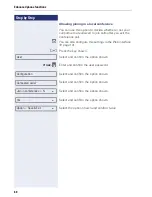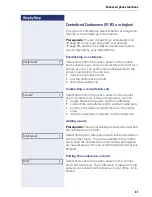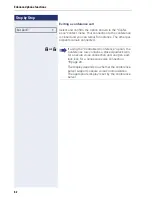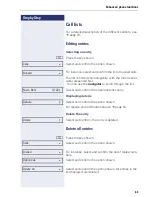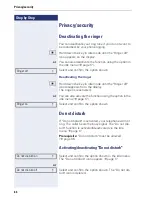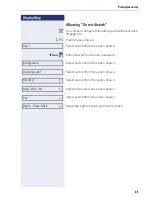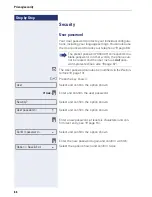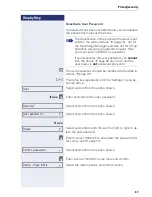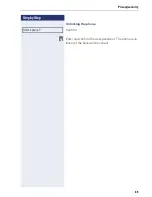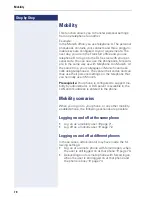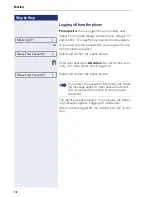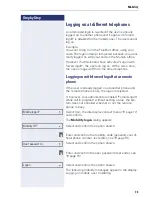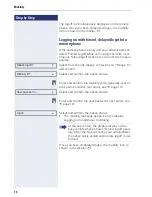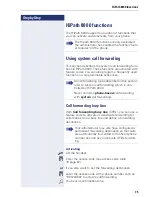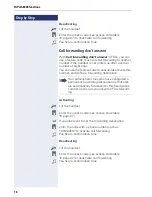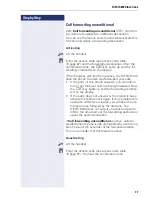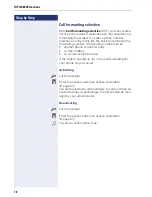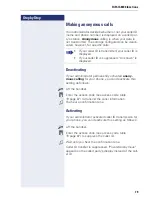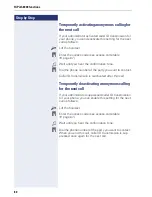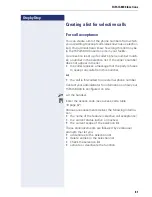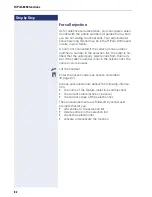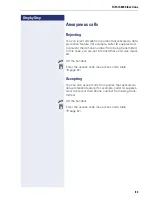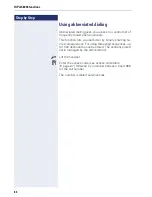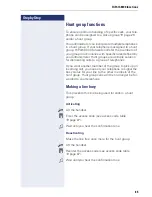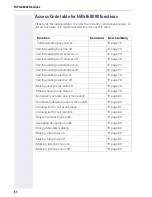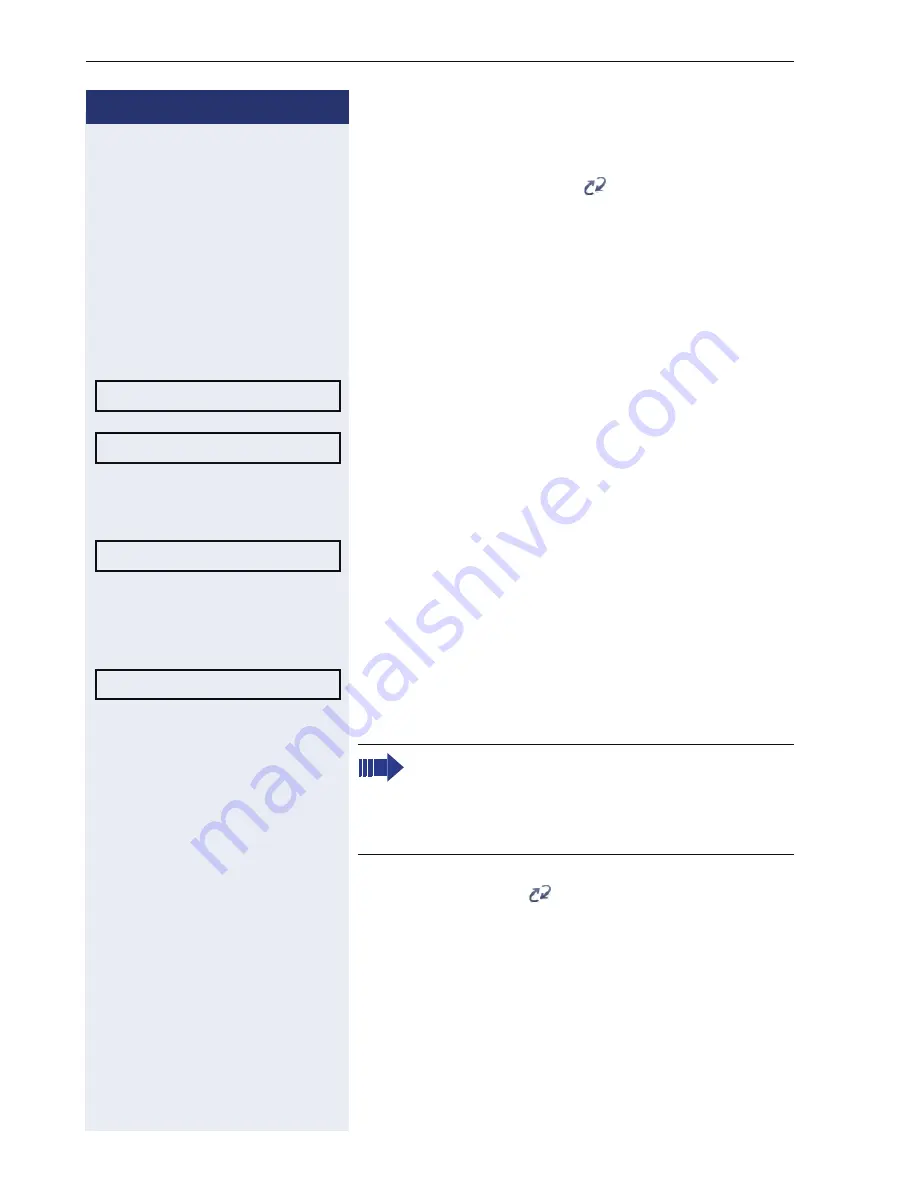
Step by Step
Mobility
74
The logoff is simultaneously displayed on the remote
phone. Once you have completed logon, the mobility
icon is shown in the display
.
Logging on with forced, delayed logoff at a
remote phone
If the remote phone is busy and your administrator en-
abled "Forced Logoff while call in progress" with a set
timeout, forced logoff does not occur until this timeout
expires.
Select from the idle display context menu (
Æ
page 17)
and confirm.
Select and confirm the option shown.
j
Enter and confirm the mobility code (generally your of-
ficial phone number: text editor, see
Æ
page 16).
Select and confirm the option shown.
j
Enter and confirm the user password (text editor, see
Æ
page 16).
Select and confirm the option shown.
•
The mobility message appears on the display:
Logging on mobile user Validating
Once you have completed logon, the mobility icon is
shown in the display
.
Mobile logoff?
f
Mobility ID?
l
User password =
f
Logon
l
At the same time, the graphic display on the
busy remote phone shows "Forced logoff pend-
ing". After the timeout set by your administrator,
the active call is ended and remote logoff is per-
formed.