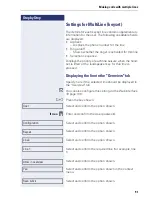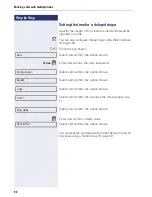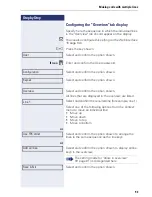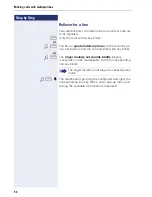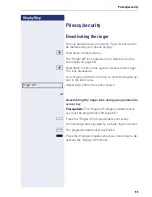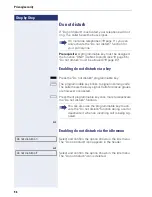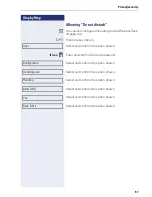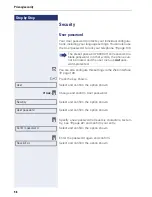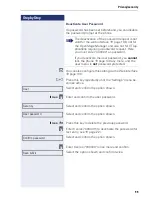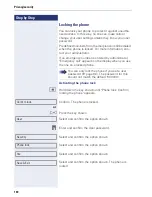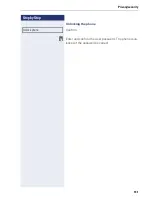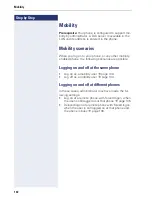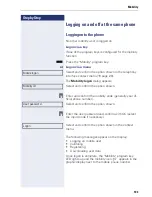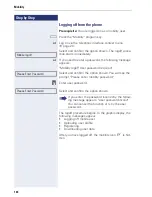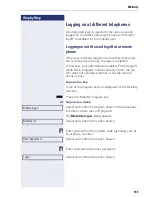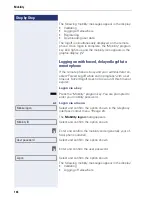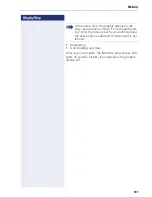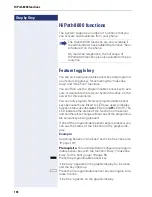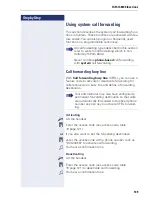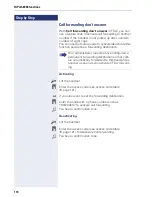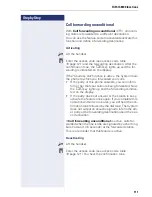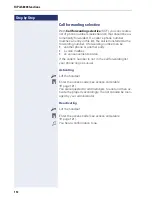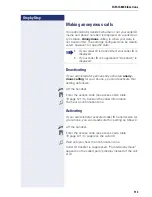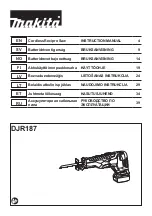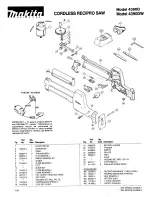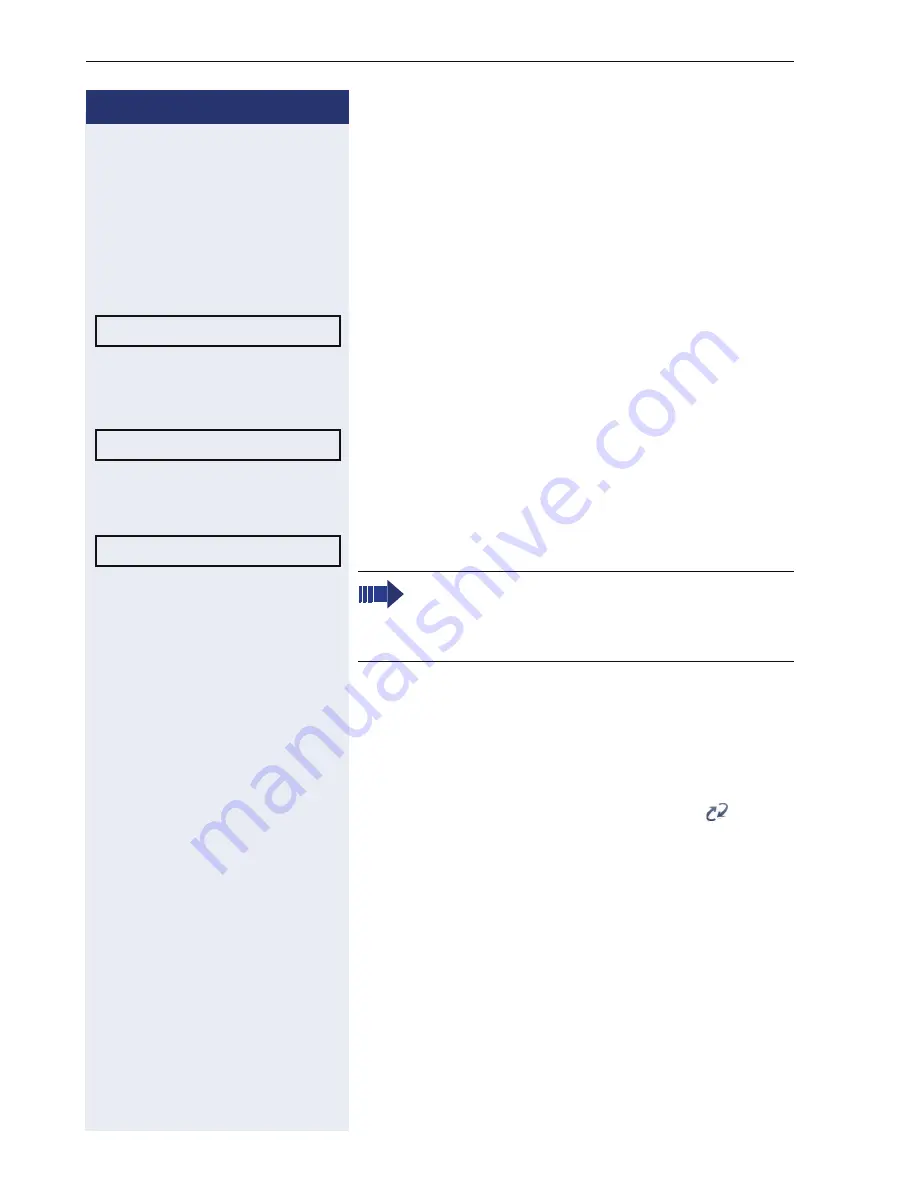
Step by Step
Mobility
104
Logging off from the phone
Prerequisite:
You are logged on as a mobility user.
R
Press the "Mobility" program key.
or
Log on via the telephony interface context menu
Æ
page 26.
Select and confirm the option shown. The logoff proce-
dure starts immediately.
or
If you need to enter a password, the following message
appears:
"Mobility logoff User password required"
Select and confirm the option shown. You will see the
prompt, "Please enter mobility password"
j
Enter user password.
Select and confirm the option shown.
The logoff procedure begins. In the graphic display, the
following messages appear:
•
Logging off mobile user
•
Uploading user profile
•
Registering
•
Downloading user data
After you have logged off, the mobility icon
is hid-
den.
Mobile logoff
Please Enter Password
Please Enter Password
If you enter the password incorrectly, the follow-
ing message appears: "User password invalid" .
You can cancel the function or retry the user
password.