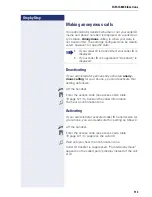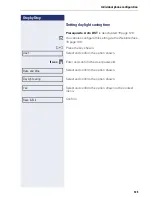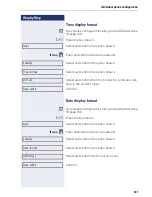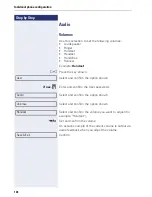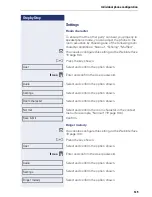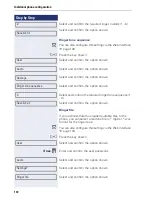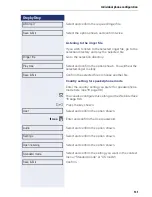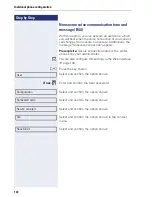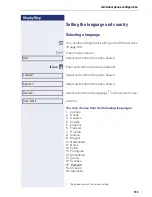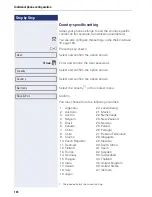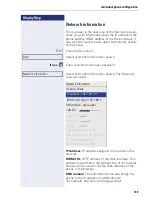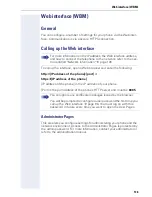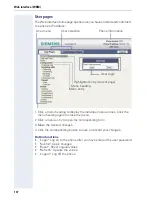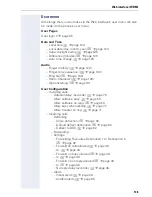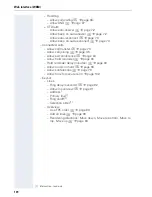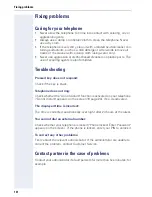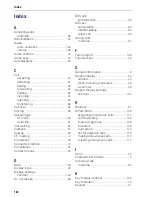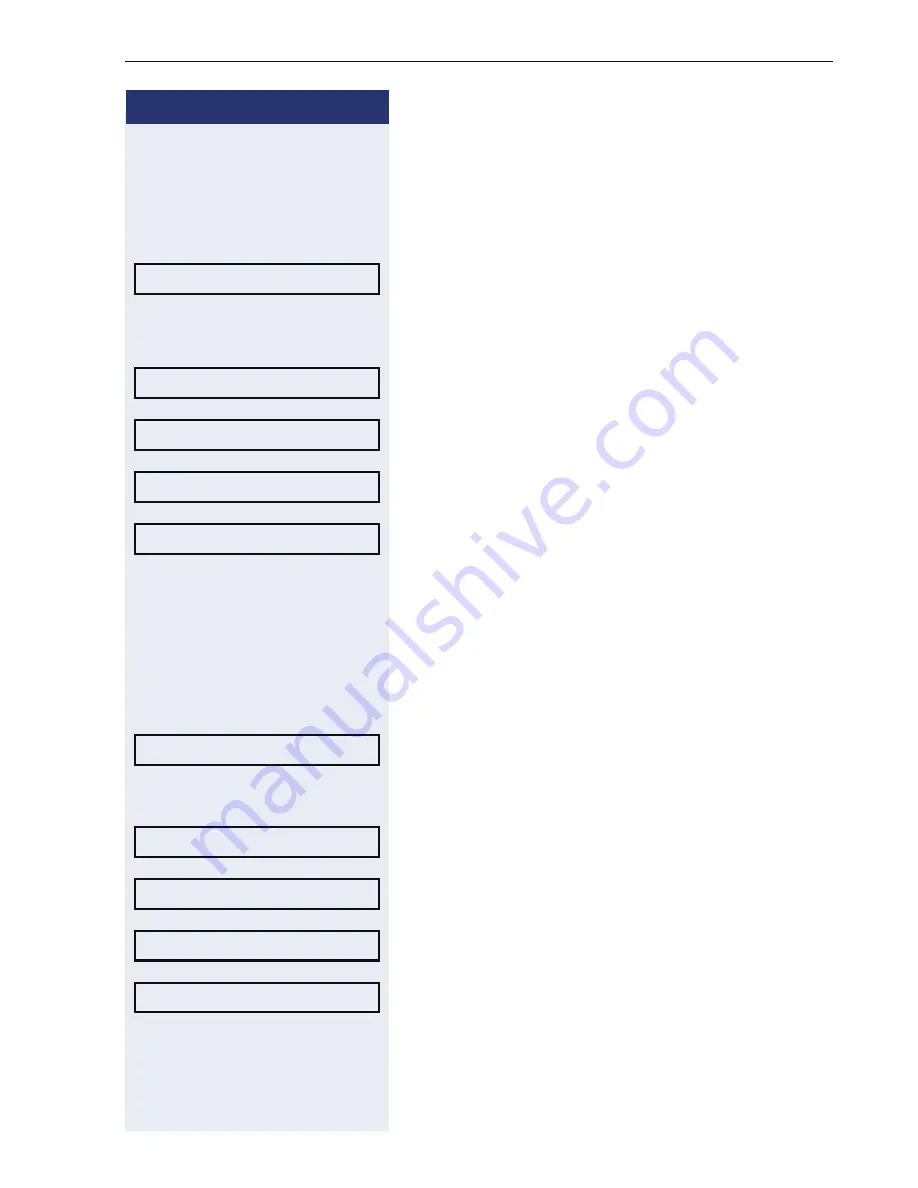
Individual phone configuration
127
Step by Step
Time display format
z
You can also configure this setting via the Web interface
Æ
page 136.
N
Press the key shown.
Select and confirm the option shown.
if nec.
j
Enter and confirm the User password.
Select and confirm the option shown.
Select and confirm the option shown.
Select and confirm the time format (12- or 24-hour dis-
play) in the context menu.
Confirm.
Date display format
z
You can also configure this setting via the Web interface
Æ
page 136.
N
Press the key shown.
Select and confirm the option shown.
if nec.
j
Enter and confirm the User password.
Select and confirm the option shown.
Select and confirm the option shown.
Select and confirm the format you want.
Confirm.
User
Locality
Time format
24 hour
Save & Exit
User
Locality
Date format
dd/mm/yyy
Save & Exit