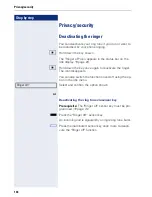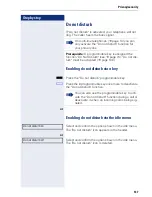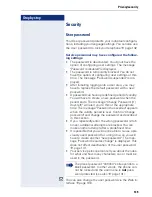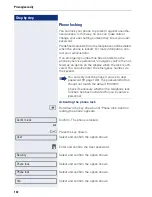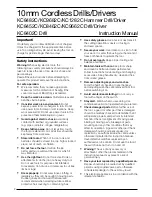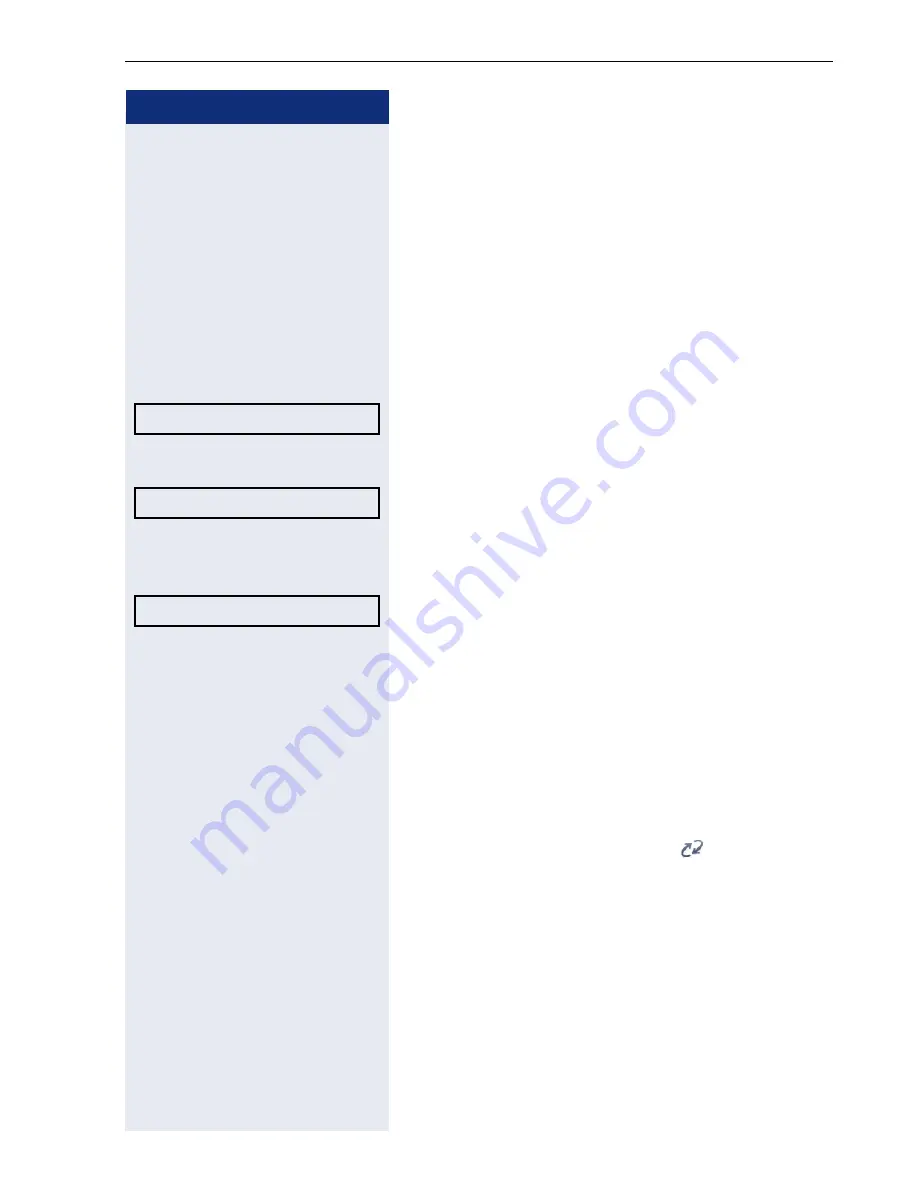
Mobility
145
Step by step
Logging on and off at the same phone
Logging on to the phone
No other mobility user is logged on.
Logon via a key
If a sensor key is configured for Mobility .
S
Press the "Mobility" sensor key.
or
Logon via the context menu
Select and confirm the option shown in the idle display
(
!
page 29) context menu.
The
Mobility logon
dialog appears.
You are prompted to enter your mobility ID.
j
Enter and confirm Mobility ID, usually a telephone num-
ber.
You are prompted to enter the password.
j
Enter and confirm the user password.
The following messages appear on the display:
•
Logging on mobile user
•
Validating
•
Registering
•
Downloading user data
Once logon is complete, the "Mobility" program key
LED lights up and the mobility icon
appears in the
graphic display next to the mobile phone number.
Mobile logon
Mobility ID
Enter password