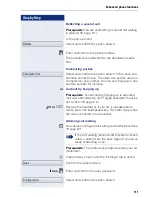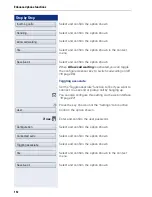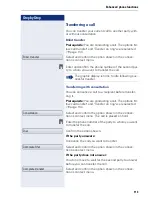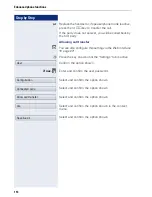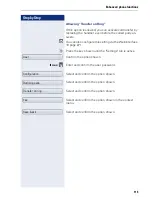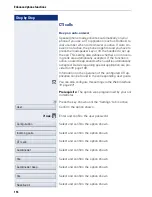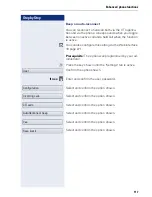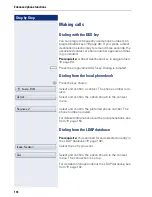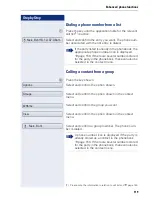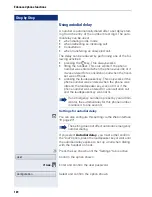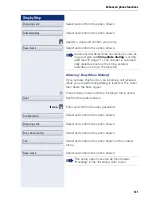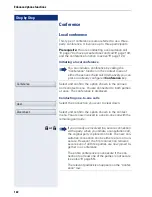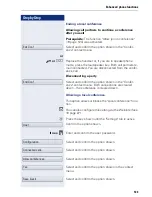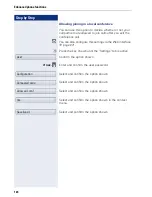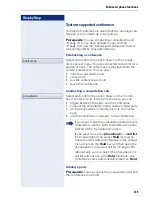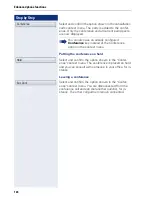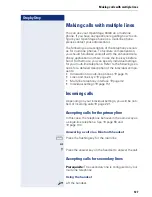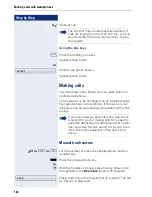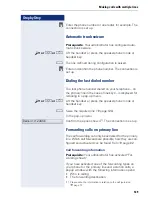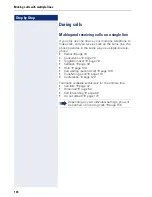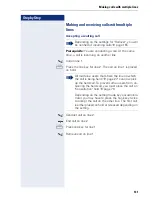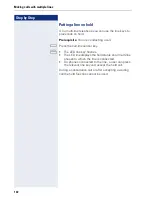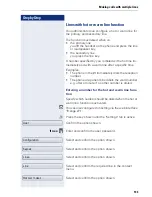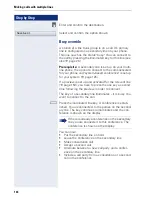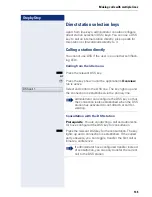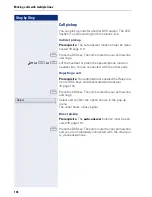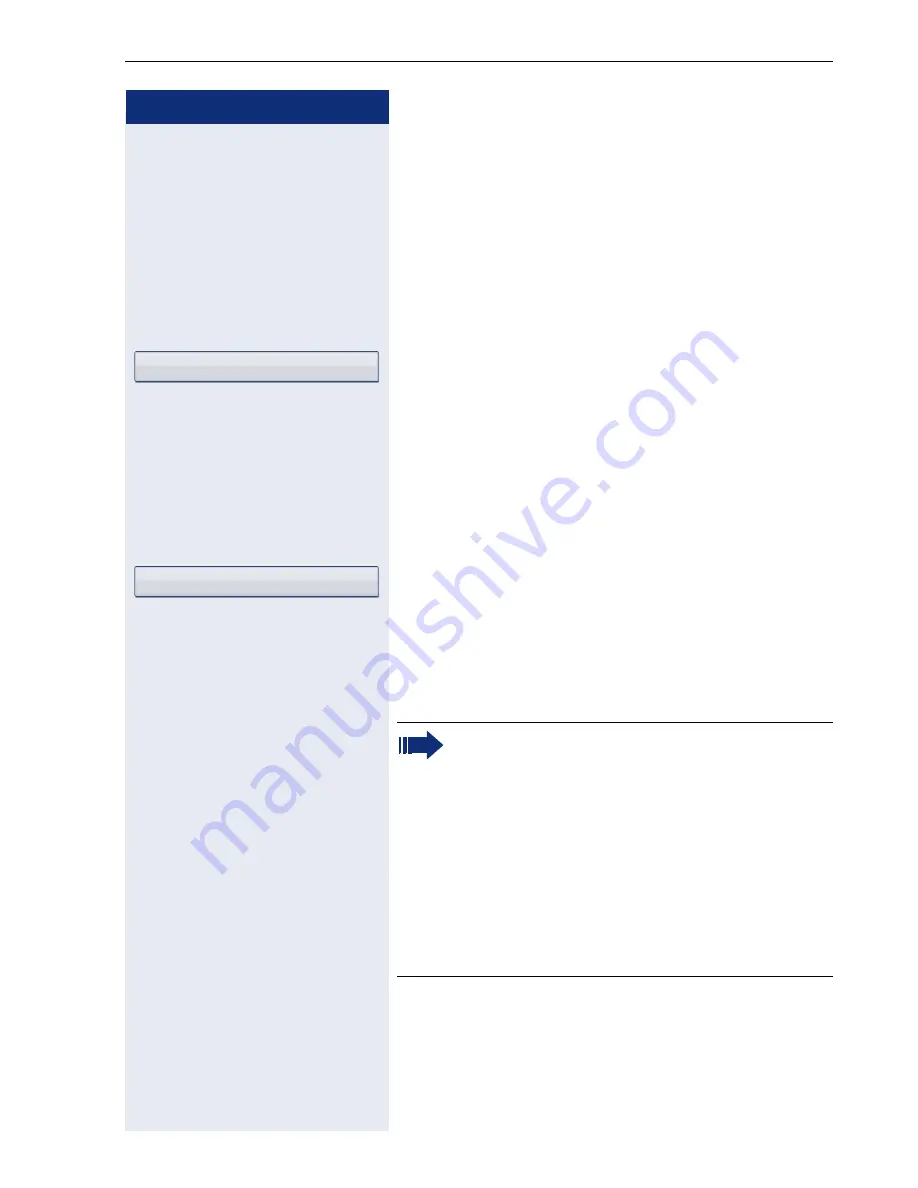
Enhanced phone functions
125
Step by Step
System-supported conference
This type of conference is also referred to as a large con-
ference. It can include up to ten parties.
Prerequisite:
You are conducting a consultation call
page 76 or you have accepted a second call
page 109, and the "Centralized conference" feature
was configured by your administrator.
Establishing a conference
Select and confirm the option shown in the connec-
tion’s context menu. You are connected to the first two
parties at once. The conference is displayed with the
current participants. You can now:
•
initiate a consultation call
•
add a party
•
put the conference on hold
•
leave the conference.
Conducting a consultation call
Select and confirm the option shown in the "Confer-
ence" context menu. If the party answers, you can:
•
toggle between the party and the conference
•
connect the consultation call to another called party
•
end the consultation call and return to the confer-
ence
•
add the consultation call party to the conference.
Adding a party
Prerequisite:
You are conducting a consultation call and
the conference is on hold.
Conference
Consultation
If you want to add the consultation parties to the
conference, use the "Add to conference" option
instead of the "Consultation" option.
If you want to use the
phonebook
or a
call list
for a consultation call, select
Hold
instead of
Consult (and/or Add to conference) in the context
menu or press the
Hold
key and then open the
phonebook or a required call list (
page 156).
Alternatively you can select the phonebook or a
call list without using the
Hold
functions - the
conference call is automatically placed on
Hold
.