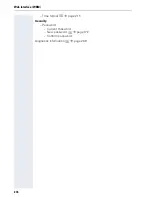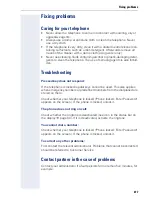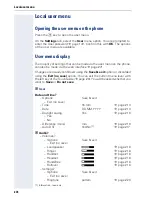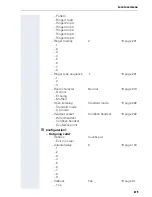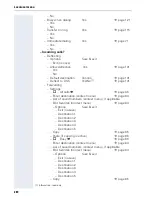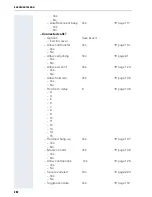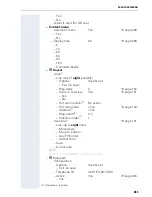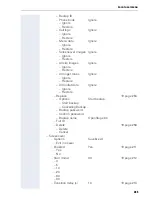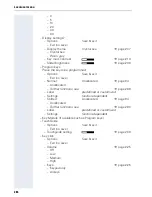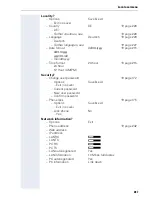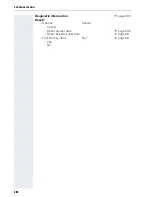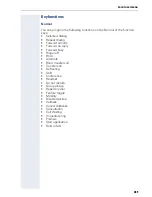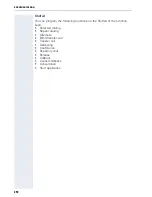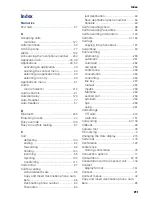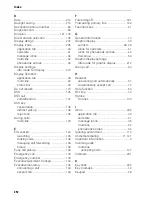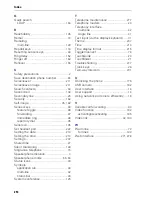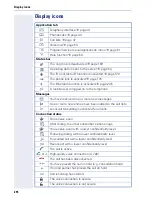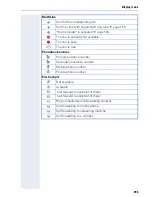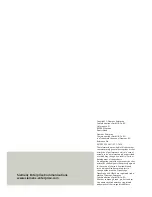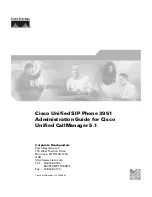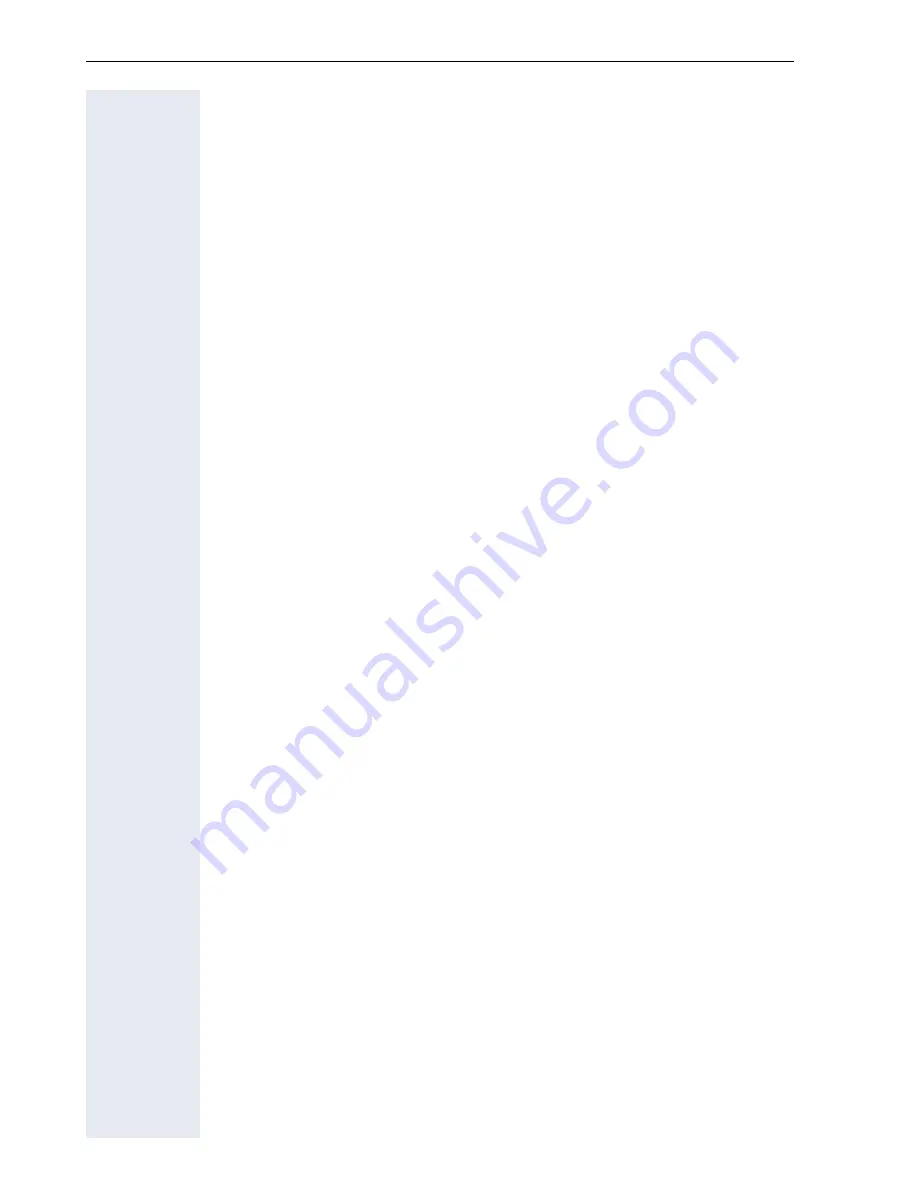
Local user menu
290
Shifted
You can program the following functions on the Shifted of the function
keys:
•
Selected dialing
•
Repeat dialing
•
Alternate
•
Blind transfer call
•
Transfer call
•
Deflecting
•
Conference
•
Repertory dial
•
Release
•
Callback
•
Cancel callbacks
•
Consultation
•
Start application